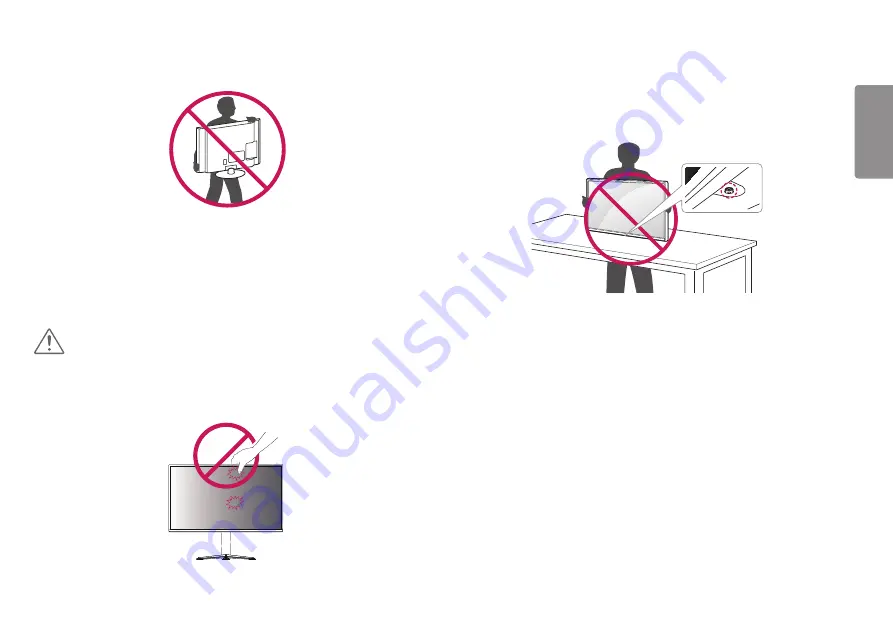
7
ENGLISH
•
When holding the monitor, the screen should face away from you to prevent it
from being scratched.
•
When transporting the monitor, do not expose the monitor to shock or excessive
vibration.
•
When moving the monitor, keep it upright and never turn the monitor on its side or
tilt it sideways.
CAUTION
•
Avoid touching the monitor screen as much as possible.
- This may result in damage to the screen or some of the pixels used to create
images.
•
If you use the monitor panel without the stand base, its joystick button may cause
the monitor to become unstable and fall, resulting in damage to the monitor or
human injury. In addition, this may cause the joystick button to malfunction.








































