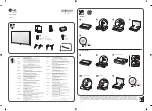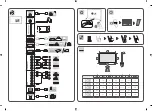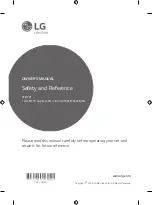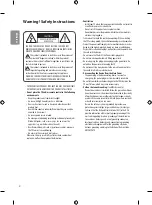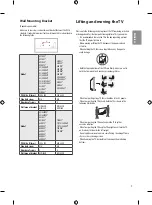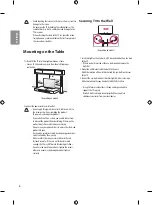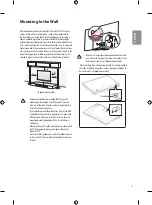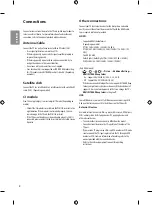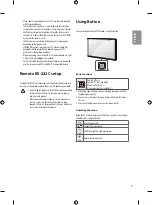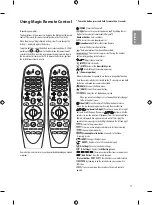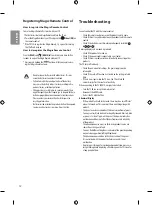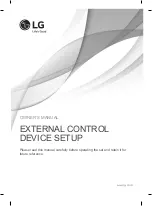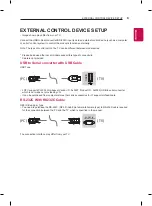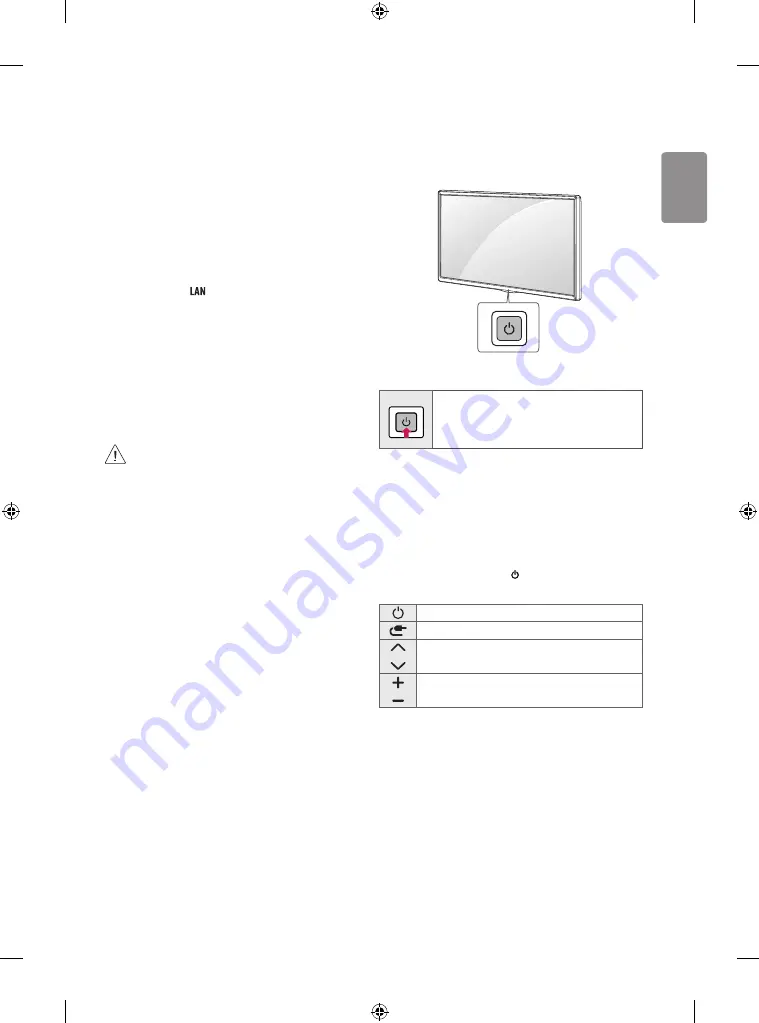
ENGLISH
9
• If you connect a gaming device to the TV, use the cable supplied
with the gaming device.
• In PC mode, there may be noise associated with the resolution,
vertical pattern, contrast or brightness. If noise is present, change
the PC output to another resolution, change the refresh rate to
another rate or adjust the brightness and contrast on the PICTURE
menu until the picture is clear.
• In PC mode, some resolution settings may not work properly
depending on the graphics card.
• If ULTRA HD content is played on your PC, video or audio may
become disrupted intermittently depending on your PC’s
performance. (Depending on model)
• When connecting via a wired LAN, it is recommended to use a CAT
7 cable. (Only when
port is provided.)
• For LK series, HDR (High Dynamic Range) pictures can be viewed
over the Internet or via USB and HDMI 1.4 compatible devices.
Remote RS-232C setup
To obtain the RS-232C external control setup information, please visit
www.lg.com
. Download and read the manual. (Depending on model)
• Do not drop the product or let it fall over when connecting
external devices. Otherwise, this may result in injury or
damage to the product.
• When connecting external devices such as video game
consoles, make sure the connecting cables are long
enough. Otherwise, the product may fall over, which may
cause injury or damage the product.
Using Button
You can simply operate the TV functions, using the button.
Basic functions
Power On (Press)
Power Off
1
(Press and Hold)
Menu Control (Press
2
)
Menu Selection (Press and Hold
3
)
1 All running apps will close, and any recording in progress will stop.
(Depending on country)
2 You can access and adjust the menu by pressing the button when
TV is on.
3 You can use the function when you access menu control.
Adjusting the menu
When the TV is turned on, press the button one time. You can adjust
the Menu items using the button.
Turns the power off.
Changes the input source.
Scrolls through the saved programmes.
Adjusts the volume level.