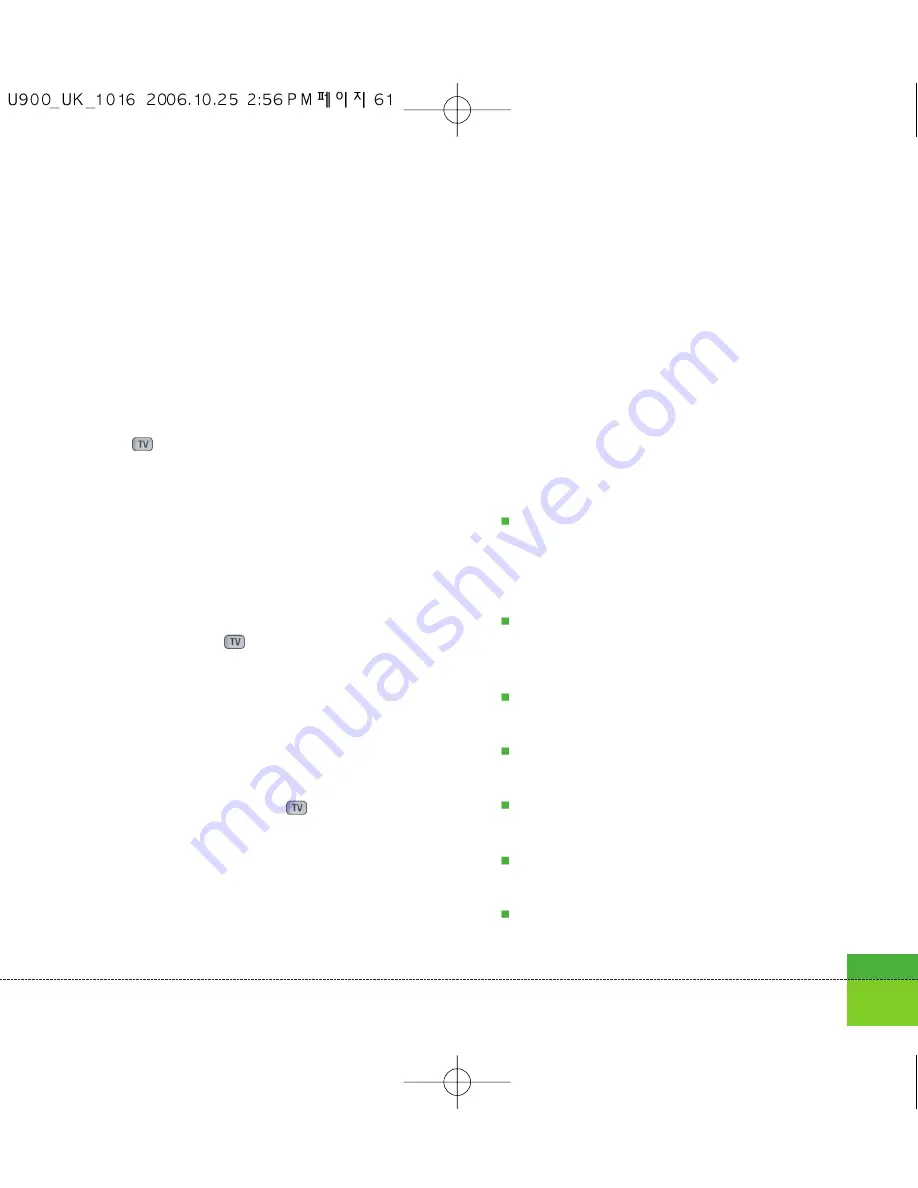
Multimedia message
1. You can create a Multimedia message.
2. Select
Multimedia message
from the
Create new message
menu and then press
the
key.
3. You can edit a Multimedia message field
using the Down navigation Key.
4. Move the highlight to the
To
field, and input
the recipient of the message. You can
specify the recipient by either phone number
or Email address. You can search the
Contacts by pressing the left soft key
[Options] or the
key [Contacts].
When a recipient has been specified, another
field appears where you can add more
recipients.
5. Move the highlight to the subject field, and
write a title. You can select and input a
template or emoticon by pressing the left soft
key [Options] or use the
key [Insert].
6. You can add, delete, or edit each slide by
moving the highlight to the text field.
7. You can save the message in the Drafts by
using the left soft key [Options] while creating
a message.
8. You can preview the message by using the
left soft key [Options] while creating a
message.
9. You can send the message by selecting the
right soft key [Send].
10. You can select the following functions using
the left soft key [Options].
Insert:
You can insert New slide, Symbol,
Template, Emoticon, Contacts, Image,
Video, Sound, New image, New video or
New sound.
Send message:
Sends the created
Multimedia message at the time you
wanted.
Save to drafts:
Saves the created
Multimedia message to Drafts
Preview:
Shows the created Multimedia
message before sending it
View objects:
Views the attachment file
list.
Set slide:
Changes the slide duration, Text
color, Background color of each slide.
Remove:
Removes attachment file or slide
in the selected slide.
61
Содержание U900
Страница 1: ...U900 U900 User Guide ENGLISH ...
Страница 2: ......
Страница 40: ......
Страница 41: ...Screen 1 1 Press the Menu key 2 Press the key for Screen ...
Страница 44: ......
Страница 45: ...Profiles 2 1 Press the Menu key 2 Press the key for Profiles ...
Страница 48: ......
Страница 49: ...Settings 3 1 Press the Menu key 2 Press the key for Settings ...
Страница 55: ...Browser 4 1 Press the Menu key 2 Press the key for Browser ...
Страница 61: ...Messages 5 1 Press the Menu key 2 Press the key for Messages ...
Страница 73: ...My stuff 6 1 Press the Menu key 2 Press the key for My stuff ...
Страница 81: ...Multimedia 7 1 Press the Menu key 2 Press the key for Multimedia ...
Страница 85: ...Contacts 81 Press the Menu key 2 Press the key for Contacts ...
Страница 89: ...Applications 9 1 Press the Menu key 2 Press the key for Applications ...
Страница 92: ......
Страница 93: ...Organiser 1 Press the Menu key 2 Press the key for Organiser ...
Страница 101: ...Tools 0 1 Press the Menu key 2 Press the key for Tools ...
Страница 110: ......
Страница 111: ...Calling 1 Press the Menu key 2 Press the key for Calling ...
Страница 118: ......
Страница 119: ...And so on ...
Страница 131: ......
Страница 132: ......






























