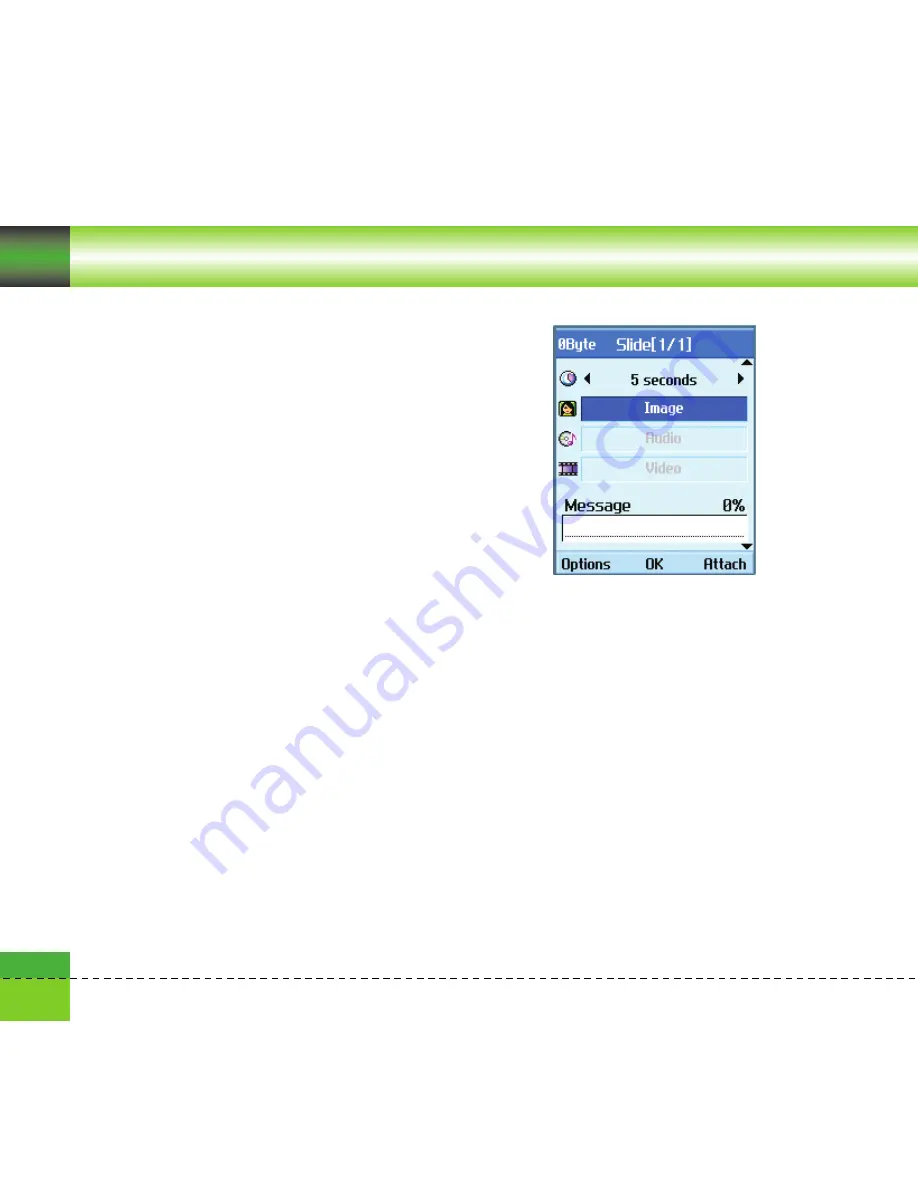
42
Messages
Creating a Multimedia message slide
1. Press the right soft key [Edit] in the slide item
while creating a Multimedia message.
2. You can change the slide duration in the
Slide Duration field. If you do not change it,
the default value is used.
3. You can attach your desired image, audio, or
video file by moving the highlight to the
desired file to attach, and selecting Attach. If
there is an attached image or audio file, you
cannot attach a video file. If there is an
attached video file, you cannot attach an
image or audio file. You can cancel the
attached file by using the left soft key
[Options]
4. You can insert your desired content into a
slide by moving the highlight to the message.
You can insert templates or emoticons into
the content input window by using the left
soft key [Options]. You can insert the name,
or phone number saved in the Contacts into
the content input window by using the left
soft key [Options].
5. You can add, or delete slides by using the
left soft key [Options] while creating a slide.
Multimedia message send menu
Send now
Sends the created Multimedia message
immediately.
Send later
Sends the created Multimedia message at the
specified time.
Save as draft
Saves the created Multimedia message to
Drafts.
Preview
Shows the created Multimedia message before
sending it.
Содержание U8138
Страница 1: ...MMBB0162901 1 1 U8330 User Guide ENGLISH U8330 G ...
Страница 10: ......
Страница 41: ...1 Messages ...
Страница 55: ...2 Calling ...
Страница 62: ......
Страница 63: ...3 Multimedia ...
Страница 70: ......
Страница 71: ...4 Contacts ...
Страница 75: ...5 Games Apps ...
Страница 78: ......
Страница 79: ...6 Browser ...
Страница 85: ...7 Organiser ...
Страница 92: ......
Страница 93: ...8 Tools ...
Страница 102: ......
Страница 103: ...9 Settings ...
Страница 114: ......
Страница 115: ...And so on ...
Страница 127: ......
Страница 128: ......
Страница 129: ......
Страница 130: ......
Страница 131: ......
Страница 132: ......






























