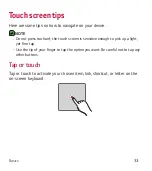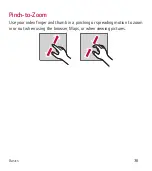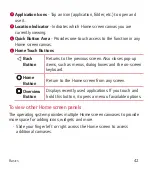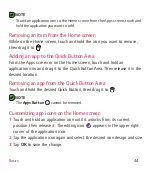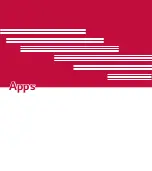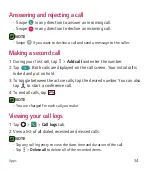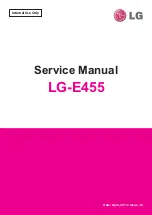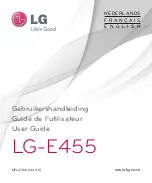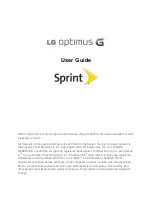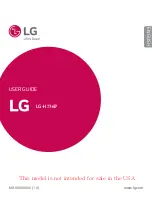Basics
43
Returning to recently-used applications
Multitasking is easy with Android; you can keep more than one application
running at the same time. There is no need to quit an application before
opening another. Use and switch between several open applications.
Android manages each application, stopping and starting them as needed
to make sure that idle applications don't consume resources unnecessarily.
1
Tap
. A list of recently used applications will be displayed.
2
Tap the application you want to access. This does not stop the previous
app from running in the background. Make sure to tap to back out of an
app after using it.
Ţ
To close an app from the recent apps list, swipe the app preview to the
left or right. To clear all apps, tap
Clear all
.
Customizing the Home screen
You can customize your Home screen by adding apps and widgets and
changing wallpapers.
Adding items on your Home screen
1
Touch and hold the empty part of the Home screen.
2
In the Add Mode menu, select the item you want to add. You then see
this added item on the Home screen.
3
Drag it to the desired location and lift your finger.
Содержание Treasure L51AL
Страница 17: ...Features you will love Features you will love ...
Страница 22: ...Basics Basics ...
Страница 52: ...Apps Apps ...
Страница 85: ...Settings Settings ...
Страница 105: ...Appendix Appendix ...
Страница 113: ...For Your Safety For Your Safety ...
Страница 118: ......
Страница 135: ...Funciones que amará Funciones que amará ...
Страница 140: ...Básico Básico ...
Страница 171: ...Aplicaciones Aplicaciones ...
Страница 206: ...Ajustes Ajustes ...
Страница 229: ...Apéndice Apéndice ...
Страница 239: ...Por su seguridad Por su seguridad ...
Страница 245: ......