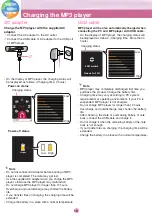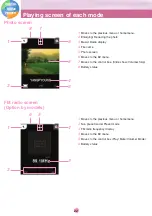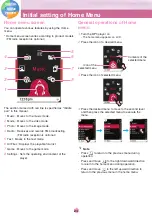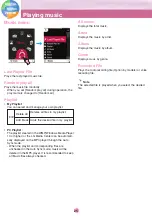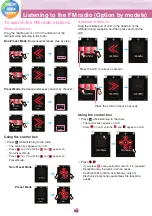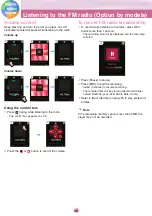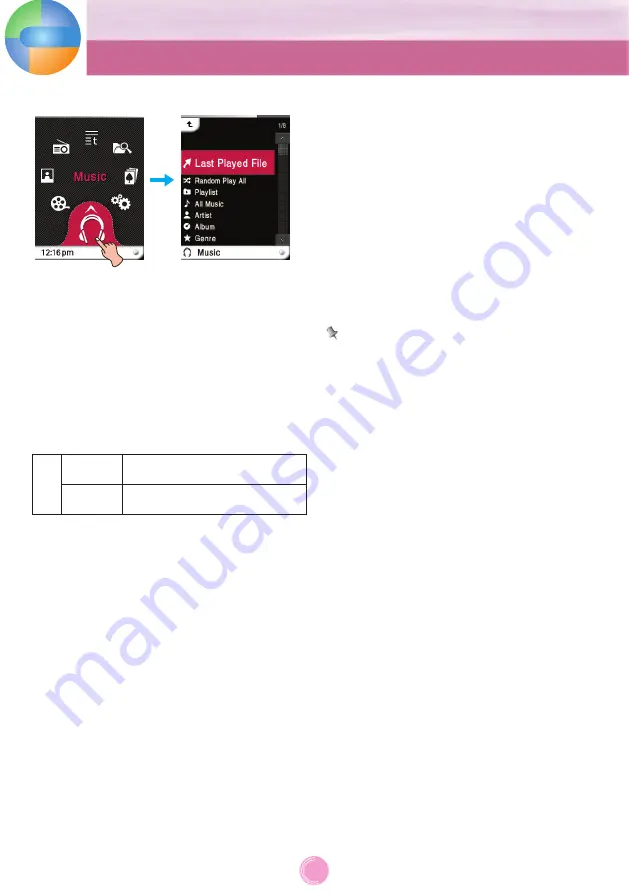
Music menu
Last Played File
Plays the last played music file.
Random play all
Plays the music file randomly.
- When you set [Random play all] during operation, the
play mode is changed to [Random all].
Playlist
• My Playlist
You can select and manage your own playlist.
• PC Playlist
:
The playlist created in the WMP(Windows Media Player
10 or higher) or the LG Media Center can be automati-
cally displayed on the MP3 player through the Auto
Sync mode.
- When the playlist and corresponding files are
unchecked in the Auto Sync mode, music will be
deleted in the MP3 player. It is recommended to keep
all Music files always checked.
All music
Displays the total music.
Artist
Displays the music by artist.
Album
Displays the music by album.
Genre
Displays
music
by genre.
Recorded File
Plays the radio recording file (Option by models) or voice
recording file.
Note
The selected file is played when you select the desired
file.
DIGITAL
MUSIC
PLAYER
Playing music
25
Edit
Delete All
Deletes all files in my playlist.
Adds the desired file in my playlist.
Add Music
Содержание Touch Me FM37
Страница 51: ......