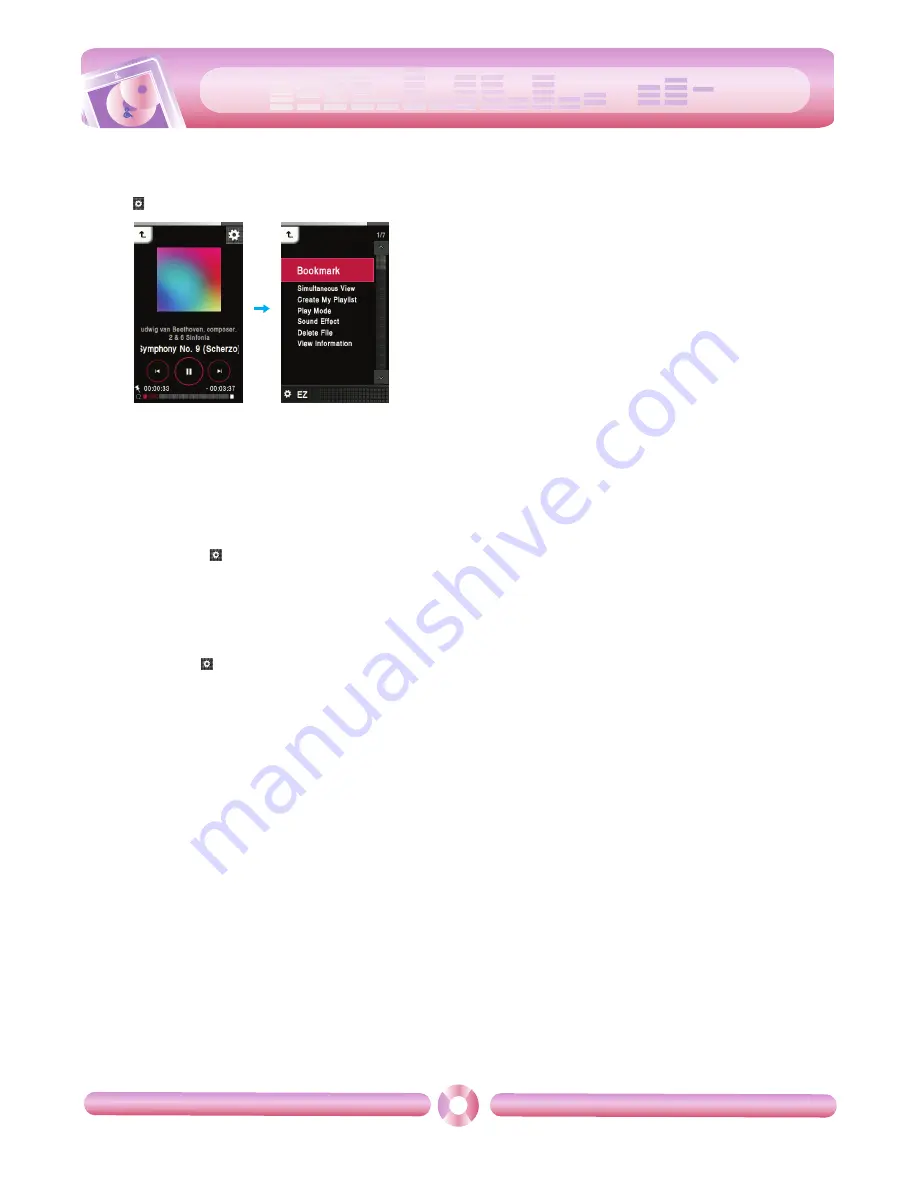
cool style
Playing music
20
EZ menu
You can set the desired function or switch to other modes using the
EZ menu.
Press
to select the EZ menu during playback.
Bookmark
You can start playback from memorized point.
• Set
: Sets the bookmark.
• Move
: Executes the bookmark.
• Cancel
: Cancels the bookmark.
Simultaneous View
• Photo
: You can view the photo while listening to the music simulta-
neously.
[Photo]
k
[
(Moving to EZ menu of the photo]
k
[Music]
k
[Cancel]/[Play Previous]/[Play Next]/[Back]
- [Cancel] : Stops the music playback.
- [Play Previous] : Plays the previous music.
- [Play Next] : Plays the next music.
- [Back] : Moves to the music mode.
• Text
: You can view the text while listening to the music simultane-
ously.
[Text]
k
[
(Moving to EZ menu of the text]
k
[Music]
k
[Cancel]/[Play Previous]/[Play Next]/[Back]
- [Cancel] : Stops the music playback.
- [Play Previous] : Plays the previous music.
- [Play Next] : Plays the next music.
- [Back] : Moves to the music mode.
Create My Playlist/Delete My Playlist
• When a currently playing music file is not added in Playlist, “Create
My Playlist” is displayed.
• When a currently playing music file is added in Playlist, “Delete My
Playlist” is displayed.
Play Mode
• Repeat One
Plays the current file repeatedly.
• Play All
Plays all music within the selected folder in order.
• Repeat All
Plays all music within the selected folder repeatedly.
• Random All
Plays all music within the selected folder randomly.
• Random Repeat All
Repeats all music within the selected folder randomly.
Sound Effect
You can set sound effect by selecting EQ or 3D Sound.
• EQ: AUTOEQ, NORMAL, POP, ROCK, R&B/SOUL, HIPHOP/RAP,
JAZZ, CLASSICAL, DANCE, LIVE, USER EQ
• 3D Sound: Off, CLEAR, 3D EXPANDER, STADIUM, CONCERT
HALL, CLUB, ROOM, BASS BOOST, X-LIVE
Delete File
• Yes
: Deletes the playing file.
• No
: Cancels the deleting of playing file.
View Information
Displays the information of the playing file.
(Bitrate, File Size, Sampling, Codec, Setting)
Содержание Touch DVB T80
Страница 50: ......
















































