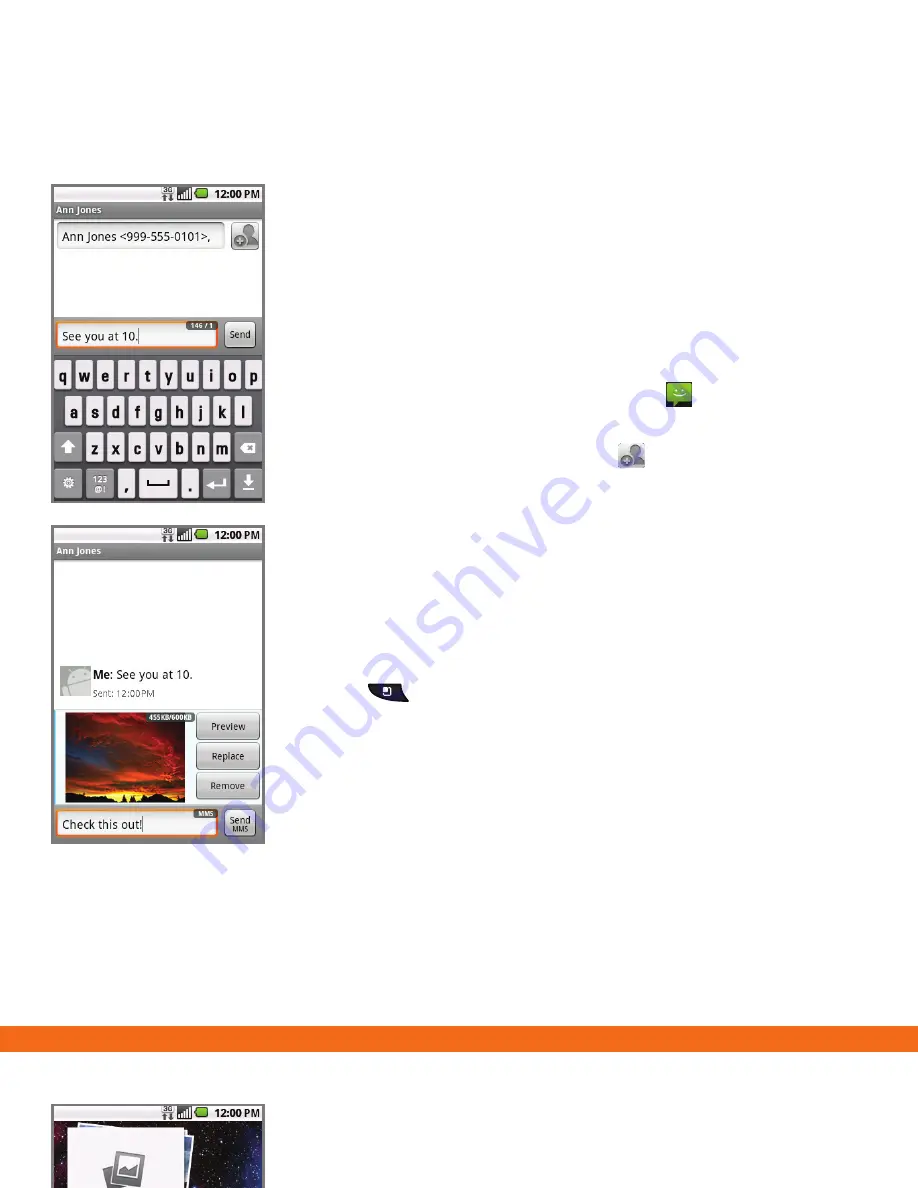
Note:
When entering text, turn the phone to a horizontal position to use the larger
landscape keyboard.
Text Messaging
When you need to communicate privately
and quickly, use text messaging to send text
messages to other wireless phones.
Sending a Text Message
1. From the home screen, touch
.
2. Touch
New message
.
3. Enter a number or touch to browse your
Address Book. Touch a contact to address
the message.
4. Touch the
Type to compose field
and use the
keyboard to enter your message.
5. Touch
Send
.
Inserting a Picture or Video
1. While composing a message, press the
(Menu)
Key
.
2. Touch
Attach
>
Pictures
or
Videos
.
3. Touch an album, and then touch a picture
or video in the album to attach it.
4. Touch
Send MMS
.
Please don’t text and drive.
Data & Account Management
Note:
While 3G data
connection is turned off,
applications like your
web browser, Android
Market and others that
use data will not work,
unless you are connected
to a WiFi network.
Monitor and manage your data usage on your
phone with these easy tools!
Data Network Widget
1. From the home screen, swipe left to move right, to
the second home screen.
2. Touch the
Data network
widget and then touch
OK
to turn 3G data off. (The 3G symbol will become
grayed out.)
3. To turn 3G data back on, touch the icon and then
touch
OK
again. (The 3G symbol will become white.)
Application Manager
1. From the home screen, swipe left to the second
home screen.
2. Touch the
Running Apps
widget to open the
application.
Data Balance Check
1. From the home screen, tap .
2. Touch
AT&T Data Balance
.
3. Touch the number in the contact record to create
a balance request. You will receive a text message
with your current data balance.
4. To quickly add this link to your home screen, from
the full contact record, press
(Menu)
Key
and
then touch
Add to homescreen
.
















