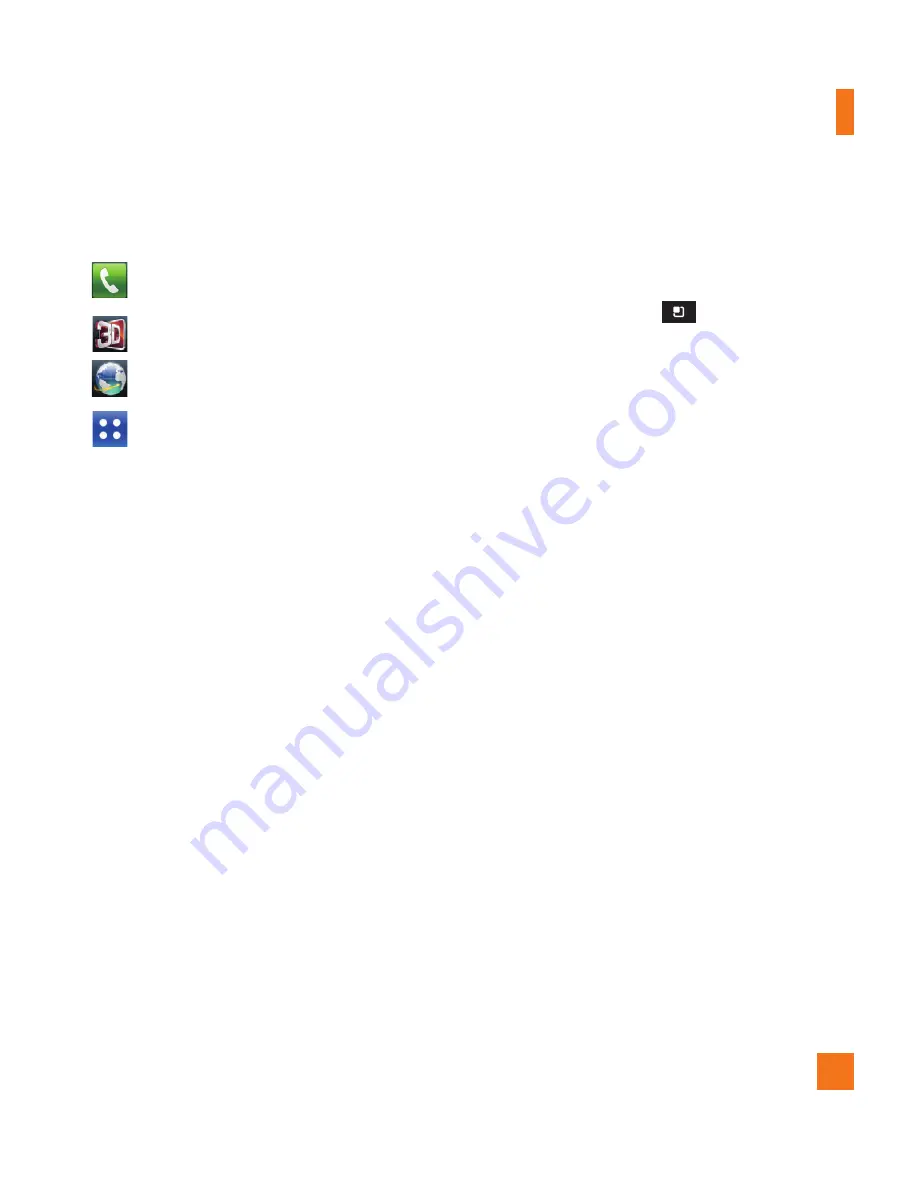
21
Quick Keys
Tap the
Phone
icon to bring up the
keypad to make a call.
Tap to access 3D Space.
Tap to open your phone's web browser.
Tap the
Applications Key
to view all
your installed applications.
Customizing your Home screen
You can customize your Home screen by
adding quick access elements, such as
shortcuts, widgets, folders to it, or changing
the wallpaper.
UÊ
Widgets
: Add dynamically updating
widgets to your Home screen to allow quick
access to applications without opening the
full application.
UÊ
Shortcuts
: Add application, web
bookmark, contact, email, and music playlist
shortcuts to the Home screen.
UÊ
Folders
: Add folders to organize contacts
and shortcuts.
UÊ
Wallpaper
: Change the Home screen
wallpaper.
To add Widgets, Shortcuts, and Folders on the
Home screen:
Select a location (Home screen panels) to
1
add an item by swiping the Home screen
from left to right or vice versa.
Tap the
2
Menu Key
>
Add
.
Or, touch and hold an empty part of the Home
screen.
Tap the type of item you want to add on the
3
screen:
Widgets
,
Shortcuts
,
Folders
, or
Wallpaper
.
Tap an available widget, shortcut, or folder.
4
You will see a new icon on the Home screen.
5
To place it on a different panel, drag it to the
desired location on the desired panel and
release your finger from the screen.
n
TIP
To add a preloaded application or an application
you have downloaded from Market to the Home
screen, simply touch and hold the icon you want
in the Applications Screen to add to the Home
screen.
n
NOTE
If there is no available space on a particular
Home screen panel,
Add
will not be available;
you must delete or remove an item before
you can add another item. In this case, you
have the option of switching to another Home
screen panel.
Your Home screen
Содержание Thrill
Страница 5: ...User Manual ...
















































