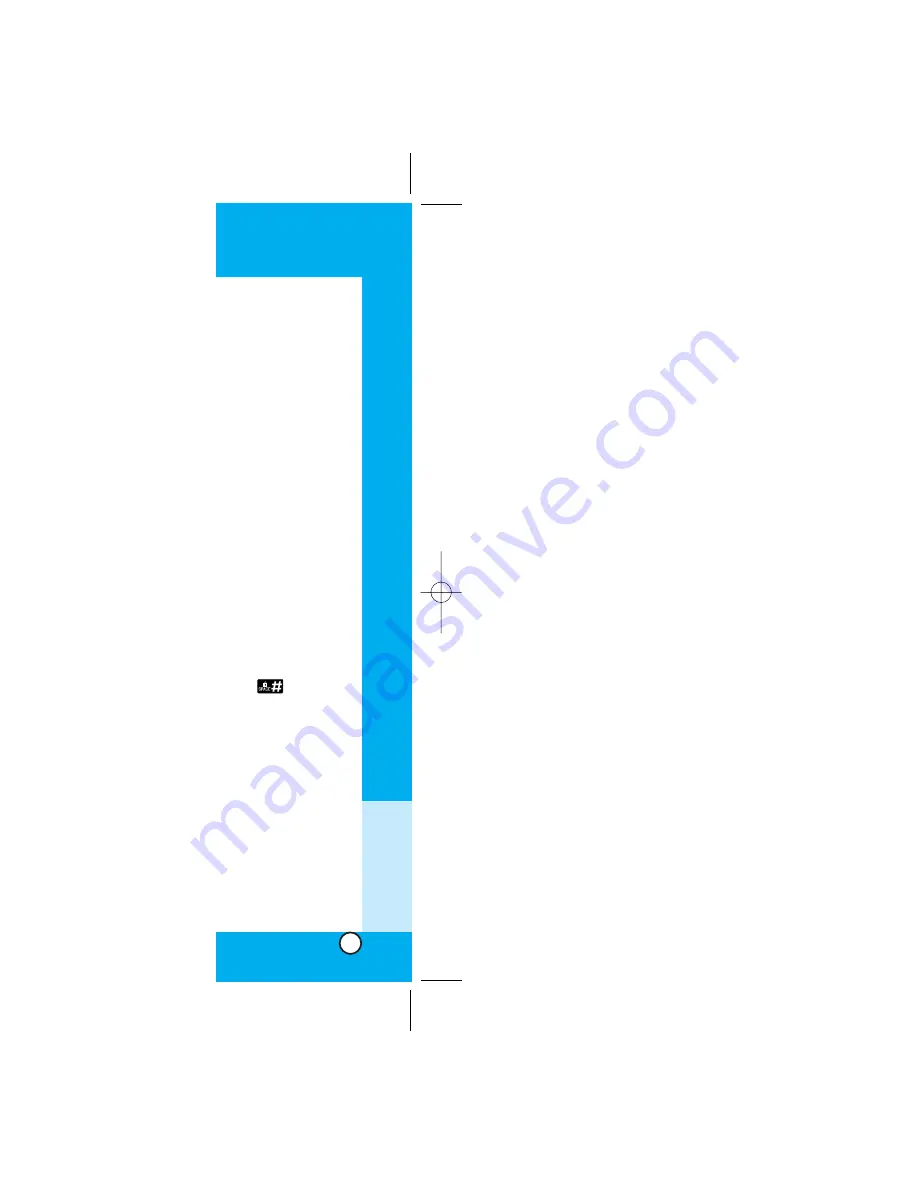
LG-TD7130
79
LG-TD7130
78
Soft Keys
To navigate to different screens or select special func-
tions, use the Soft Keys just below the display screen.
Note that the function associated with the Soft Keys can
change for each page and will depend on each high-
lighted item.
Soft Key 1
Soft Key 1 is used primarily for first options or selecting
an item. But its function may change, depending on the
content displayed.
Soft Key 2
Soft Key 2 is used primarily for secondary options or a
menu of secondary options.
Entering Text, Numbers, or Symbols
When you are prompted to enter text, the current text
entry method will appear on Soft Key 2 as Alpha,
Symbol, Number, Word, or Smart (exact label depends
on implementation).
To change the input mode, use Soft Key 2.
To create an uppercase character, use
. And the
current text method will appear on the Soft Key 2 as
ALPHA or SMART.
allows user to shift to input case sensitivity.
Initiating a phone call from the browser
You can make a phone call from the browser if the site
you are using supports the feature (the phone number
may be highlighted and Soft Key 1 will appear as Call).
The browser connection will be terminated when you
initiate the call. After you end the call, your phone will
return to the screen from which you initiated the call.
Using Bookmarks
You can bookmark many individual pages for easy
access at a later time. Bookmarks save you time by
reducing the number of steps it takes to access a desired
page.
To create a bookmark
Go to the page that you want to mark. On the browser
menu, select Mark Site or press and hold
.
If the page has a title, it will automatically be used for
the name of the bookmark. When the bookmark is
saved, you can change the bookmark name if you
choose. Selecting Save will save the name and add the
page to the bottom of your list of bookmarks.
A message will appear confirming that the bookmark
was added to the list. Select Soft Key 1 OK to return to
the screen that you marked to resume navigation within
the browser.
Chapter 3
Menu Features
*TD7130_eng 03/9/20 3:27 AM Page 78
Содержание TD7130
Страница 1: ...TD7130 User Guide ...
Страница 2: ......
















































