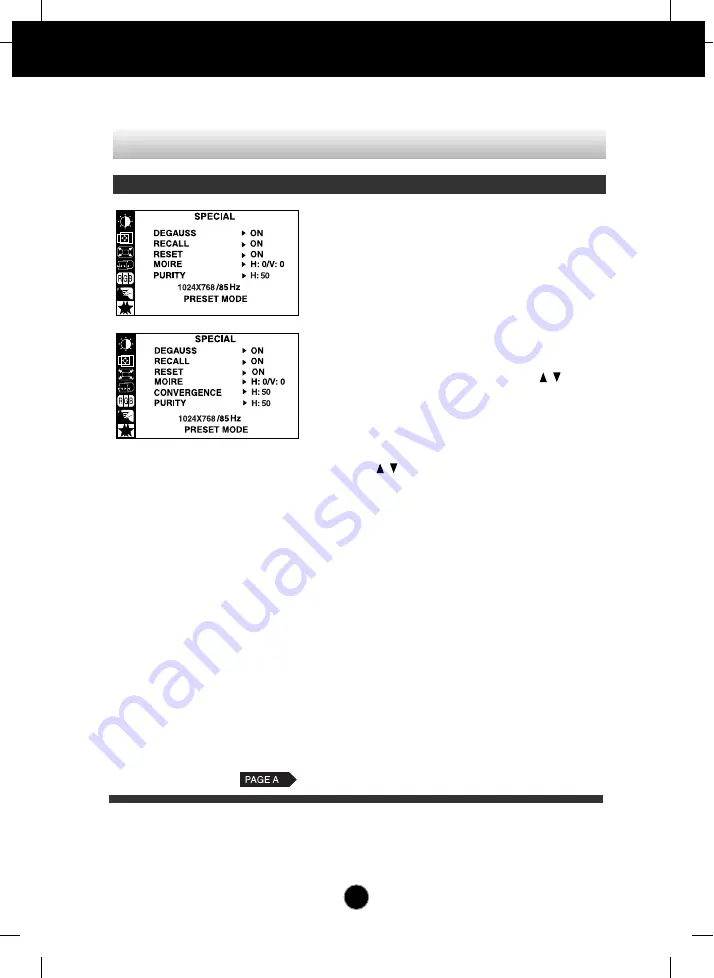
A12
DEGAUSS
RECALL
RESET
MOIRE
CONVER-
GENCE
*
PURITY
*
On Screen Display(OSD) Selection and Adjustment
To manually demagnetize the screen to
avoid showing incorrect images or colors.
You can use this function to reload the
modified parameters for screen display
operation, as specified by the user after
purchase:
Position, Size, Side Pincushion,
Trapezoid (These recalled options may differ
depending on the mode selected: Preset,
User, or New).
If you don’t want to recall the monitor to
these modified settings, use the button
to select CANCEL and then press the
SELECT (or SET) button.
Return to all factory default settings
If you don’t want to reset the monitor, use the
button to select CANCEL and then
press the SELECT (or SET) button.
This item allows you to reduce the degree of
moire. (Moire is caused by interference
Horizontal Scan Line with the periodical dot
screen). It is normally OFF(H:0/V:0).
The moire adjustments may affect the focus
of the screen.
Moire adjustments may shake slightly while
the moire reduction function is on.
This is to adjust the alignment of red
and blue fields.
Use to adjust the purity on the screen
if the color appears uneven.
To improve the clarity and stability of the screen
OSD Adjust
Description
8
*
This function is available for
designated models only.
H
Содержание T710MH
Страница 23: ...Digitally yours ...









































