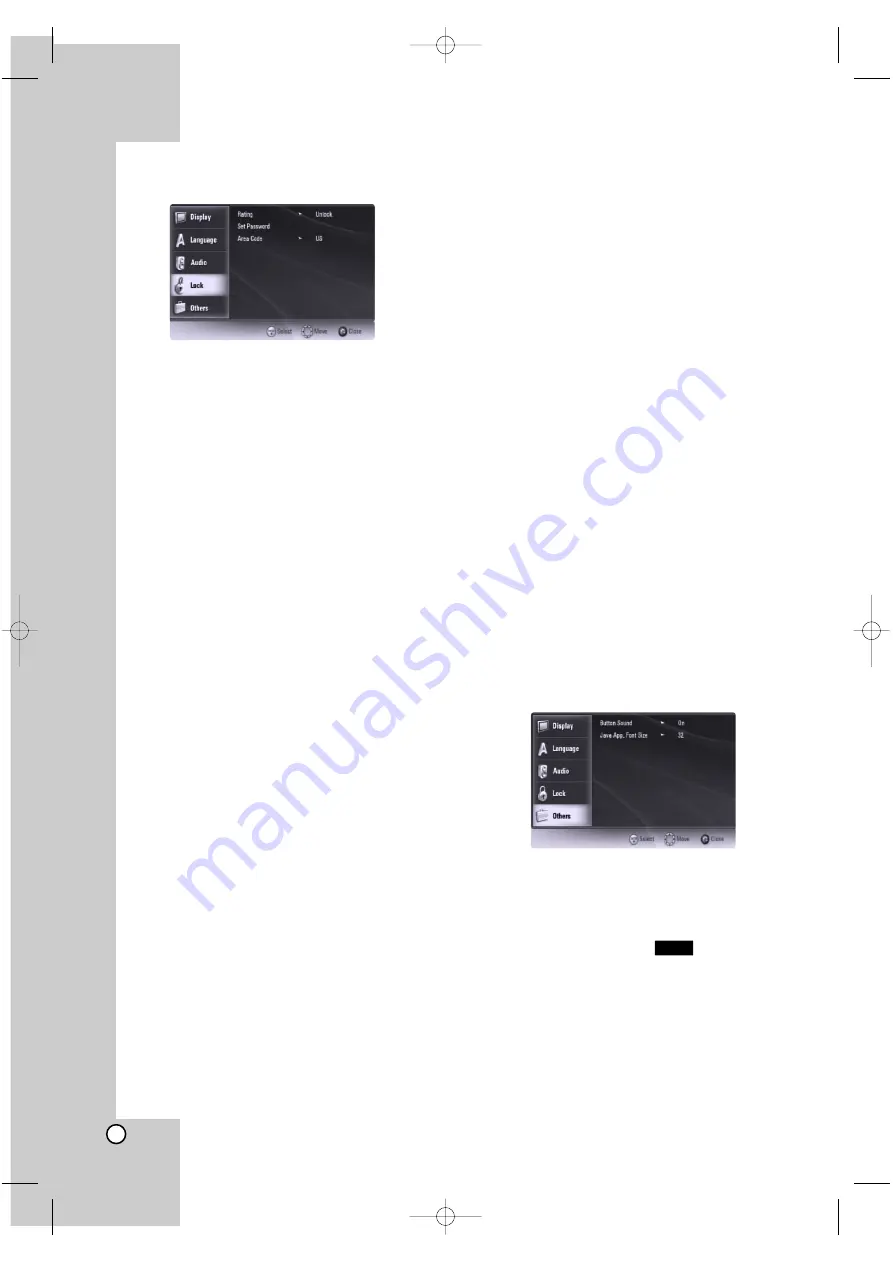
20
Lock Menu (Parental Control)
Rating
Blocks playback of rated DVDs based on their con-
tent. (Not all discs are rated.)
1. Select [Rating] on the Lock menu then
press
B
.
2. To access the [Lock] options, you must input the
password you have created. If you have not yet
entered password, you will be prompted to do so.
Input a password and press ENTER. Enter it
again and press ENTER to verify. If you make a
mistake before pressing ENTER, press CLEAR.
3. Select a rating from 1 to 8 using the
v
/
V
but-
tons.
Rating 1-8:
Rating one (1) has the most restric-
tions and rating eight (8) is the least restrictive.
Unlock:
If you select unlock, parental control is
not active and the disc plays in full.
4. Press ENTER to confirm your rating selection,
then press SETUP to exit the menu.
Set Password
You can enter or change the password.
1. Select [Set Password] option on the Lock menu
then press
B
.
2. To create new password, press ENTER when the
[New] option is highlighted. Input new password
and press ENTER. Enter it again and press
ENTER to verify.
To change the password, press ENTER when the
[Change] option is highlighted, then input old
password and press ENTER. Input new password
and press ENTER. Enter it again and press
ENTER to verify.
To delete the password, select [Delete] option
then press ENTER, then input old password and
press ENTER. The password is deleted.
3. Press SETUP to exit the menu.
If you forget your password
If you forget your password, you can clear it using
the following steps:
1. Remove any disc that might be in the player, or
open the disc tray.
2. Press SETUP to display the Setup Menu and
select the Lock Menu.
3. Press ENTER when the [Change] option is high-
lighted, then input the 6-digit number “210499”
and press ENTER. Pressing the
b
button to
highlight the [Set Password] option will complete
the password clearing process.
Area Code
Enter the code of the area whose standards were
used to rate the DVD video disc, based on the list
on page 26.
1. Select [Area Code] on the Lock menu then
press
B
.
2. Follow step 2 as shown left (Rating).
3. Select the first character using
v
/
V
buttons.
4. Press
B
and select the second character using
v
/
V
buttons.
5. Press ENTER to confirm your Area code selec-
tion.
Others Menu
Button Sound
You can hear beep sound when you press a button
on the front panel. Set [ON] for this effect.
Java Application Font Size
You can adjust the default text size displayed for
the JAVA contents during BD-ROM playback.
This setting is only valid when the JAVA contents
do not set the size of text.
Please select a font size bigger than 24 when the
player is connected with an HD TV.
BD
BH100-N-AA1CLLB-ENG 4/6/07 10:53 AM Page 20

























