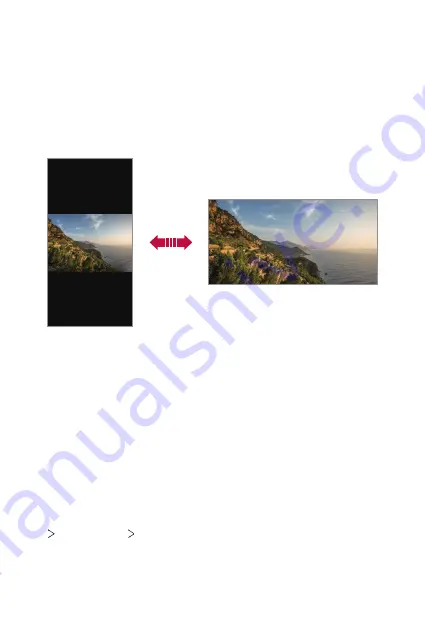
Basic Functions
38
Switching the screen orientation
You can set the screen orientation to automatically switch according to
the device’s physical orientation.
On the notification panel, tap
Rotation
from the quick access icon list.
You can also tap
Settings
on the home screen, tap
Display
and activate
Auto-rotate screen
.
Editing the Home screen
On the Home screen, touch and hold on an empty space, then select the
desired action from below.
•
To rearrange the Home screen canvases, touch and hold on a canvas,
then drag it to a desired location.
•
To add a widget to the Home screen, touch and hold on a blank area of
the Home screen, then select
Widgets
.
•
To change wallpapers, themes and icon styles, touch and hold on a
blank area of the Home screen, then select
Wallpaper & theme
.
You can also tap
Settings
on the home screen and tap
Display
Home screen
Wallpaper
, then select desired options from
Wallpaper, Theme and Icon to apply to the device.
Содержание Stylo 6
Страница 6: ...Custom designed Features 01 ...
Страница 22: ...Basic Functions 02 ...
Страница 57: ...Useful Apps 03 ...
Страница 93: ...Settings 04 ...
Страница 121: ...Appendix 05 ...
Страница 136: ...For Your Safety 06 ...
Страница 161: ...LIMITED WARRANTY USA 07 ...
Страница 168: ......






























