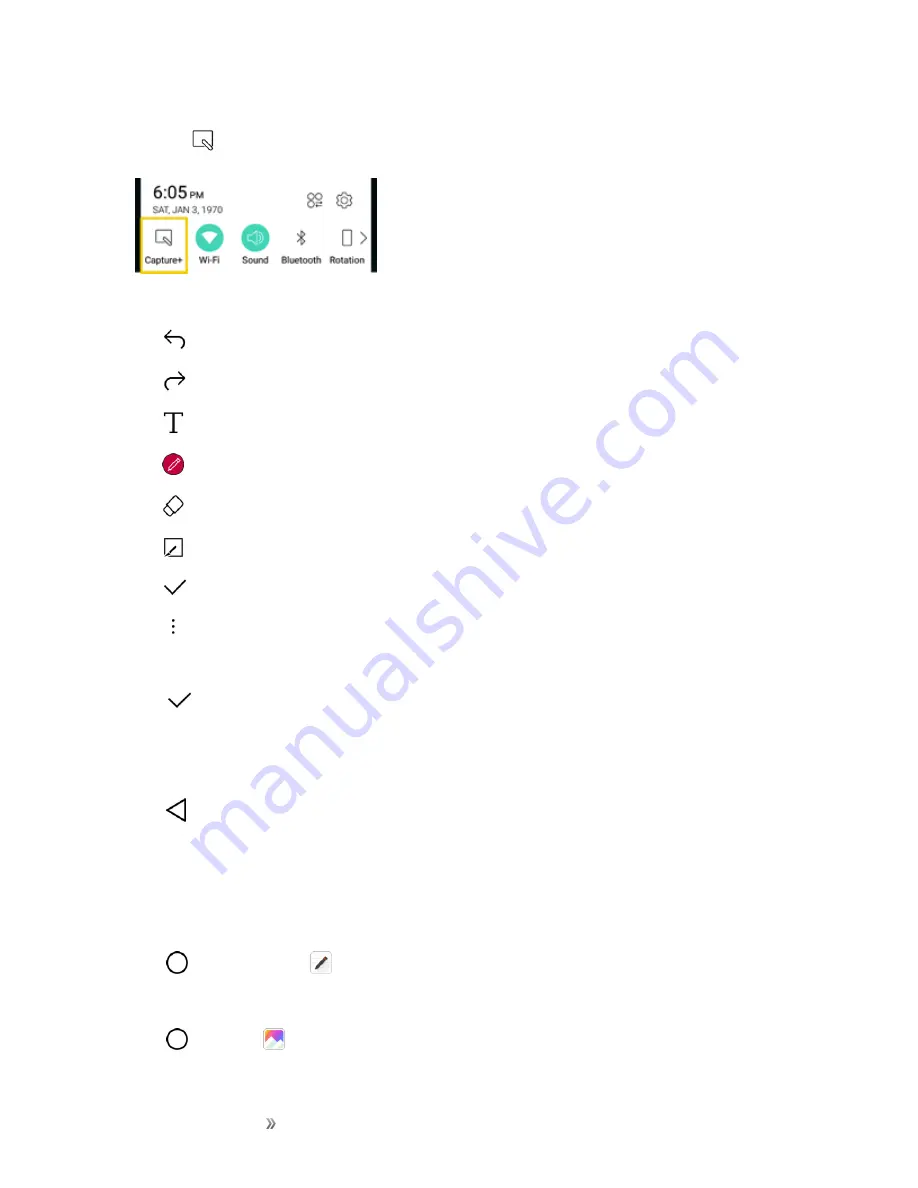
Apps and Entertainment
Productivity
127
1. While viewing the screen you want to capture and create a memo on, slide the status bar down
and tap
.
2. Create a memo using the following options:
l
: Tap to undo the most recent action.
l
: Tap to redo the most recently undone action.
l
: Tap to add typed text to the memo.
l
: Tap to add freehand notations to the memo.
l
: Tap to use the eraser on the drawing you've added to the memo.
l
: Tap to crop the memo.
l
: Tap to save the current memo.
l
: Tap to share the memo or change the background paper style.
Note
: Please use a fingertip while using the feature. Do not use your fingernail.
3. Tap
to save the current memo.
4. Tap
Qu
or
Gallery
to select where to save the note.
Discard the current :
n
Tap
until you exit .
View the Saved Memo
Your memo can be saved in the Qu application or in the Gallery application.
To view the memo saved in Qu:
n
Tap
>
Qu
and select the memo.
To view the memo saved in your Gallery:
n
Tap
>
Gallery
and select the
album.






























