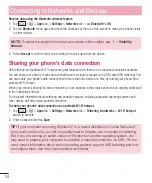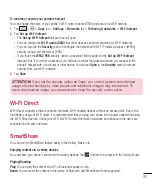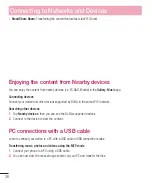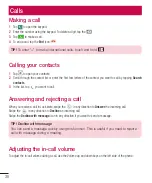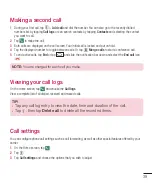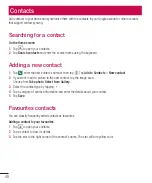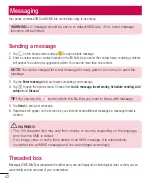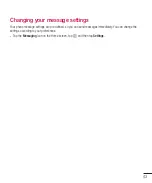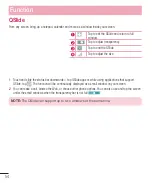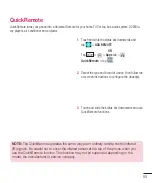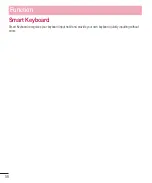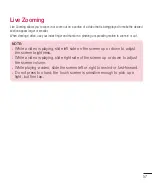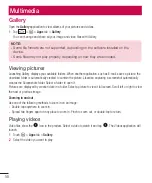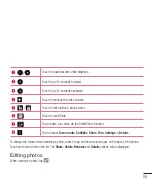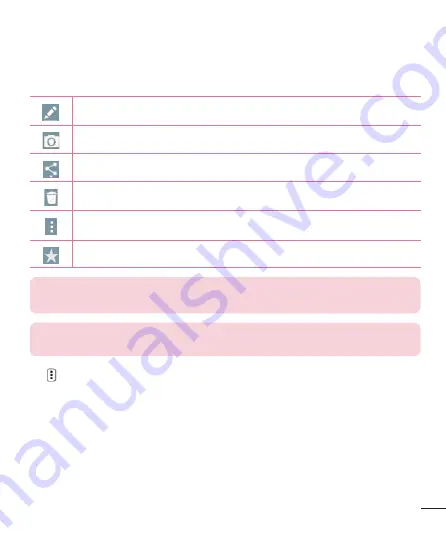
47
Once you've taken a photo
Tap the image thumbnail at the bottom of the Camera screen to view the last photo you took.
Tap to edit the photo.
Tap to take another photo immediately.
Tap to send your photo to others or share it via social network services.
Tap to delete the photo.
Tap to access
SmartShare
,
Set image as, Move, Copy, Copy to Clip Tray, Slideshow, Rotate
left, Rotate right, Crop, Add location, Rename, Print,
or
Details
.
Tap to add the photo to
Favourites
.
TIP!
If you have an SNS account set up on your phone, you can share your photo with
your SNS community.
NOTE:
Additional charges may apply when MMS messages are downloaded while
roaming.
Tap
to open all advanced options.
SmartShare
– Tap to share your photo using the SmartShare function.
Set image as
– Tap to use the photo as a
Contact photo, Home screen wallpaper,
Lock screen wallpaper,
Wallpaper.
Move
– Tap to move the photo to another place.
Copy
– Tap to copy the selected photo and save it to another album.
Copy to Clip Tray
– Tap to copy the photo and store in the Clip Tray.
Slideshow
– Automatically shows you the images in the current folder one after the other.
Rotate left/right
– To rotate left or right.
Crop
– Crop your photo. Move your finger across the screen to select the area to be cropped.
Содержание Spray 402LG
Страница 1: ...ENGLISH User Guide 402LG MFL00000000 1 0 www lg com ...
Страница 2: ......
Страница 6: ...4 Accessories 82 Troubleshooting 83 FAQ 86 Table of contents ...
Страница 94: ......
Страница 95: ......
Страница 96: ......