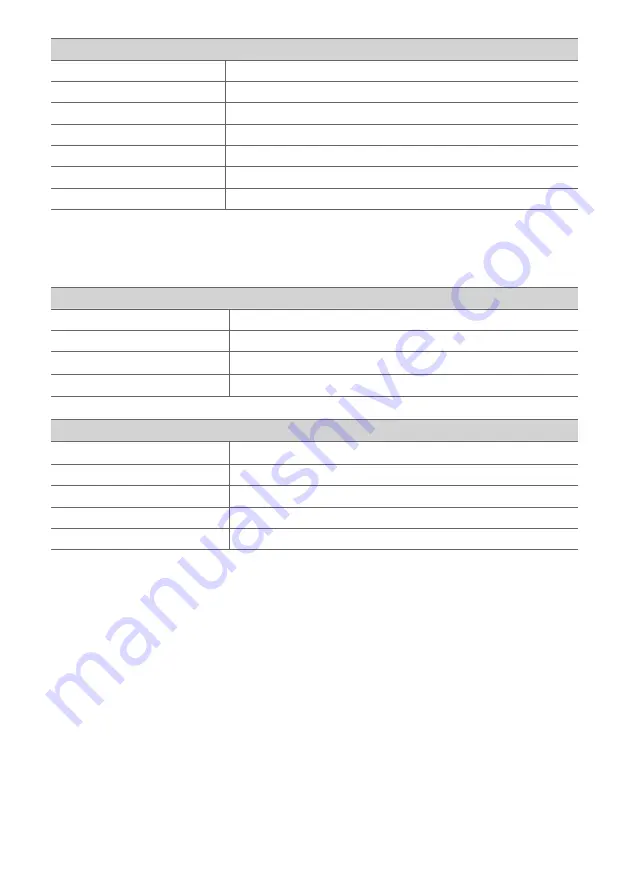
51
Wireless Subwoofer
Power Requirement
Refer to the main label on the Wireless Subwoofer.
Power Consumption
Refer to the main label on the Wireless Subwoofer.
Type
1-way 1 speaker
Impedance
3
Ω
Rated power
220 W RMS
Max. Power
440 W RMS
Dimensions (W x H x D)
Approx. 180.0 mm × 394.0 mm × 290.0 mm
Rear Speakers and Wireless Receiver (SPK8-S (SPK8-S, S78S1-S)) (Sold
Separately)
Wireless Receiver
Power Requirement
Refer to the main label on the wireless receiver.
Power Consumption
Refer to the main label on the wireless receiver.
Rear power
70 W RMS x 2 (3
Ω
at 1 kHz, THD 10 %)
Dimensions (W x H x D)
Approx. 60.0 mm × 220.0 mm × 175.0 mm
Rear Speakers
Type
1-way 1 speaker
Impedance
3
Ω
Rated power
70 W RMS
Max. power
140 W RMS
Dimensions (W x H x D)
Approx. 100.0 mm x 140.0 mm x 100.0 mm
• Design and specifications are subject to change without notice.
Содержание SP60Y
Страница 54: ......




































