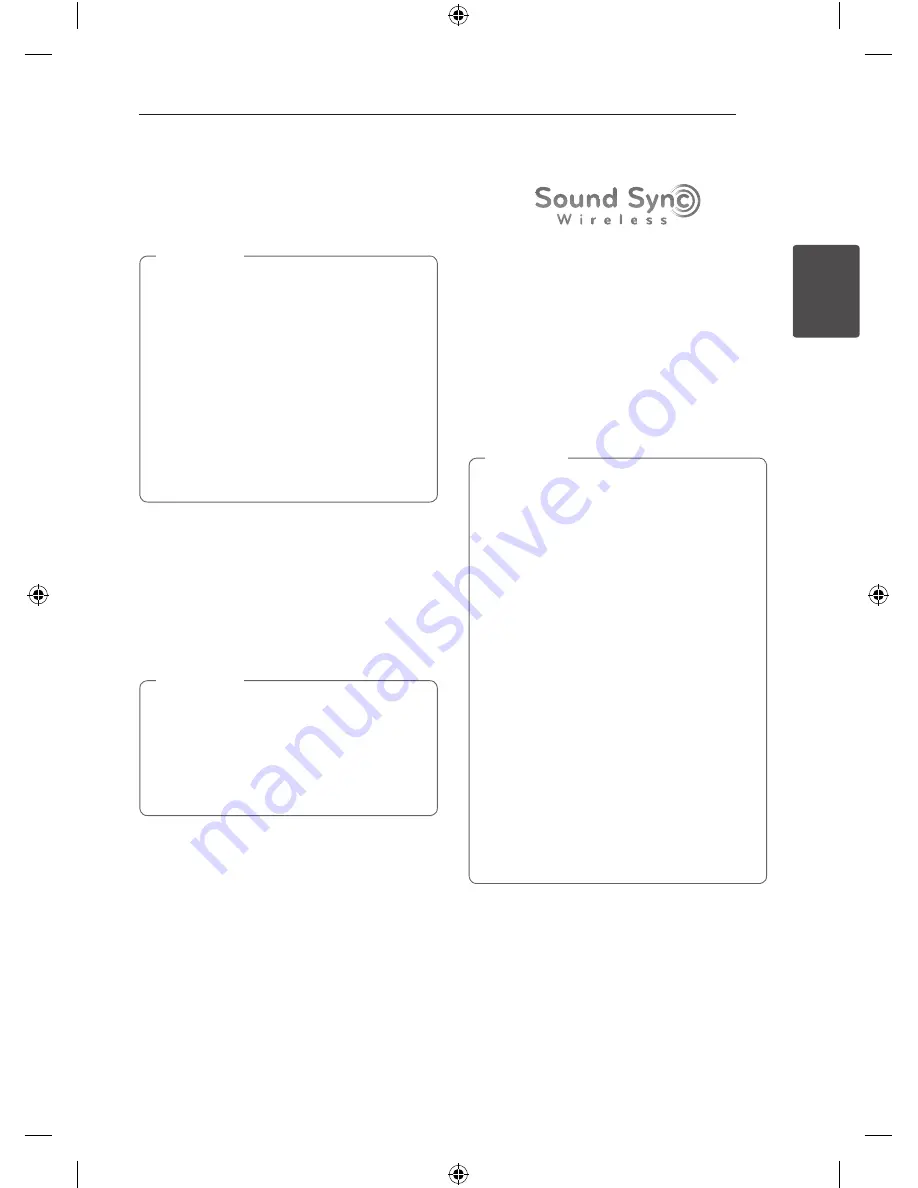
2 Operating
Operating
13
Oper
ating
2
Basic operations
Optical input operation
Before operating this Unit it is advised to turn
OFF TV speaker Sound as it may create sound
differences between the 2 products running
simultaneously.
Refer to TV menu/Specifications and select
from below methods :
-
Mute your TV.
-
Select [Off ] on the TV sound setup menu
not to output the sound through the TV.
-
Select [Optical output] on the TV sound
setup menu to listen to the sound through
this unit.
,
Note
1. Connect your TV to the unit by using an optical
cable. (Refer to the pages 10 - 11.)
2. Turn on the unit by pressing
1
(Power) on the
remote control.
3. Select OPTICAL function by using
OPTICAL
on
the remote control.
Green LED on the unit is lit up and you can
listen to the TV's sound.
y
Set up the sound output of TV to listen to
the sound through this unit :
TV setting menu
[
[Sound]
[
[TV Sound
output]
[
[External speaker (Optical)]
y
Details of TV setting menu vary depending
on the manufacturers or models of your TV.
,
Note
LG Sound Sync
You can control some functions of this unit by
your TV's remote control with LG Sound Sync. It
is compatible with the LG TV that is supported LG
Sound Sync. Make sure of the LG Sound Sync logo
on your TV.
Controllable function by LG TV's remote control :
Volume up/down, mute
Refer to the TV's instruction manual for the details
of LG Sound Sync.
Make one of the following connections, depending
on the capabilities of your equipment.
y
You can also use the remote control of
this unit while using LG Sound Sync. If you
use TV's remote control again, the unit
synchronizes with the TV.
y
When the connections failed, make sure of
the condition of the TV and power of it.
y
Make sure of the condition of this unit and
the connection in the cases below when
using LG Sound Sync.
-
Turned off the unit.
-
Changing the function to the others.
-
Disconnecting the optical cable.
-
Disconnecting the wireless connection
caused by interference or a distance.
y
The amount of time to turn off this unit is
different depending on your TV when you
set AUTO POWER function to ON.
y
Volume controls differ slightly depending
on what you use among the supplied
remote control, LG TV's remote control or “LG
Bluetooth Remote” app.
,
Note
LAP240-NB_DDEULLK_ENG.indd 13
2014-03-06 5:45:50










































