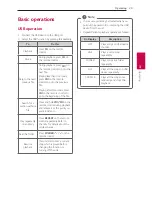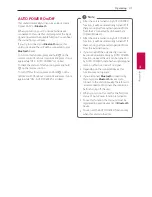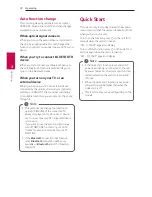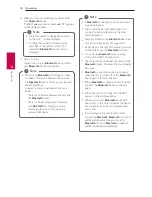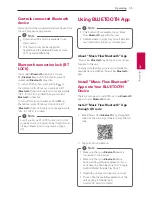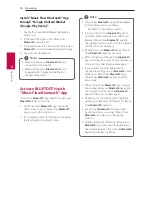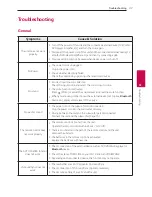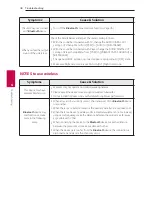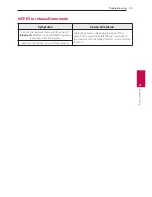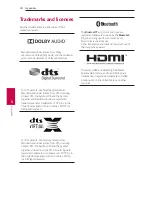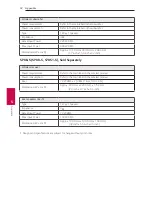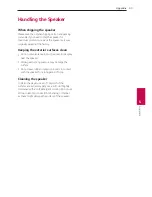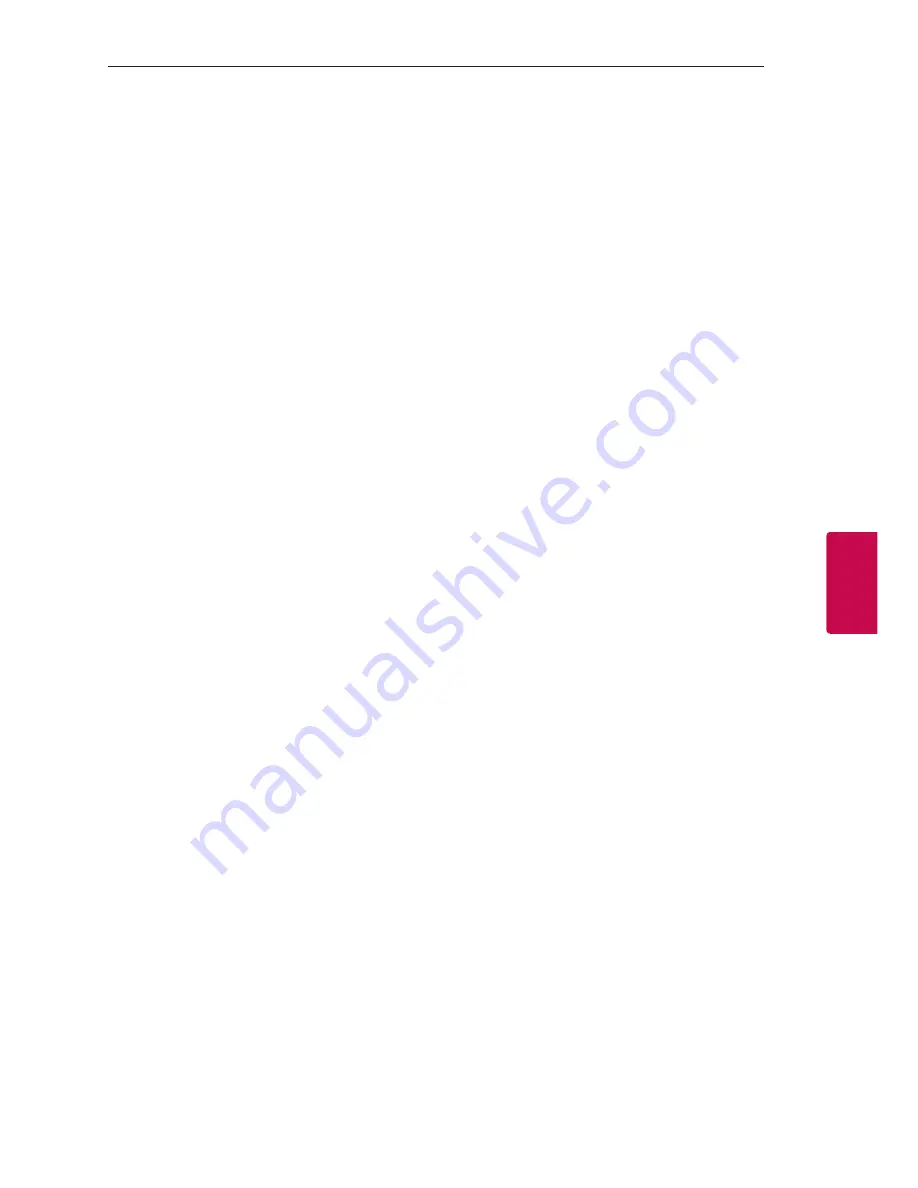
Appendix
43
Appendix
5
Handling the Speaker
When shipping the speaker
Please save the original shipping carton and packing
materials. If you need to ship the speaker, for
maximum protection, re-pack the speaker as it was
originally packed at the factory.
Keeping the exterior surfaces clean
y
Do not use volatile liquids such as insecticide spray
near the speaker.
y
Wiping with strong pressure may damage the
surface.
y
Do not leave rubber or plastic products in contact
with the speaker for a long period of time.
Cleaning the speaker
To clean the player, use a soft, dry cloth. If the
surfaces are extremely dirty, use a soft cloth lightly
moistened with a mild detergent solution. Do not use
strong solvents such as alcohol, benzine, or thinner,
as these might damage the surface of the speaker.
Содержание SL6Y
Страница 44: ......