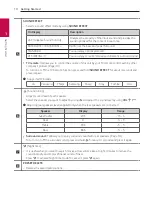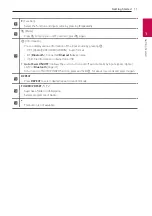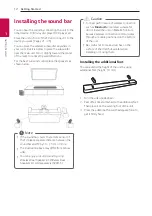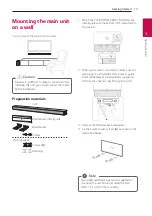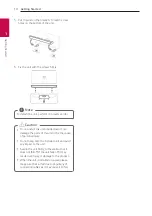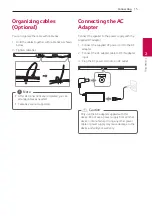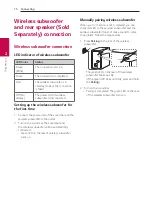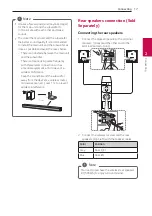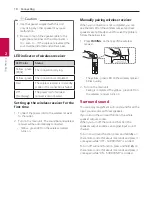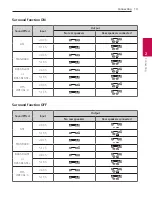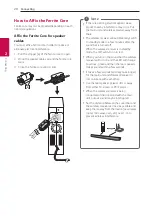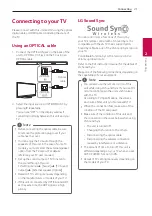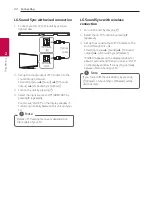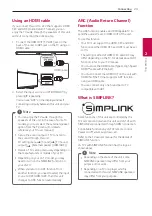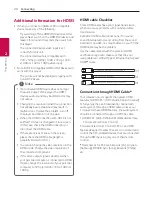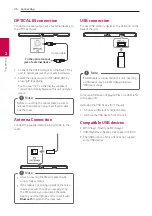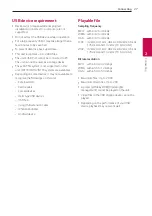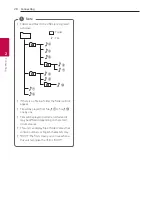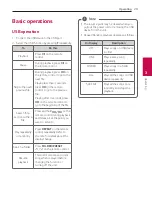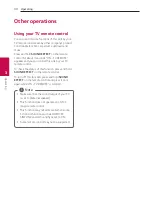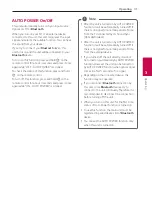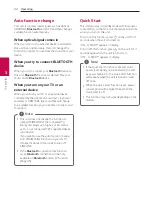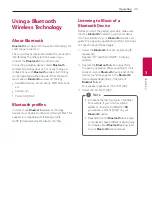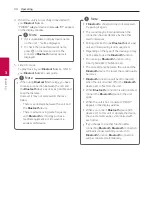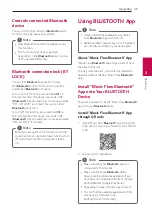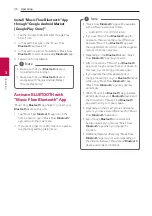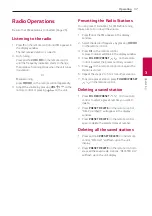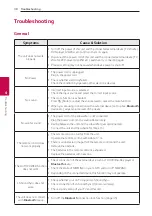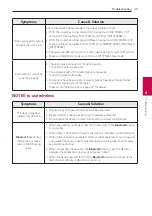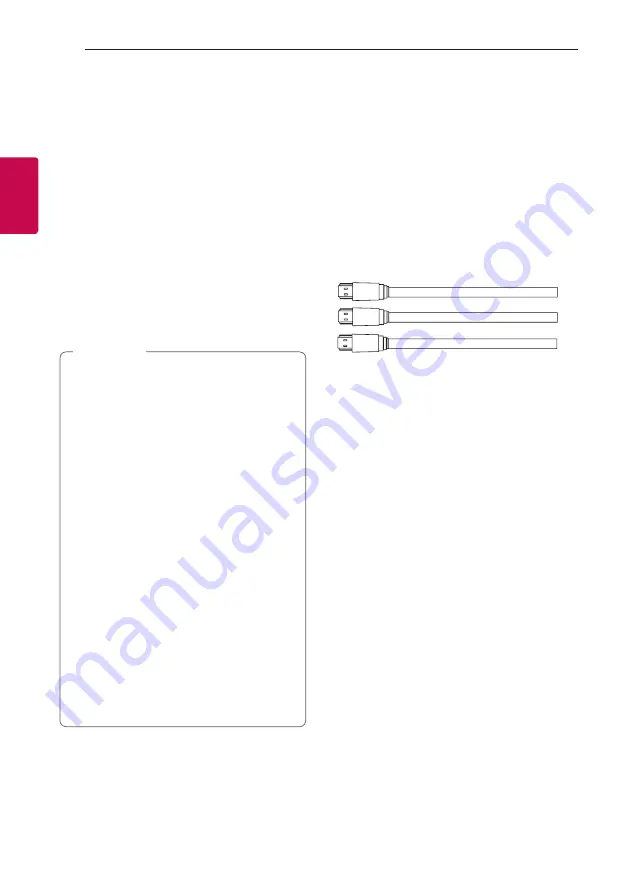
Connecting
24
Connecting
2
Additional information for HDMI
y
When you connect an HDMI or DVI compatible
device make sure of the following:
- Try switching off the HDMI/DVI device and this
player. Next, switch on the HDMI/DVI device and
leave it for around 30 seconds, then switch on
this player.
- The connected device’s video input is set
correctly for this unit.
- The connected device is compatible with
720 x 576p (or 480p), 1280 x 720p, 1920
x1080i or 1920 x 1080p video input.
y
Not all HDCP-compatible HDMI or DVI devices will
work with this player.
- The picture will not be displayed properly with
non-HDCP device.
y
If a connected HDMI device does not accept
the audio output of the player, the HDMI
device’s audio sound may be distorted or may
not output.
y
Changing the resolution when the connection
has already been established may result in
malfunctions. To solve the problem, turn off
the player and then turn it on again.
y
When the HDMI connection with HDCP is not
verified, TV screen is changed to black screen.
In this case, check the HDMI connection, or
disconnect the HDMI cable.
y
If there are noises or lines on the screen,
please check the HDMI cable (length is
generally limited to 4.5 m).
y
You cannot change the video resolution in the
HDMI mode. Change the video resolution of
the connected component.
y
If the video output signal is abnormal when
your personal computer is connected to HDMI
IN jack, change the resolution of your personal
computer to 576p (or 480p), 720p, 1080i or
1080p.
,
Note
HDMI cable Checklist
Some HDMI cables have poor signal transmission,
which can cause problems with sound and video
transmission.
Even after HDMI cable connections, if no sound,
sound interrupted, noise occurring from the sound
bar and/or no video, no smooth video on your TV, the
HDMI cable may be the problem.
Use the cable marked with the premium HDMI
certification logo. Also make sure that the your
using cable is a certified Type A, Ethernet high-speed
HDMI™ cable.
STANDARD HDMI CABLE WITH ETHERNET
HIGH SPEED HDMI CABLE
HIGH SPEED HDMI CABLE WITH ETHERNET
(X)
(X)
(O)
Connection through HDMI Cable*
Your television must support the newest HDMI
features (HDMI CEC
1)
/ ARC (Audio Return Channel))
to fully enjoy the Live broadcasting channel with
audio system through an HDMI cable. Unless your
TV supports these HDMI features, the audio system
should be connected through an OPTICAL cable.
1) HDMI CEC (High-Definition Multimedia Interface
Consumer Electronics Control)
Consumer Electronics Control (CEC) is an HDMI
feature designed to allow the user to command and
control the CEC-enabled devices, that are connected
through HDMI by using only one of their remote
controls.
*
Trade names for CEC are SimpLink (LG) ,
(Samsung), BRAVIA Sync (Sony), EasyLink (Philips),
etc.
Содержание SL5YF
Страница 45: ......