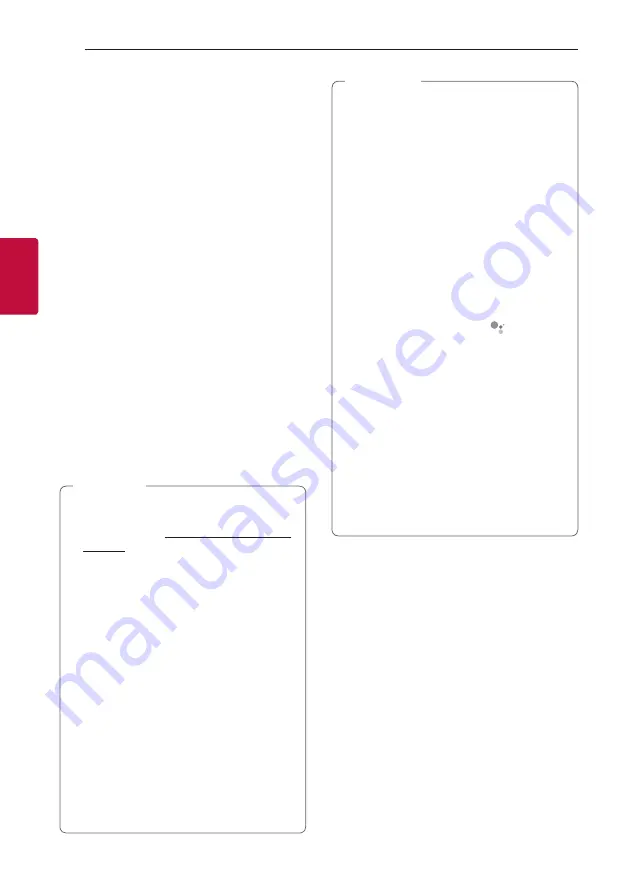
Operating
36
Oper
ating
3
Voice command
1. Time
“What time is it?”, “What time is it now?”, “What
time is it in Spain?”
2. Weather
“What’s the weather?”, “What’s the weather this
weekend?”, “What’s the weather in Paris?”, “Will it
rain tomorrow?”
3. Plan
“Tell me about my day.”, “What’s my next
meeting?”, “Set a reminder to check schedule at
6pm.”
4. Alarms
“Set an alarm” , “Set an alarm for 9am”, “Wake me
up at 9am”, “What alarms are set?”
5. Music
“Play the music.”, “Next song.”, “Previous song.”,
“Pause the music”
6. Volume
“Volume level 3.”, “Maximum volume.”, “Mute.”, “Turn
it up”, “Turn it down”
7. Smart Home devices
“Set the heat to 22”
“Turn on lights in the kitchen”
“Watch on TV”
y
For more information on the voice commands,
refer to the “Google Home” app screen or
visit the web site. http://support.google.com/
y
Voice command of Volume level change
-
The volume range of this unit is 1-40.
(Except LGOPT function. In LGOPT function,
the volume range works 1-100.)
-
Google Assistant recognizes voice
command of volume level change as a scale
(1-10) or a percentage (1-100 %)
-
For example, if you say “Volume level five.”
the volume level of this unit changes to 20.
If you say “Volume to 65 %.”, it changes to
26.
-
Volume level increases or decreases by
10 % (i.e. 4) when you say, “volume up” or
“volume down”.
-
When you say numbers of 10 and less, it is
recommended to say “percent” to prevent
too loud sound.
,
Note
y
After connecting to Wi-Fi, this function is
available to use. If Google Assistant LED
(White) blinks, the speaker is not connected
to Wi-Fi. Follow the “Installing “Google Home”
App” and try again. (Page 16)
y
If the Google Assistant LED is solid amber,
the microphone is off. In that case, the Google
Assistant is not available to receive your
comment. Press
>
.
y
If the Google Assistant fails to understand
your commands, it will say answers such
as “Sorry, I can't help with that yet”, “My
apologies. I don't understand.”
y
Avoid noisy places, because the speaker may
not receive your commands or “Ok Google”.
Instead of “Ok Google”, press
.
y
When the voice recognition time limit is
exceeded on smart devices, this function
automatically cancels.
y
Speaking with correct pronunciation will
increase the voice recognition rate.
y
The Google Assistant may be slow to
recognize or act depending on the Wi-Fi
connection status or Google server status.
y
If you have any trouble or question about
Google Assistant, please suggest by saying
“Ok Google, Feedback”. It would be helpful for
improving Google Services.
,
Note
Содержание SL10YG
Страница 58: ......
















































