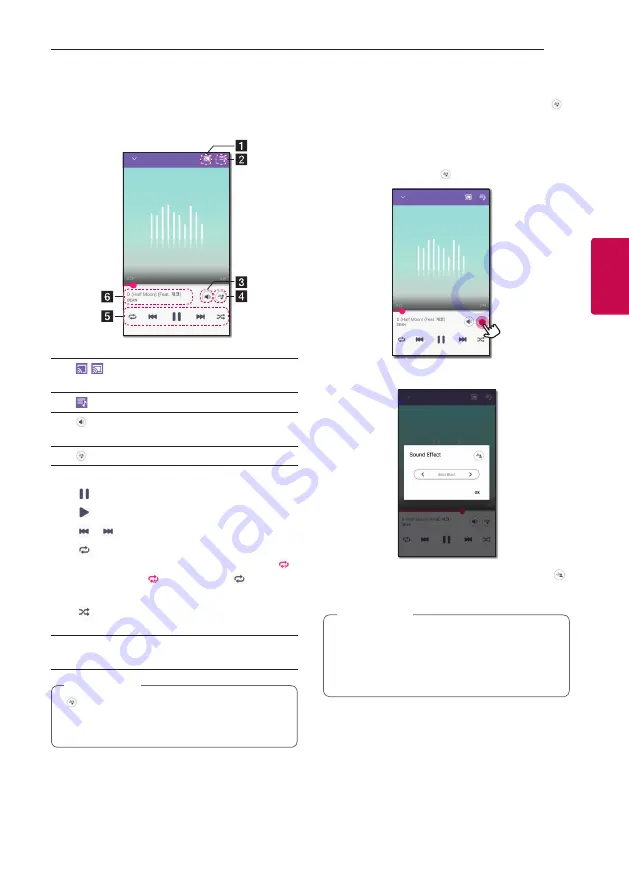
Operating
12
Oper
ating
3
Overview of Playback
You can confirm and adjust various information on
the playback screen.
a
[ / ] - Cast music to the connected speaker
by Chromecast and stop casting the music.
b
[ ] - Edits the current playlist.
c
[ ] - Adjusts the volume of smart device or the
volume of Chromecast.
d
[ ] - Adjusts the sound effect.
e
Adjusts playback.
[ ] - Pauses playback.
[ ] - Starts playback.
[ ]/[ ] - Skips fast backward or forward.
[ ] - Repeats the desired contents.
Every time you click it, the state changed in [ ]
(Repeat One) - [ ] (Repeat All) - [ ] (Repeat
Off) order.
[
] - Shuffles the music on the list. Music will
be played in random order.
f
Displays information about the currently playing
song.
[ ] is disabled when you listen to music by your
smart device or listen to music from speakers
grouped with the [Google Home] app.
,
Note
Selecting Sound effect
You can select a desired sound mode by tapping [ ].
The displayed items for the equalizer may be different
depending on the connected speaker, sound sources
and effects.
1. During playback, tap [ ].
2. Select sound effect using
A
and
D
and tap [OK].
You can customize the sound effect by using [ ]
to adjust Treble and Bass value.
y
When you listen to music with smart device’s
speaker, the sound equalizer is not supported.
y
Depending on the connected speaker,
displayed sound effect may differ.
,
Note
Содержание SK6Y
Страница 49: ......
Страница 50: ...www lg com OWNER S MANUAL LG Wi Fi Speaker ...
Страница 65: ......





































