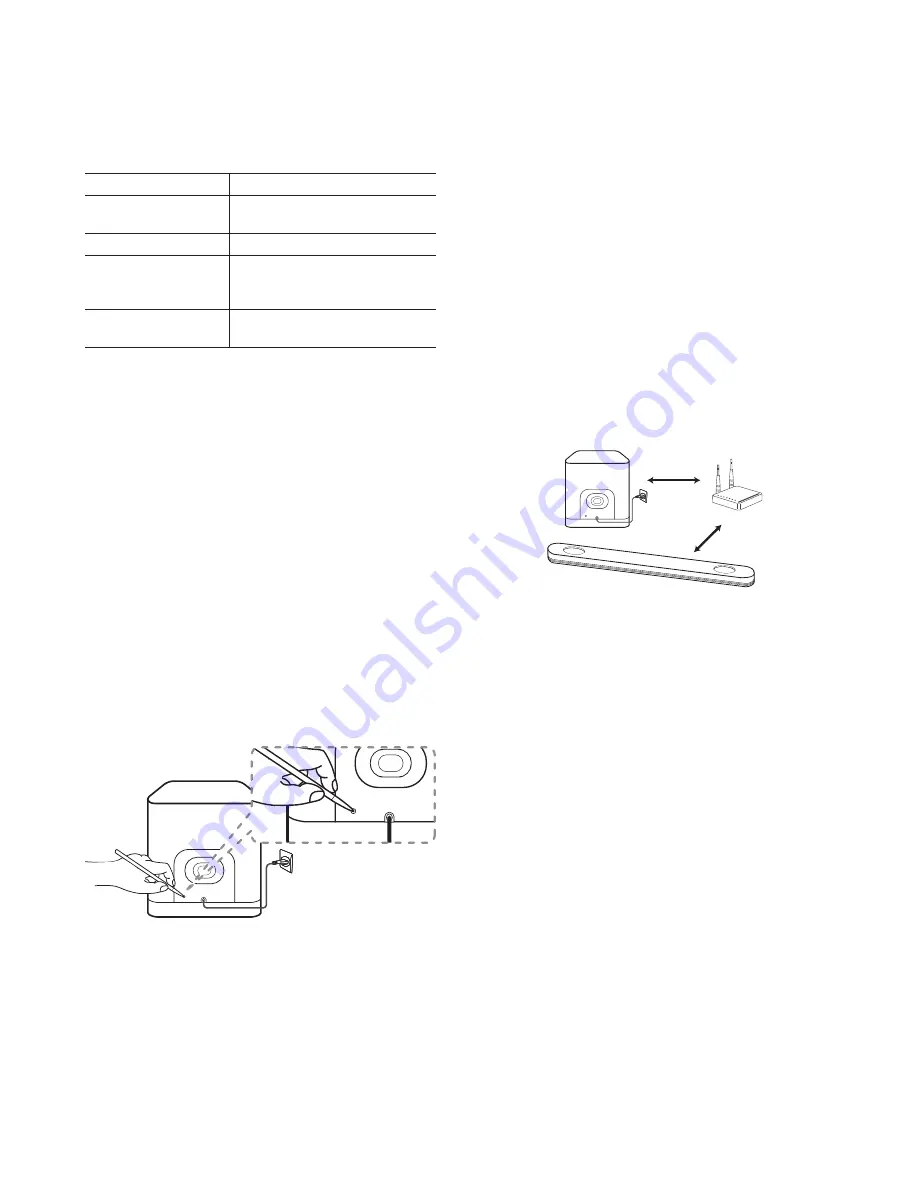
1-6
Copyright © 2018 LG Electronics Inc. All rights reserved.
Only for training and service purposes.
WIRELESS SUBWOOFER CONNECTION
LED indicator of wireless subwoofer
LED Color
Status
Green
(Blink)
The connection is trying.
Green
The connection is completed.
Red
The wireless subwoofer
is in standby mode
or the connection is failed.
Off
(No display)
The power cord of wireless
subwoofer is disconnected.
Setting up the wireless subwoofer
for the
fi
rst time
1. Connect the power cord of the sound bar and the
wireless subwoofer to the outlet.
2. Turn on the sound bar. The sound bar and the
wireless subwoofer will be automatically connected.
Manually pairing wireless subwoofer
When your connection is not completed, you can
check red LED on the wireless subwoofer and the
wireless subwoofer does not make sound. To solve
the problem, follow the steps below.
1. Press
Pairing
button on the rear of the wireless
subwoofer.
- The green LED on the front of the wireless
subwoofer blinks quickly.
2. Turn on the sound bar.
3. Pairing is completed.
- The green LED on the front of the wireless
subwoofer turns on.
Note:
•
It takes a few seconds (and may take longer) for the
main unit and the subwoofer to communicate with
each other and make sounds.
•
The closer the main unit and the subwoofer, the
better sound quality. It is recommended to install the
main unit and the subwoofer as close as possible
and avoid the cases below.
- There is a obstacle between the main unit and the
subwoofer.
- There is a device using same frequency with this
wireless connection such as a medical equipment,
a microwave or a wireless LAN device.
- Keep the sound bar and the subwoofer away from
the device (ex. wireless router, microwave oven,
etc.) over 1 m to prevent wireless interference.
!P
Содержание SJ9
Страница 33: ...2 16 Copyright 2018 LG Electronics Inc All rights reserved Only for training and service purposes ...
Страница 37: ...2 22 ...
Страница 52: ...3 15 1 WAVEFORMS OF MAJOR CHECK POINT 1 CRYSTAL Fig 1 2 Crystal X801 27 MHz Fig 1 1 Crystal X501 27 MHz 1 2 2 ...
Страница 53: ...3 16 CRYSTAL Fig 1 4 Crystal X601 25 MHz Fig 1 3 Crystal X603 12 288 MHz 3 4 3 4 ...
Страница 57: ...3 20 13 14 5 OPTICAL Fig 5 2 Optical Opt Det Fig 5 1 Optical Opt In 13 14 ...
Страница 60: ...3 26 3 25 2 MAIN P C BOARD DIAGRAM TOP VIEW ...
Страница 61: ...3 28 3 27 MAIN P C BOARD DIAGRAM BOTTOM VIEW ...
Страница 62: ...3 30 3 29 3 HDMI JACK P C BOARD DIAGRAM TOP VIEW BOTTOM VIEW ...
Страница 63: ...3 32 3 31 4 FRONT P C BOARD DIAGRAM 5 KEY P C BOARD DIAGRAM TOP VIEW TOP VIEW BOTTOM VIEW BOTTOM VIEW ...
Страница 73: ...4 10 7 6 3 VOLTAGE Fig 3 2 Woofer 12 VA Fig 3 1 Woofer PVDD 6 7 ...
Страница 74: ...4 11 9 8 VOLTAGE Fig 3 4 Woofer 3 3V_PWM Fig 3 3 Woofer 3 3 VA 8 9 ...
Страница 75: ...4 12 10 11 4 AMP VOLTAGE Fig 4 2 AMP 12 V Fig 4 1 AMP PVDD 10 11 ...
Страница 76: ...4 13 13 12 5 PWM Fig 5 2 Woofer PWM SW Signal Fig 5 1 Woofer PWM SW Signal 12 13 ...
Страница 77: ...4 14 14 15 6 LED Fig 6 2 Pairing On Status Green LED Fig 6 1 Pairing Off Status Red LED 14 15 ...
Страница 80: ...4 20 4 19 2 WOOFER AMP P C BOARD 3 WOOFER KEY P C BOARD TOP VIEW BOTTOM VIEW ...
Страница 81: ...4 22 4 21 ...








































