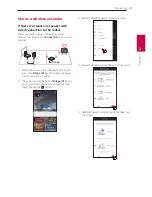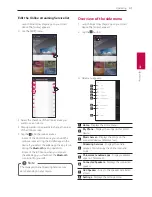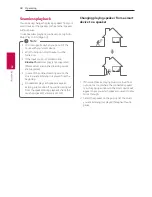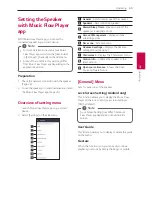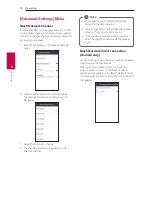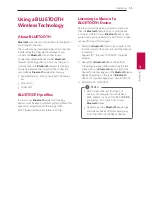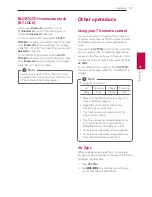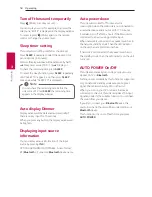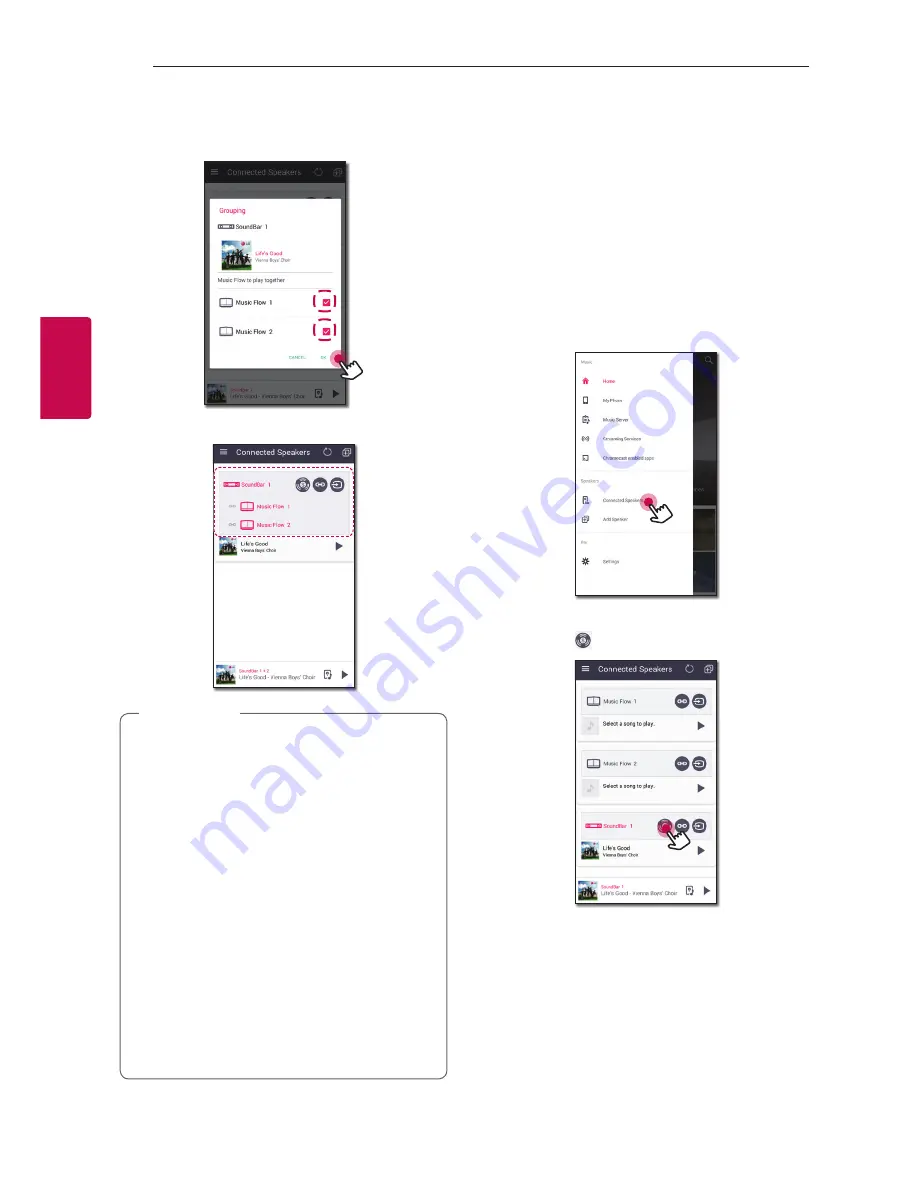
Operating
46
Oper
ating
3
3. Grouping option appears.
Tap the checkbox to select the speaker you want
to play with. Then select [OK].
4. The speakers is ready to group playback.
y
If the speakers are not grouped, you can enjoy
different music on each speaker.
y
It is recommended to connect less than 3
devices for the smooth playback.
y
The weak signal because of the long distance
between speakers or wireless router and
signal interference may cause abnormal
playback.
y
Depending on your wireless environment, the
grouping may be broken.
y
For smooth group playback, it is
recommended to select the speaker
connected by LAN cable as a master speaker.
If you set the master speaker connected
wirelessly, placed closer from the speaker
connected wired.
,
Note
Surround Sound Mode (Home
Cinema Mode)
Simply add a LG Music Flow sound bar to your
network and synchronize it with your LG Music Flow
speakers to enjoy a home cinema system experience.
Preparations
y
Sound Bar
y
Two speakers of same model (if possible)
1. Select [Connected Speakers] on the side menu of
Music Flow Player app.
2. Connected speakers appear.
Select the [
] on the speaker.
Содержание SJ9
Страница 73: ......