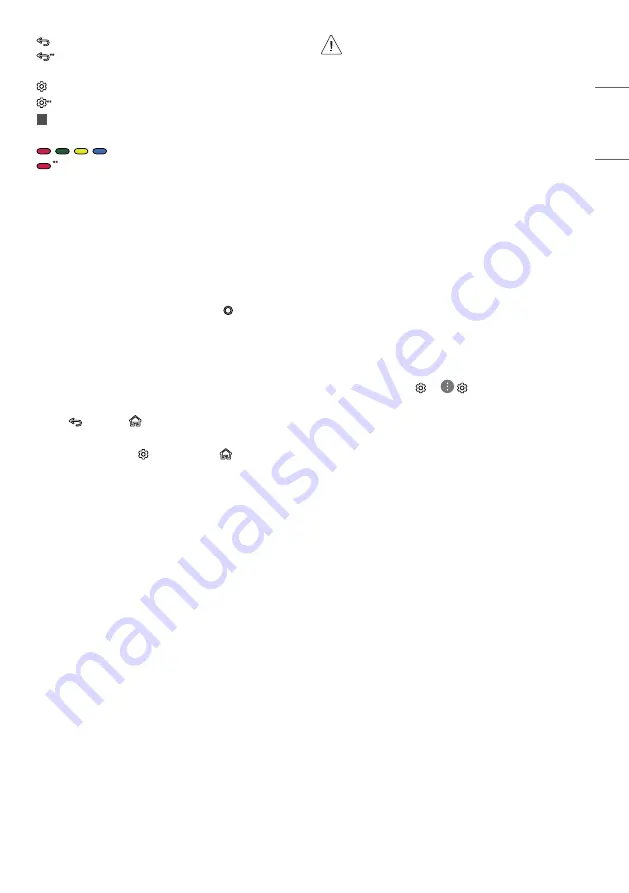
9
ENGLISH
_ind
ex
(BACK)
Returns to the previous level.
(BACK)
Clears on-screen displays and returns to last input
viewing.
(Q. Settings)
Accesses the Quick Settings.
(Q. Settings)
Displays the [All Settings] menu.
1
Streaming Service buttons
Connects to the Video Streaming
Service.
,
,
,
These access special functions in some menus.
Runs the record function.
Registering Magic Remote Control
How to register the Magic remote control
To use the Magic Remote, first pair it with your TV.
1 Put batteries into the Magic Remote and turn the TV on.
2 Point the Magic Remote at your TV and press the
Wheel (OK)
on
the remote control.
* If the TV fails to register the Magic Remote, try again after turning
the TV off and back on.
How to deregister the Magic Remote
Control
Press the
(BACK)
and
(HOME)
buttons at the same time, for
five seconds, to unpair the Magic Remote with your TV.
* Pressing and holding the
(Q. Settings)
and
(HOME)
buttons
will let you cancel and re-register Magic Remote at once.
•
It is recommended that an Access Point (AP) be located
more than 0.2 m away from the TV. If the AP is installed
closer than 0.2 m, the Magic remote control may not
perform as expected due to frequency interference.
•
Do not mix new batteries with old batteries. This may
cause the batteries to overheat and leak.
•
Failure to match the correct polarities of the battery
may cause the battery to burst or leak, resulting in fire,
personal injury, or ambient pollution.
•
This apparatus uses batteries. In your community there
might be regulations that require you to dispose of these
batteries properly due to environmental considerations.
Please contact your local authorities for disposal or
recycling information.
•
Batteries inside or inside the product shall not be
exposed to excessive heat such as sunshine, fire or the
like.
User Guide
For more information about this TV, read the USER GUIDE embedded in
the product.
•
To open the USER GUIDE
→
( )
→
[General]
→
[About This
TV]
→
[User Guide]
































