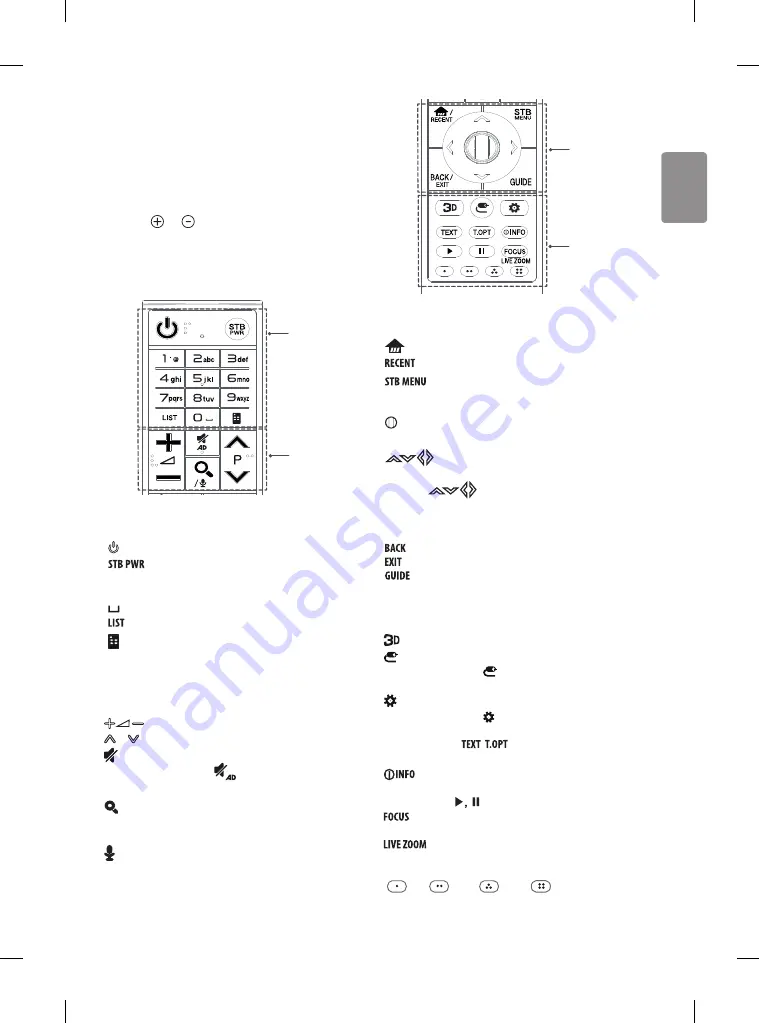
ENGLISH
13
Magic remote functions
(Depending on model)
When the message “Magic remote battery is low. Change the battery.” is
displayed, replace the battery.
To replace batteries, open the battery cover, replace batteries (1.5 V AA)
matching the and ends to the label inside the compartment,
and close the battery cover. Be sure to point the magic remote toward
the remote control sensor on the TV. To remove the batteries, perform
the installation actions in reverse.
GUIDE
LIST
STB
TEXT
T.OPT
FOCUS
MENU
RECENT
EXIT
BACK
LIVE ZOOM
STB
PWR
6
mno
9
wxyz
3
def
2
abc
1
.
@
4
ghi
8
tuv
7
pqrs
0
5
jkl
/
/
A
B
A
(POWER)
Turns the TV on or off.
You can turn your set-top box on or off by adding the
set-top box to the universal remote control for your TV.
Number buttons
Enters numbers.
(Space)
Opens an empty space on the screen keyboard.
Accesses the saved programmes list.
(Screen Remote)
Displays the Screen Remote.
*Accesses the Universal Control Menu. (Depending on model)
B
Adjusts the volume level.
P
Scrolls through the saved programmes.
(MUTE)
Mutes all sounds.
* By pressing and holding the
button, audio descriptions
function will be enabled. (Depending on model)
(SEARCH)
Search for content such as TV programmes, movies
and other videos, or perform a web search by entering text in the
search bar.
(Voice recognition)
(Depending on model)
Network connection is required to use the voice recognition function.
1. Press the voice recognition button.
2. Speak when the voice display window appears on the TV screen.
GUIDE
LIST
STB
TEXT
T.OPT
FOCUS
MENU
RECENT
EXIT
BACK
LIVE ZOOM
STB
PWR
6
mno
9
wxyz
3
def
2
abc
1
.
@
4
ghi
8
tuv
7
pqrs
0
5
jkl
/
/
C
D
C
(HOME)
Accesses the Home menu.
Shows the previous history.
Displays the set-top box Home menu.
* When you are not watching via a set-top box: the display changes
to the set-top box screen.
Wheel (OK)
Press the center of the Wheel button to select a
menu. You can change programmes by using the wheel button.
Navigation buttons
(up/down/left/right)
Press the up, down, left or right button to scroll the menu.
If you press
buttons while the pointer is in use, the
pointer will disappear from the screen and Magic Remote will
operate like a general remote control. To display the pointer on the
screen again, shake Magic Remote to the left and right.
Returns to the previous level.
Clears on-screen displays and returns to last input viewing.
Shows programmes guide.
D
Used for viewing 3D video. (Only 3D models)
(INPUT)
Changes the input source.
* Pressing and holding the button displays all the lists of
external inputs.
(Q. Settings)
Accesses the Quick Settings.
* Pressing and holding the button displays the
All Settings
menu.
TELETEXT buttons (
,
)
These buttons are used for
teletext.
Views the information of the current programme and
screen.
Control buttons
(
)
Controls media contents.
You can zoom in on the area where the remote control is
pointed.
By zooming in on the selected area, you can view it in
full screen.
Coloured buttons
These access special functions in some menus.
(
: Red,
: Green,
: Yellow,
: Blue)


































