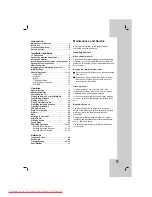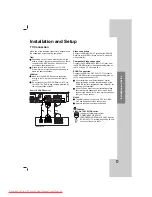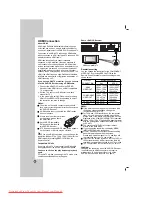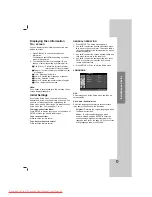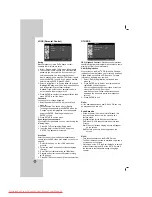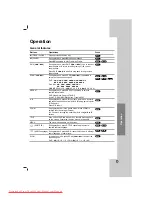6
Remote Control
Remote Control Operation Range
Point the remote control at the remote sensor and press the
buttons.
Distance: About 23 ft (7 m) from the front of the remote
sensor
Angle: About 30° in each direction in front of the remote sensor
Remote control battery installation
Remove the battery cover on the rear of the
remote control, and insert two R06 (size
AA) batteries with
and
aligned
correctly.
Caution
Do not mix old and new batteries. Never mix different types of batteries (standard, alkaline, etc.).
OPEN/CLOSE (
Z
Z
)
Opens and closes
the disc tray.
DVD/KARAOKE
Selects the output source (CD/DVD)
or accesses or removes KARAOKE.
PROG./MEMO.
Accesses or removes Program menu.
Enter a radio station’s frequency into
the tuner.
S-TITLE
Selects a subtitle language (DVD).
SHADOW
To highlight the song’s subtitle.
CLEAR
Removes a track number on the
program menu or a mark on the
MARKER SEARCH menu.
ECHO VOL.(
V/v
)
Adjusts echo volume.
TEMPO(-/+)
To play fast or slow. (LG karaoke
disc only)
b - KEY CON. - #
Adjust a vocal range. (LG karaoke
disc only)
TITLE
Displays the disc’s Title menu, if
available.
STOP (
x
x
)
PLAY (
B
)
PAUSE/STEP (
X
X
)
VSM
XTS pro
Supplies more natural and realistic
sound. Supplies great sound effect.
SLEEP
Sets the System to turn off
automatically at a specified time.
MUTE
VOLUME (-/+)
Adjusts speaker volume.
MARKER
Marks a point during playback.
SEARCH
Displays MARKER SEARCH menu.
HDMI
Switches the HDMI mode to HDMI
(active) and OFF (inactive).
DIMMER
Changes brightness of the display
window on the front panel during in
power-on status.
OPEN/CLOSE
TUNER
AUX
USB
AUDIO/MALE SOUND/FEMALE S-TITLE/SHADOW CLEAR
MENU
SLEEP
MUTE
POWER
RESOLUTION
INPUT
PR
VOL
HDMI
DIMMER
ZOOM
SETUP
ENTER
DISPLAY
RETURN
VOL
TEMPO -
b
#
- KEY CON. -
TEMPO +
TITLE
STOP
PLAY
PAUSE/STEP
DVD/KARAOKE
PROG./MEMO.
POWER
REPEAT
A-B
MARKER
SEARCH
POWER
TUNER
Selects the System’s tuner (FM and AM
bands).
AUX
Selects input source.
USB
Plays the multimedia files.
REPEAT
Repeats chapter, track, title, all
A-B
Repeats sequence.
AUDIO
Selects an audio language (DVD) or an
audio channel (CD).
MALE
To sing a song of MAN’s
SOUND
Selects the sound mode.
FEMALE
To sing a song of WOMEN’s.
MIC VOL. (
V/v
)
Adjusts microphone volume.
MENU
Accesses the menu on a DVD disc.
ZOOM
SETUP
Accesses or removes setup menu.
DISPLAY
Accesses On-Screen display.
RETURN
Removes the setup menu.
b
/
B
/
v
/
V
(left/right/up/down)
Selects an option in the menu.
ENTER
Acknowledges the menu selection.
PRESET (-/+) (
v
/
V
)
Selects programme of Radio.
TUN. (-/+) (
b
/
B
)
Tunes in the desired radio station.
0-9 numerical buttons
Selects a service, programme number
directly or selects numbered options in
a menu.
RESOLUTION
Changes the resolution depending on
your TV.
TV
Controls the TV. (LG TV only)
(See page16)
Downloaded From TheatreSystem-Manual.com Manuals