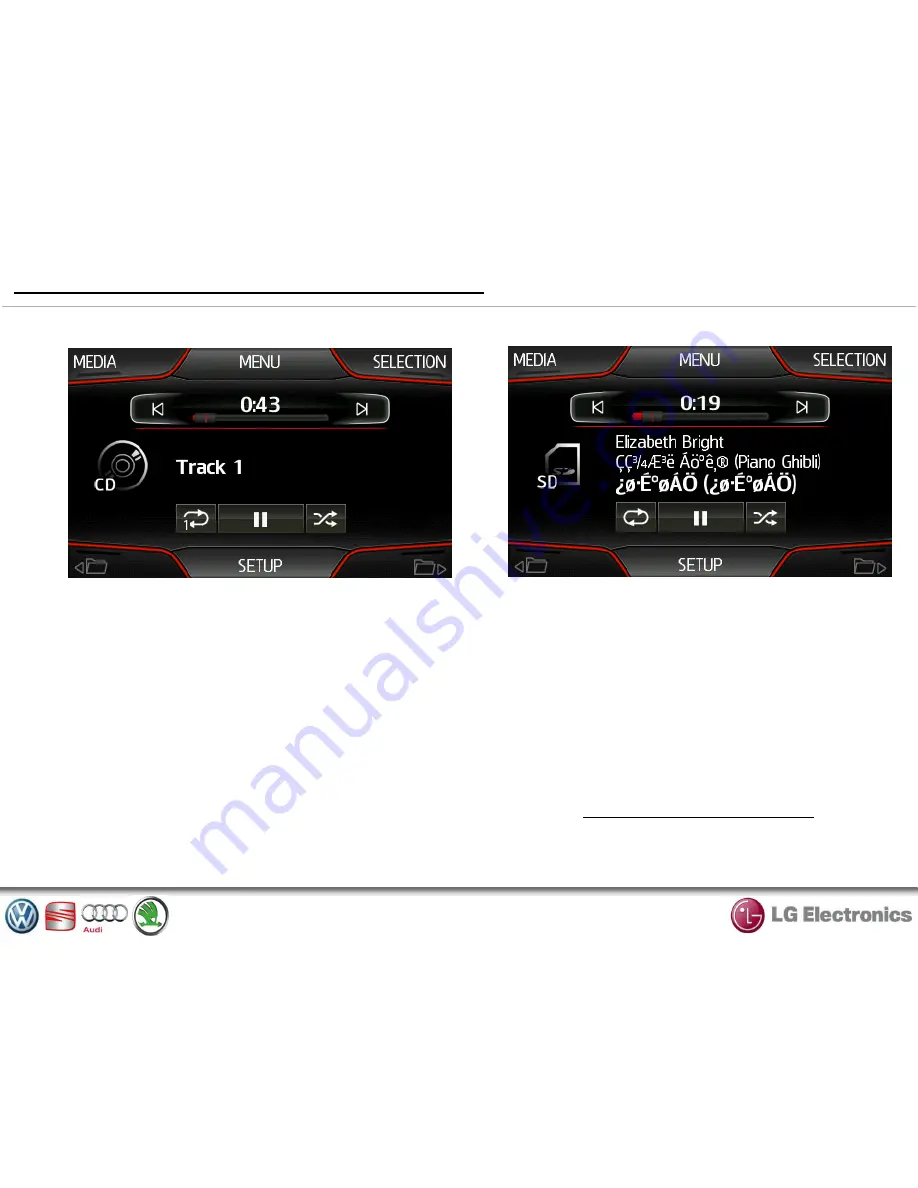
MEDIA MODE - CD/MP3/USB/SD/BT AUDIO
①
②
③
④
⑤
⑥
①
MEDIA
Select the media devices (CD, SD, USB, BT AUDIO)
required by pressing source in connection.
But when listening to the radio, select your
audio source by pressing “MEDIA” Key.
The system starts playing the last audio track
played.
Note :
Any change to the audio source which is
made when the system is not active will not be
automatically taken into account.
* In case of playing mp3 file in SD
②
MENU
Enter the whole system’s setup menu of audio.
③
SELECTION
Show the playlist in media source.
④
⑥
FOLDER UP/DOWN
Searching the folders in media source.
(In case of MP3 CD, SD, USB, BT AUDIO)
⑤
SETUP
Enter the media setup menu. Refer to the page 12.











































