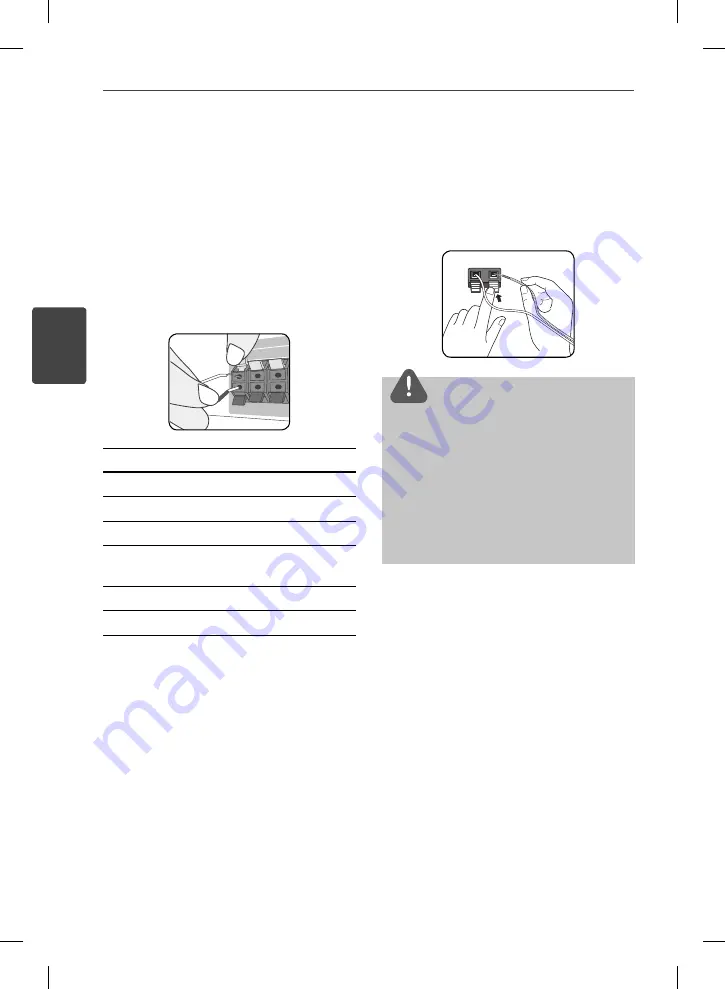
18
Installation
Installation
3
Speaker Connection
Attaching the speakers to the
player
1.
Connect speaker wires to the main unit.
Each speaker wire is color-coded. Use
matching color wires for corresponding
speakers.
color
Speaker
Position
Grey
Rear
Rear right
Blue
Rear
Rear left
Green
Center
Center
Orange
Sub
woofer
Any front position
Red
Front
Front right
White
Front
Front left
2.
Connect the speaker wire to the terminal
on the speaker.
Make sure the wire marked black goes in
to the terminal marked “–” (minus) and the
other wire goes in to the terminal marked
“+” (plus).
CAUTION
Be careful to make sure children not to put their
hands or any objects into the *speaker duct.
*Speaker duct: A hole for plentiful bass sound
on speaker cabinet (enclosure).
Place the Center speaker at a safe distance from
the child’s reach.
Otherwise it may result in the speaker falling
down and causing personal injury and/or
property damage.
•
•
HB965TX-AD.BPANLL_ENG_0403.indd 18
HB965TX-AD.BPANLL_ENG_0403.indd 18
2010.3.9 6:21:39 PM
2010.3.9 6:21:39 PM






























