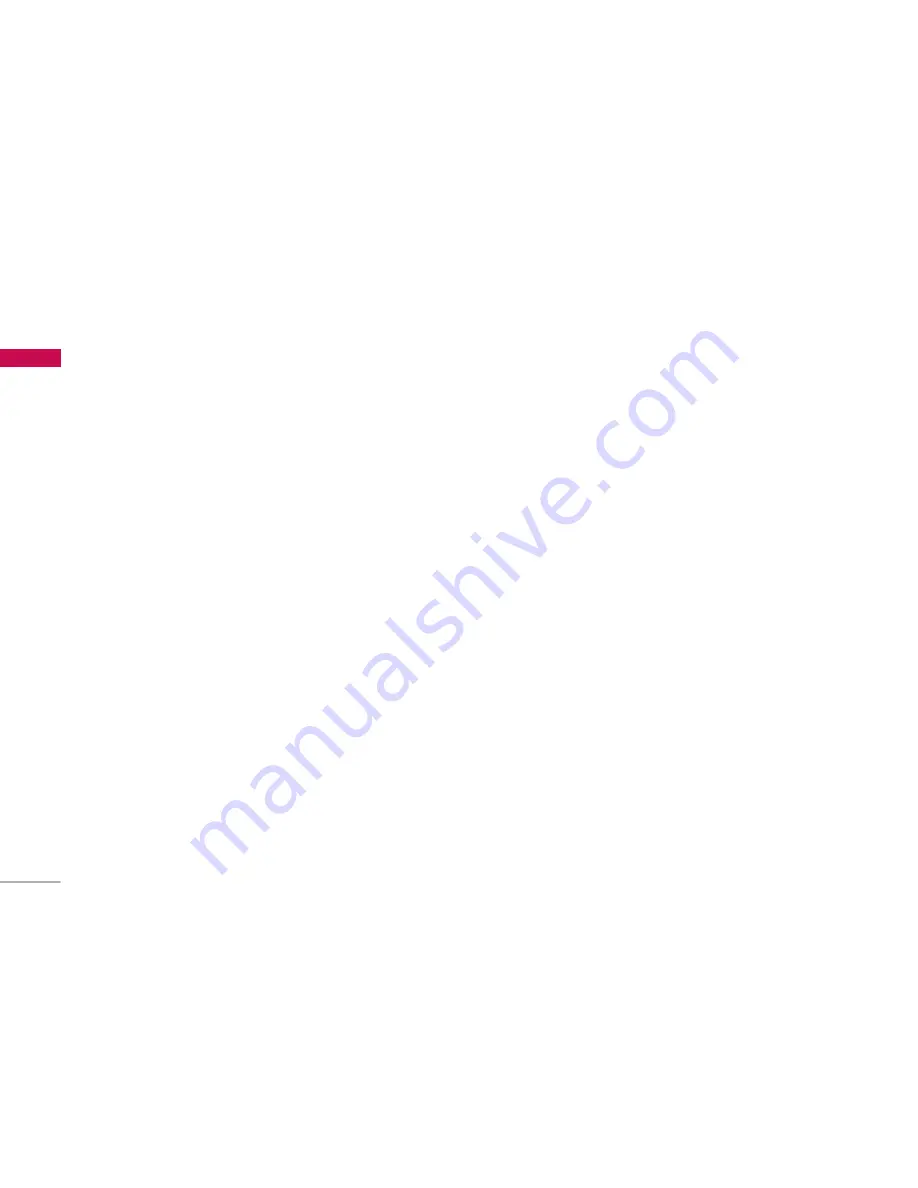
Messages
54
1. Enter the
Message
menu by pressing the left soft
key [Select].
2. If you want to write a new message, select
Write
multimedia message
.
3. You can create a new message or choose one of
the multimedia message templates already made.
4. Press
Insert
to add Symbol, Graphic, Photo,
Sound, Video, New Slide, Text templates, address
book or Business card.
]
Symbol
: You can add special characters. Note: the
list of symbols can be accessed while writing
messages by pressing the " * " key.
]
Graphic
: Attach predefined pictures and pictures
downloaded from WAP to your multimedia
message.
]
Photo
: Attach a photo taken with the built-in
camera to your multimedia message.
]
Take photo
: Set the camera to take a photo to
attach to your multimedia message.
]
Sound
: Attach a predefined audio file or a file
downloaded from WAP to your multimedia
message.
]
New sound
: Set record voice to save a new audio
file to attach to your multimedia message.
]
Video
: Attach a video recorded using the built-in
video camera to your multimedia message. Videos
recorded in MMS Video mode (see [Menu 6-2])
can be attached.
]
New video
: Record a new video to attach to your
multimedia message.
]
New slide
: A multimedia message can be formed of
several pages which are viewed according to preset
time intervals just like the frames of a film. This
menu can be used to add a page - Next or
Previous - to the multimedia message you are
composing. New sounds and pictures can be
entered into each page (one per page) in the
standard manner.
]
Text templates
: Preset text templates may be used
to speed up writing of multimedia messages.
Consult the Templates section [Menu 5-9] for
more information.
]
Phonebook
: Allows you to add telephone number
or email addresses to your multimedia message by
taking them from the Address book.
Me
ssage
s
Содержание S5300
Страница 5: ......
Страница 7: ......
Страница 77: ...77 Games Apps Menu 8 6 For further details see page 48 Menu 3 1 M y f o l d e r ...
Страница 89: ......






























