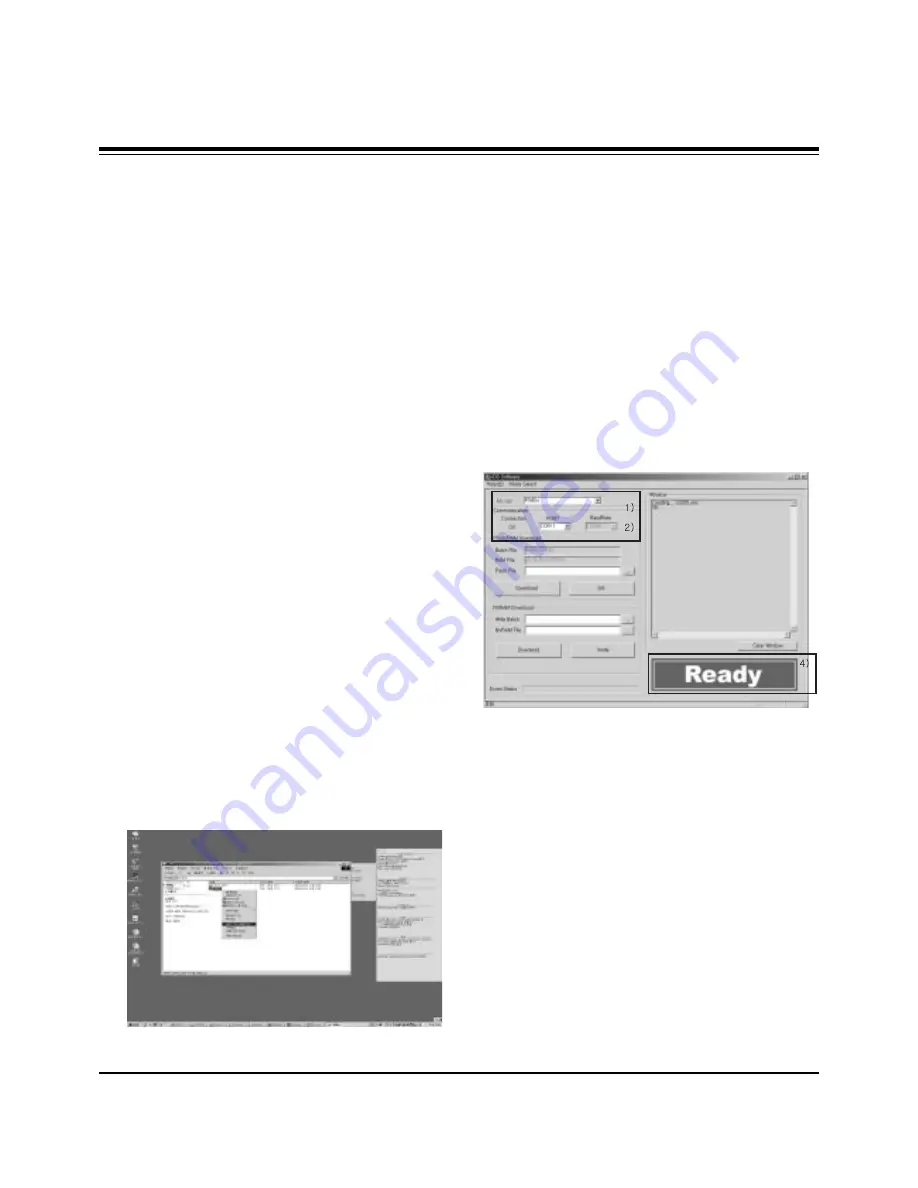
- 8 -
ADJUSTMENT INSTRUCTIONS
1. Application Object
These instructions apply to the RF-043A Chassis.
2. Specification
(1) Because this is not a hot chassis, it is not necessary to
use an isolation transformer. However, the use of isolation
transformer will help protect test equipment.
(2) Adjustment must be done in the correct order.
(3) The adjustment must be performed in the circumstance of
25±5°C of temperature and 65±10% of relative humidity if
there is no specific designation.
(4) The input voltage of the receiver must keep 100~220V,
50/60Hz.
(5) The receiver must be operated for about 15 minutes prior
to the adjustment.
O
After RGB Full white HEAT-RUN Mode, the receiver must
be operated prior to adjustment.
O
Enter into HEAT-RUN MODE
1) Press the POWER ON KEY on R/C for adjustment.
2) OSD display and screen display 100% full WHITE
PATTERN.
[
Set is activated HEAT-RUN without signal generator in
this mode.
[
Single color pattern(RED/BLUE/GREEN) of HEAT-RUN
mode uses to check PANEL.
Caution) If you turn on a still screen more than 20 minutes
(Especially digital pattern, cross hatch pattern), an
afterimage may be occur in the black level part of the
screen.
3. Channel memory
3-1. Setting up the LGIDS
(1) Install the LGIDS. (idsinst.exe)
After installation has completed, check if the file shown in
(Fig. 1) has been created.
(2) Right click on 'LGIDS' and select ‘Create Shortcut’
Then move the shortcut icon onto the desktop.
(3) Double-click on the ‘LGIDS’ icon on the desktop to
execute the program.
3-2. Channel memory Method
(1) Check if ‘Malibu’ has been selected on ‘Model’.
(2) Check if ‘Connection’ under ‘Communication’ is ‘OK’.
(3) If it is ‘NG’ , look on ‘PORT’(COM1,2,3...) and make sure
that it’s on the right port.
(4) After connecting RS-232C cable, turn on the power.
If it the communication has been done correctly, ‘READY’
is displayed at the lower right corner of the window shown
as (Fig. 2).
[
When the TV SET is not assembled completely and only
the PCB is supplied by Stand-by 5V, download at the
Stand-by state (LED is Red).
(5) Select proper CH_memory file(*.nvm) for each model at
[NVRAM Download]
$
[Write Batch]
Next, select proper binary file(*.bin) including the CH
information for each model at [NVRAM File].
(6) Click the [Download] button.
It means the completion of the CH memory download if all
items show ‘OK’ and Status is changed by ‘PASS’ at the
lower right corner of the window.
(7) If you want to check whether the CH information is
memorized correctly or not, click the [Verify] button.
And then compare NVRAM File(*.bin) with the CH
information downloaded.
(Fig. 1)
(Fig. 2)
Содержание RU-42PZ61
Страница 38: ......
Страница 39: ......
Страница 40: ......
Страница 41: ......
Страница 42: ...MAIN TOP ...









































