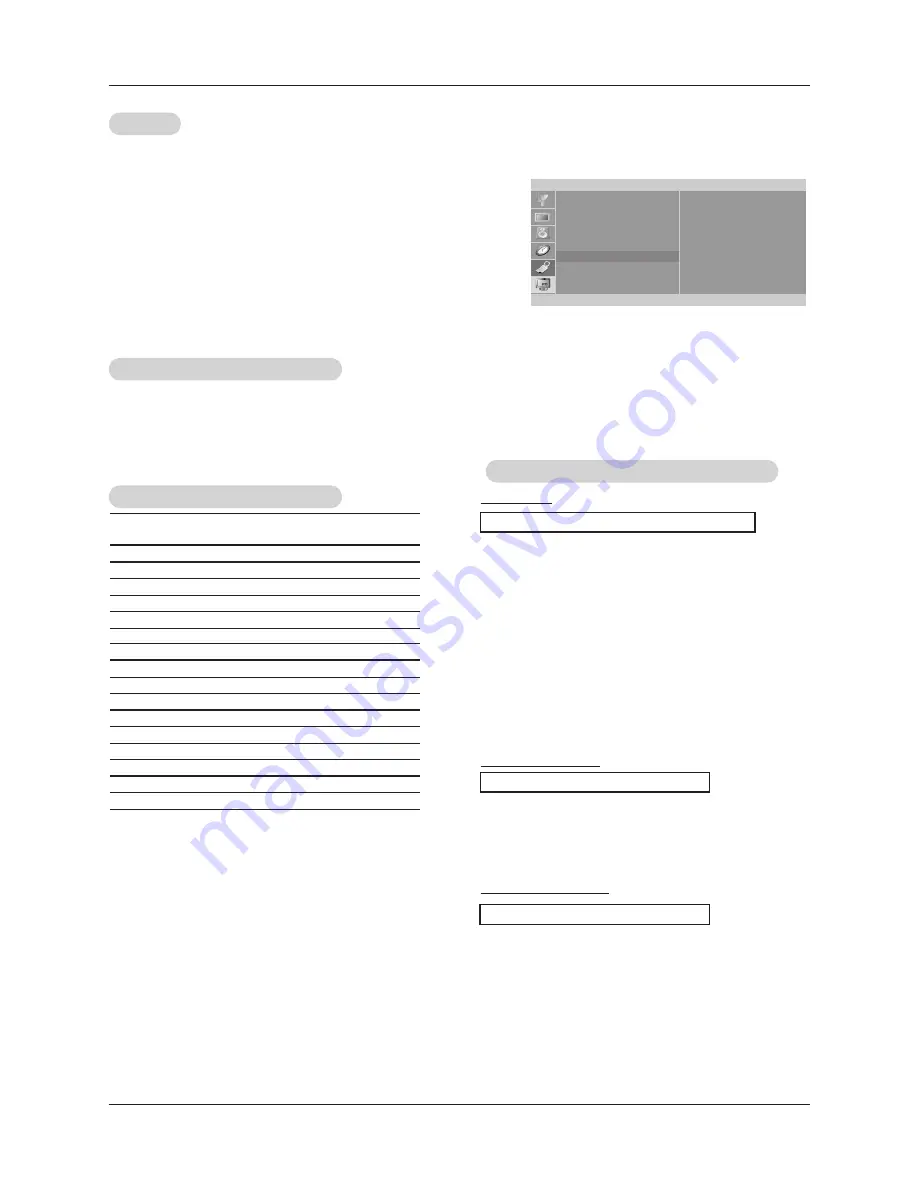
26
External Control Device Setup
External Control Device Setup
• Baud rate : 9600 bps (UART)
• Data length : 8 bits
• Parity : None
• Stop bit : 1 bit
• Communication code : ASCII code
Communication Parameters
Communication Parameters
Transmission
* [Command 1]: First command. (j or k)
* [Command 2]: Second command.
* [Set ID]: You can adjust the set ID to choose desired monitor
ID number in Special menu. Adjustment range is 1
~ 99. When selecting Set ID ‘0’, every connected
TV set is controlled. Set ID is indicated as decimal
(1~99) on menu and as Hexa decimal (0x0~0x63)
on transmission/receiving protocol.
* [DATA]: To transmit command data.
Transmit ‘FF’ data to read status of command.
* [Cr]: Carriage Return
ASCII code ‘0x0D’
* [ ]: ASCII code ‘space (0x20)’
[Command1][Command2][ ][Set ID][ ][Data][Cr]
T
T
ransmission / Receiving Protocol
ransmission / Receiving Protocol
OK Acknowledgement
* The Monitor transmits ACK (acknowledgement) based on
this format when receiving normal data. At this time, if the
data is data read mode, it indicates present status data. If
the data is data write mode, it returns the data of the PC
computer.
[Command2][ ][Set ID][ ][OK][Data][x]
Error Acknowledgement
* The Monitor transmits ACK (acknowledgement) based on
this format when receiving abnormal data from non-viable
functions or communication errors.
[Command2][ ][Set ID][ ][NG][Data][x]
Data 1: Illegal Code
2: Not supported function
3: Wait more time
01. Power
k
a
0 ~ 1
02. Input Select
k
b
0 ~ 6
03. Screen Mute
k
d
0 ~ 1
04. Volume Mute
k
e
0 ~ 1
05. Volume Control
k
f
0 ~ 64
06. Contrast
k
g
0 ~ 64
07. Brightness
k
h
0 ~ 64
08. Color
k
i
0 ~ 64
09. Tint
k
j
0 ~ 64
10. Sharpness
k
k
0 ~ 64
11. OSD Select
k
l
0 ~ 1
12. Key Lock
k
m
0 ~ 1
13. Tune Command
m
a
01 ~ 7D
0~1
14. Add/Delete
m
b
0~1
15. Key
m
c
Key Code
16. Auto Configure
j
u
1
COMMAND
1
COMMAND
2
DATA1
(Hexa)
DATA2
(Hexa)
Command Reference List
Command Reference List
Set ID
Set ID
- Use this function to specify a monitor ID number.
- Refer to ‘Real Data Mapping 1’. See page 27.
1. Press the
menu
button and then use
D
D
/
E
E
button to select the
Special
menu.
2. Press the
G
G
button and then use
D
D
/
E
E
button to select
Set ID
.
3. Press the
G
G
button and then use
D
D
/
E
E
button to adjust
Set ID
to choose
the desired monitor ID number. The adjustment range of
Set ID
is 1 ~ 99.
4. Press the
enter
button to save.
Special
Language
Caption/Text
Captions
Key lock
Parental
Set ID
--
F
OK MENU
D
E





















