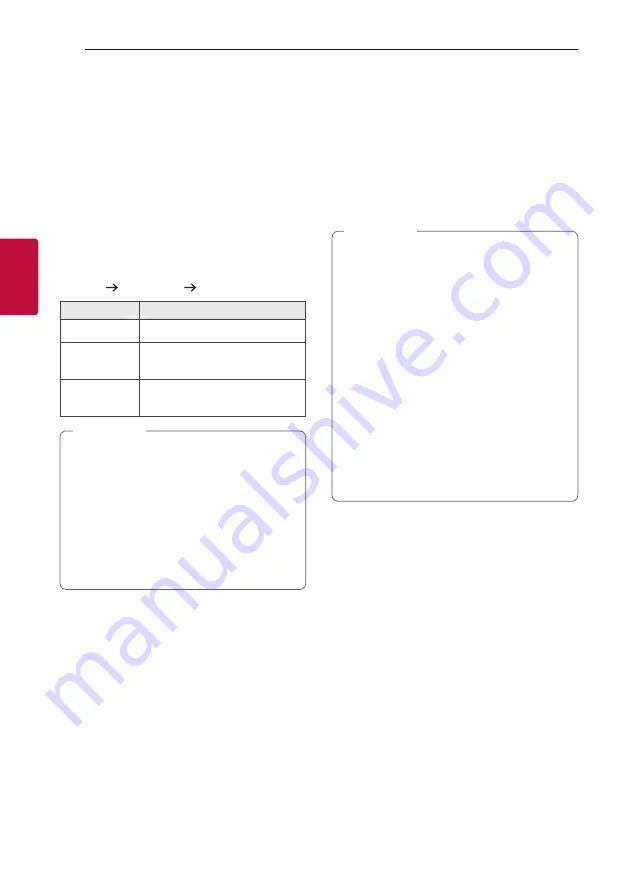
Operating
20
Oper
ating
3
Playback Effect
The unit supports various sound and playback
effects:
AUTO DJ, DJ PAD.
AUTO DJ
Auto DJ blends the end of one song into the
beginning of another for seamless playback. It
equalizes volume across files for uninterrupted
playback.
Press
AUTO DJ
repeatedly, the display changes as
followings.
SHUFFLE SEQUENTIAL OFF
On Display
Description
OFF
-
SHUFFLE
The music is played randomly on
this mode.
SEQUENTIAL
The music is played repeatedly on
this mode.
y
AUTO DJ mode does not support searching
for a section within a file or to play repeatedly
or randomly.
y
If you move to other functions on AUTO DJ
mode, AUTO DJ will be disabled.
y
AUTO DJ is not supported in the music file
whose length is less than 60 seconds.
y
Only SEQUENTIAL is selected when played
JUKEBOX list.
,
Note
DJ PAD
It allows you to mix CLUB, DRUM or USER sound
effect. Each mode has up to 3 sounds effect.
1. Press and hold
DJ PAD (CLUB, DRUM or USER)
on the unit to select a desired DJ PAD sound
effect.
2. Press a
DJ PAD
(1, 2, 3)
of desired sound on the
unit
.
y
If you want to use USER, you have to register
a source with “LG XBOOM” app.(Android
Only)
If the source is not register to USER, “EMPTY”
or “NO SOUND” appears on the display
window.
y
Initial DJ PAD mode is CLUB sound effect.
y
DJ PAD mode is displayed for 3 seconds
when you press
DJ PAD (CLUB, DRUM or
USER)
on the unit.
y
The DJ PAD sound is mixed when you press a
DJ PAD (1, 2, 3)
on the unit
.
y
The currently playing DJ PAD sound is
stopped and the selected DJ PAD sound
outputs if you press a different
DJ PAD (1, 2,
3)
on the unit while DJ PAD sound is playing.
,
Note
Содержание RN7N
Страница 46: ......
















































