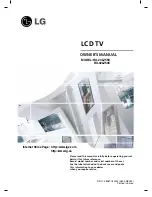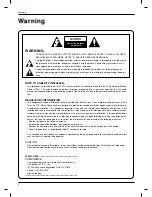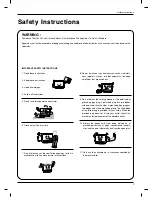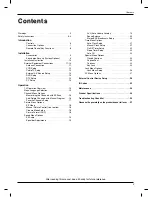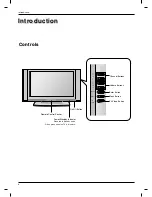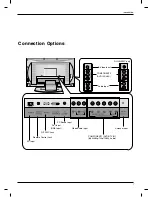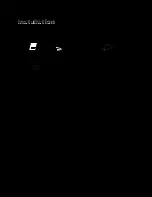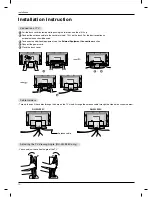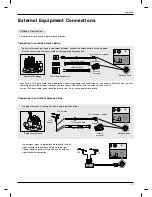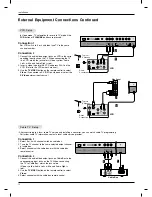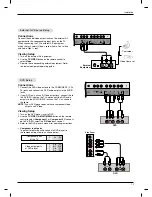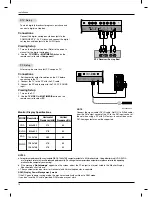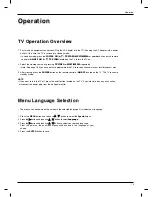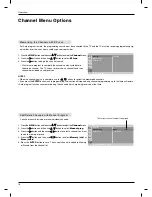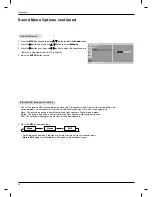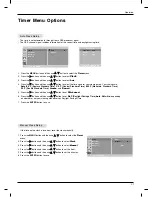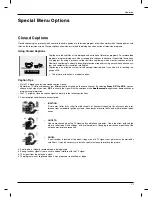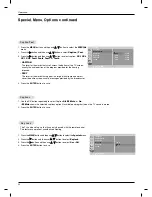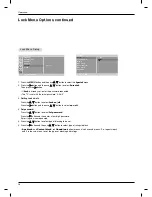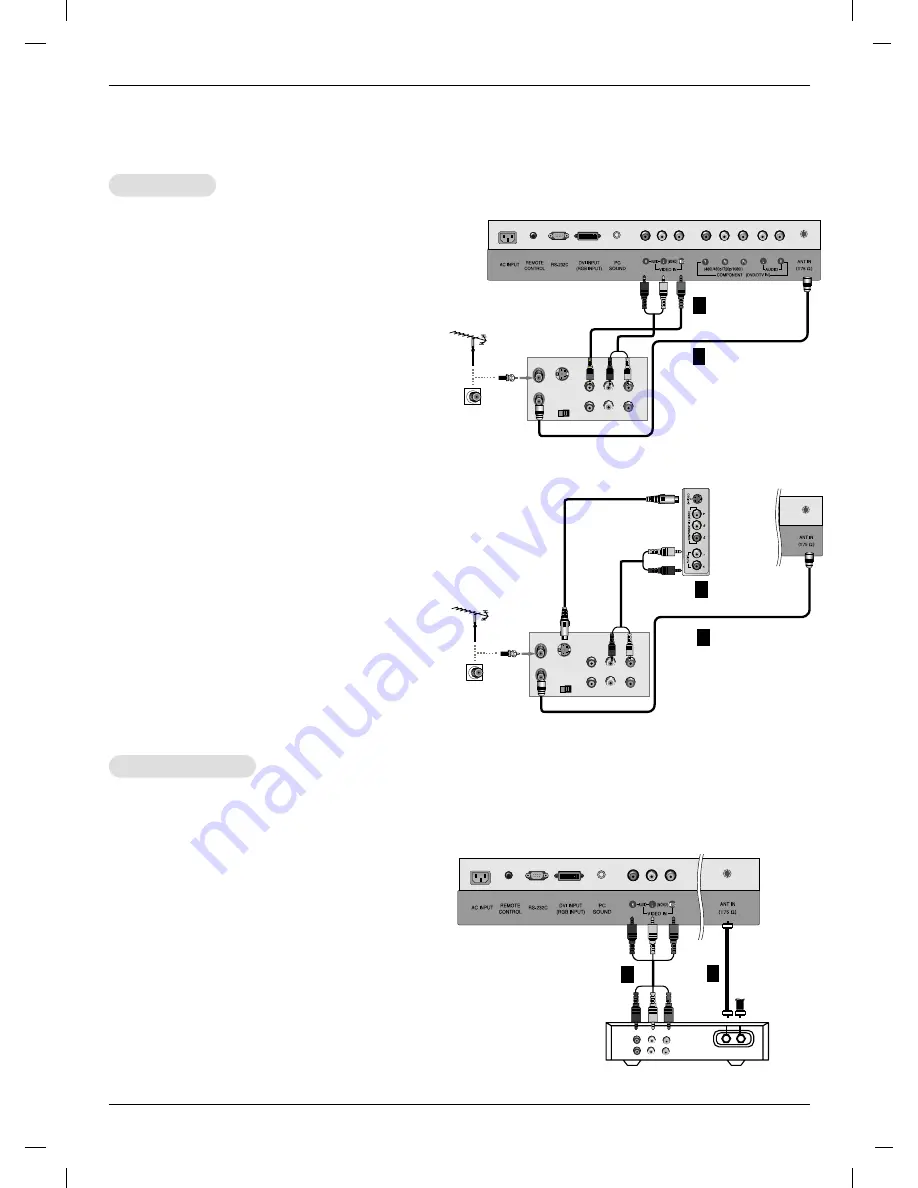
12
Installation
Cable
Cable
TV Setup
TV Setup
VCR Setup
VCR Setup
- In Video mode, TV automatically reverts to TV mode if the
FCR
button or
FLASHBK
buttons are pressed.
Connection 1
Set VCR switch to 3 or 4 and then tune TV to the same
channel number.
Connection
2
1. Connect the audio/video output jacks on VCR to the corre-
sponding input jacks on the TV. When connecting the TV
to a VCR, match the jack colors (Video = yellow, Audio
Left = white, and Audio Right = red).
2. Insert a video tape into the VCR and press PLAY on the
VCR. (Refer to the VCR owner’s manual.)
3. Use the
TV/VIDEO
button on the remote control to select
Video
. (If connected to S-VIDEO on side panel, select the
S-Video
external input source.)
Connection 1
1. Select 3 or 4 with channel switch on cable box.
2. Tune the TV channel to the same selected output channel
of cable box.
3. Select channels at the cable box or with the cable box
remote control.
Connection
2
1. Connect the audio/video output jacks on Cable Box to the
corresponding input jacks on the TV. When connecting
the TV to Cable Box, match the jack colors
(Video = yellow, Audio Left = white, and Audio Right =
red).
2. Use the
TV/VIDEO
button on the remote control to select
Video
.
3. Select channels with the cable box remote control.
- After subscribing to a local cable TV service and installing a converter, you can watch cable TV programming.
- For further cable TV information, contact a local cable service provider.
External Equipment Connections Continued
External Equipment Connections Continued
OUT
IN
CH3
CH4
S-VIDEO
ANT IN
ANT OUT
(R)
(L)
AUDIO
VIDEO
1
1
Typical
Antennas
VCR
Direct
Connection
2
OUT
IN
CH3
CH4
S-VIDEO
ANT IN
ANT OUT
(R)
(L)
AUDIO
VIDEO
1
Typical
Antennas
Side Panel
VCR
Direct
Connection
2
TV
VCR
RF
Cable
(R) AUDIO (L)
VIDEO
1
Cable Box
2