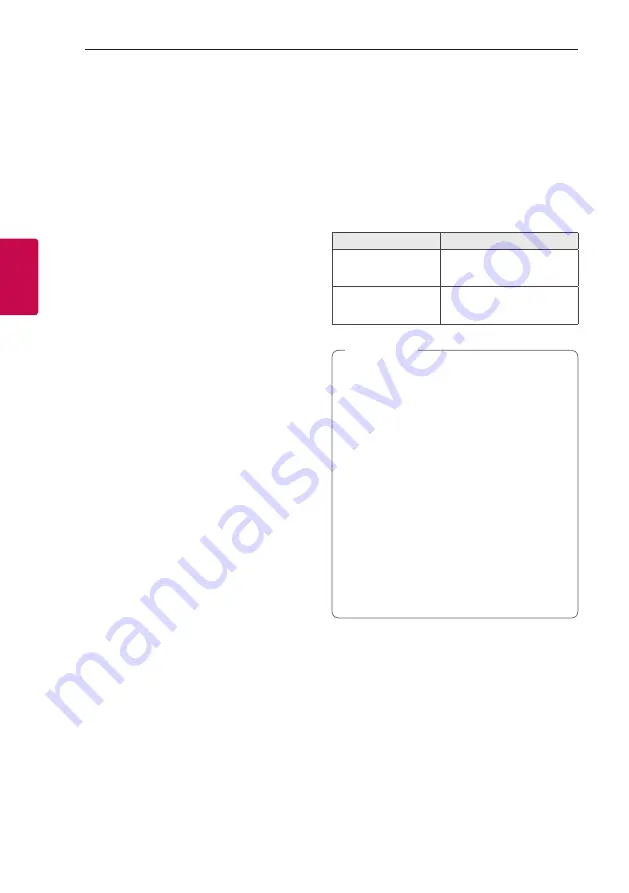
Operating
22
Oper
ating
3
Auto power down
This unit will turn itself off to save electricity in the
case were the main unit is not connected to an
external device and is not used for 15 minutes.
The unit will also turn itself off after six hours if the
main unit has been connected to another device
using the analog inputs.
AUTO POWER On
This unit automatically turns on by an input source :
Bluetooth
If you try to connect your
Bluetooth
device, this unit
turns on and connects your
Bluetooth
device.
You can play your music.
When you turn off this unit by pressing
1
on the
unit for 5 seconds each time, you can turn on or off
the AUTO POWER function.
On Display
Description
ON-AUTO POWER
AUTO POWER function is
turned on.
OFF-AUTO POWER
AUTO POWER function is
turned off.
y
Depending on the connected device, this
function may not operate.
y
Depending on the connected device, the unit
turns on but
Bluetooth
function may not be
connected.
y
If you disconnect
Bluetooth
connection by
this unit, some
Bluetooth
devices try to
connect to the unit continually. Therefore it is
recommended to disconnect the connection
before turning off the unit.
y
If you turn on the unit using
Bluetooth
function, proper function of this unit is turned
on.
y
If you have already paired with this unit, this
unit can automatically turn on by an input
source when this unit is turned off.
,
Note
Содержание RK1D
Страница 27: ......




















