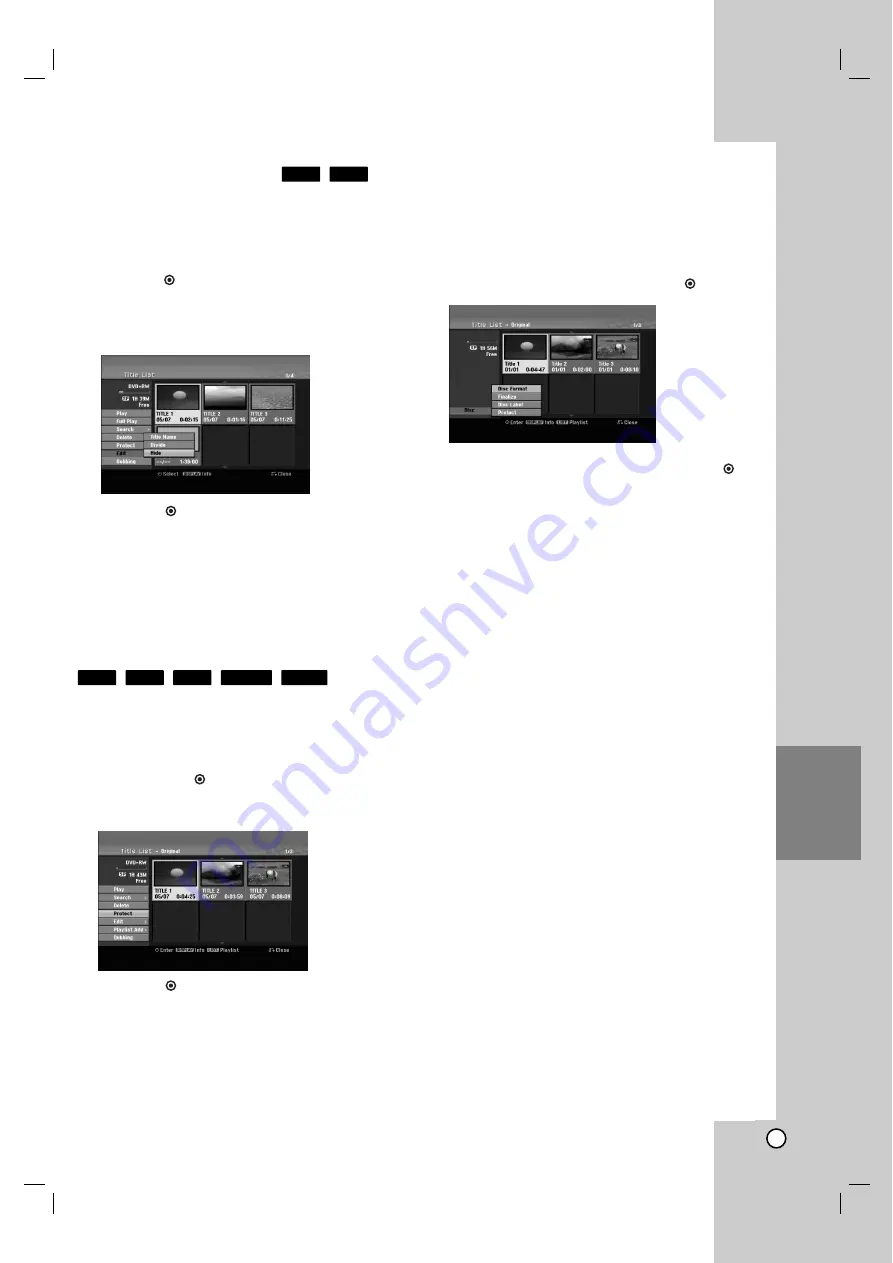
57
Editing
Hide a Chapter/Title
You can skip playing chapters or titles without deleting
from the disc.
1. Use
v V b B
to choose a chapter or title you want
to hide on the Title List or Chapter List menu, then
press OK (
).
Options appear on the left side of the screen.
2. Select [Hide] option.
Example: Title List (DVD+RW)
3. Press OK (
) to confirm.
The chapter’s or title’s thumbnail will dim.
Tip
If you select a hidden chapter or title on the Title List
or Chapter List menu, you can ‘show’ it by choosing
[Show] option on the menu. After doing that, you are
able to see the chapter or title.
Protect a Title
Use this function to protect against accidental
recording, editing or deleting of the title.
1. Press MENU/LIST to display the Title List menu.
2. Use
v V b B
to choose a title you want to protect
then press OK (
).
Options appear on the left side of the screen.
3. Select [Protect] from the options.
4. Press OK (
) to confirm.
The lock mark will appears on the title’s thumbnail.
Tip
If you select a title that has already been protected on
the Title List menu, you can ‘unprotect’ it by choosing
[Unprotect] option from the Title List menu options.
After doing that, you can edit and delete the title.
Additional functions for the
recordable DVD discs
Using the Title List menu, you can use the disc setting
functions without entering the setup menu.
1. On the DVD Title List menu, use
b
/
B
/
v
/
V
to
select the [Disc] option then press OK (
).
2. Use
v
/
V
to select an option then press OK (
)
to confirm your selection.
[Disc Format] Format the inserted disc.(page 25)
[Finalize] Finalize the inserted disc.(page 25)
[Unfinalize] Unfinalize the inserted disc.
(page 25)
[Disc Label] Use this to enter a name for the
disc. This name appears when you load the disc
and when you display disc information on-
screen.(page 26)
[Protect] Use this to prevent accidental
recording, editing, deleting of the inserted
disc.(page 26)
[Unprotect] Release the protect function.
RAM
-RW
VR
+R
+RW
HDD
+R
+RW











































