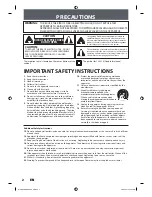Time search
You can select the start of a title by searching through the time duration. Select
a title that you want to search and press ENTER. Select [Time] in the [Search]
option from the menu on the left of the screen and press ENTER to display the
[Search] menu.
Use
b
b B
B
to find the time you want to start. Each press of
b
b B
B
to moves 1
minute and press and hold
b
b B
B
to moves 5 minutes. Press ENTER to watch a
title from a selected time.
Sorting the titles
Press ENTER to bring up the options menu. Select [Sort] option and press
ENTER to view the further options. Here you can choose to sort titles according
to [Date] (when they were recorded), [Title] (alphabetical order) or by [Category]
(sort by genre).
Combining titles
Use this function to merge the selected title with another title. Select a title and
press ENTER. Select [Combine] in the [Edit] option then press ENTER. Select
a title you want to combine with current title and press ENTER to confirm.
Hiding a chapter or title
You can skip through playing chapters or titles without actually deleting them.
Select a chapter or title you want to hide and press ENTER. Select [Hide] in the
[Edit] option then press ENTER.
If you want to recover the hidden title or chapter, select the hidden title or chap-
ter and press ENTER. Select [Show] in the [Edit] option then press ENTER to
recover it.
Dividing a title
Use this function to split a title up into two titles. Select a title that you want to
divide and press ENTER. Select [Divide] in the [Edit] option from the menu on
the left of the screen and press ENTER to display the [Divide] menu. Find the
point you want to divide a title using PLAY, SCAN, PAUSE/STEP buttons and
press ENTER while [Divide] option is selected. The playback screen shows the
divided point. Select [Done] option and press ENTER to divide. You cannot
select dividing point less than 3 seconds.
Protect a title
Use this function to protect a title against accidental recording, editing or delet-
ing. Select a title you want to protect and press ENTER. Select [Protect] option
from the menu on the left and press ENTER. The lock mark will appears on the
title thumbnail.
If you want to unprotect the title, select the protected title and press ENTER.
Select [Unprotect] option from the menu on the left and press ENTER to unpro-
tect it.
Deleting a part
You can delete a part which you do not want in the title.
Select a title that you want to delete part and press ENTER. Select [Delete
Part] in the [Edit] option from the menu on the left of the screen and press
ENTER to display the [Delete part] menu. You can find the point using PLAY,
SCAN, PAUSE/STEP buttons.
[Start Point]: Select starting point of a part that you want to delete then press
ENTER.
[End Point]: Select ending point of a part that you want to delete then press
ENTER.
[Next Part]: Press ENTER to delete a additional part (HDD only).
[Cancel]: Press ENTER to cancel the selected part.
[Done]: Press ENTER to delete the selected part.
RAM
-RW
VR
HDD
RAM
+R
+RW
-RW
VR
+RW
HDD
+R
+RW
HDD
HDD
RAM
-R
+R
+RW
-RW
Video
-RW
VR
HDD
30
RH38AH-P-BNLDLLK-ENG 1/30/12 2:19 PM Page 30