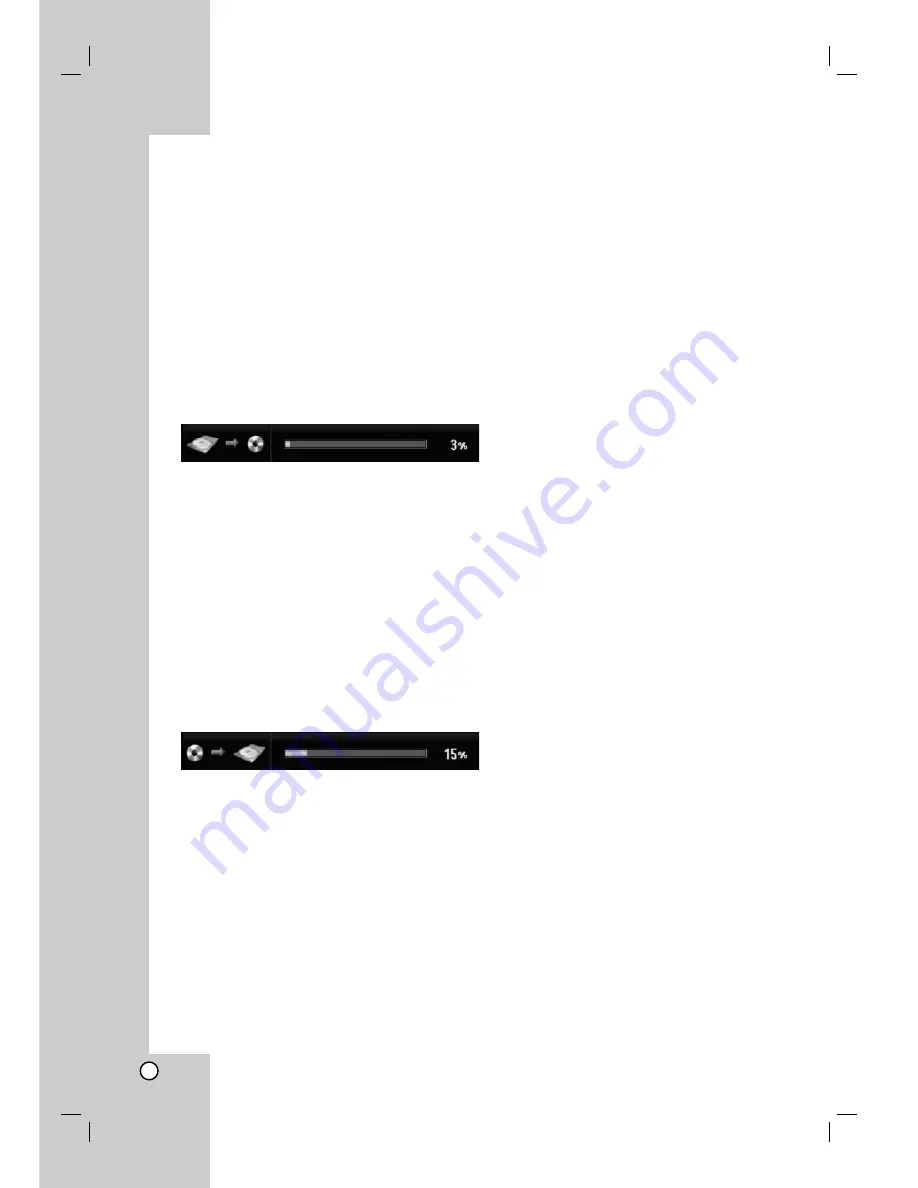
52
One Touch Copy (HDD to DVD)
The One Touch Copy feature copies the currently
playing title from the HDD to DVD. The whole title is
copied, regardless of where in the title you start
copying. The recorder copies at the maximum speed
possible.
For One Touch Copy to work, make sure that a
recordable DVD disc is loaded.
During HDD playback, press DUBBING to copy the
current title to DVD.
The on-screen display indicates that the title is being
copied. Playback continues while copying.
You cannot use the One Touch Copy function to
copy a title if any part of the title is copy-once
protected.
One Touch Copy (DVD to HDD)
One Touch Copy from DVD to HDD copies a single
title to the HDD in real time. When you start copying,
playback jumps back to the start of the title, then
continues through to the end of the title, when
recording automatically stops. The copy will be made
in the recording mode (XP, SP, LP, EP) that is
currently set.
During DVD playback, press DUBBING to copy the
current title to HDD.
Playback starts again from the beginning of the
current title. The on-screen display indicates that the
title is being copied.
Notes:
Video CD cannot be copied to HDD.
The copying stops when then recorder detects a
badly scratched or copy protected part.
If some part of the title being copied is copy-
protected, copying will start, but the copy-protected
portions will not be copied.
During Playlist title’s playback, One Touch Copy is
not available.
Tip:
To stop dubbing at any other time, press STOP (
x
).





































