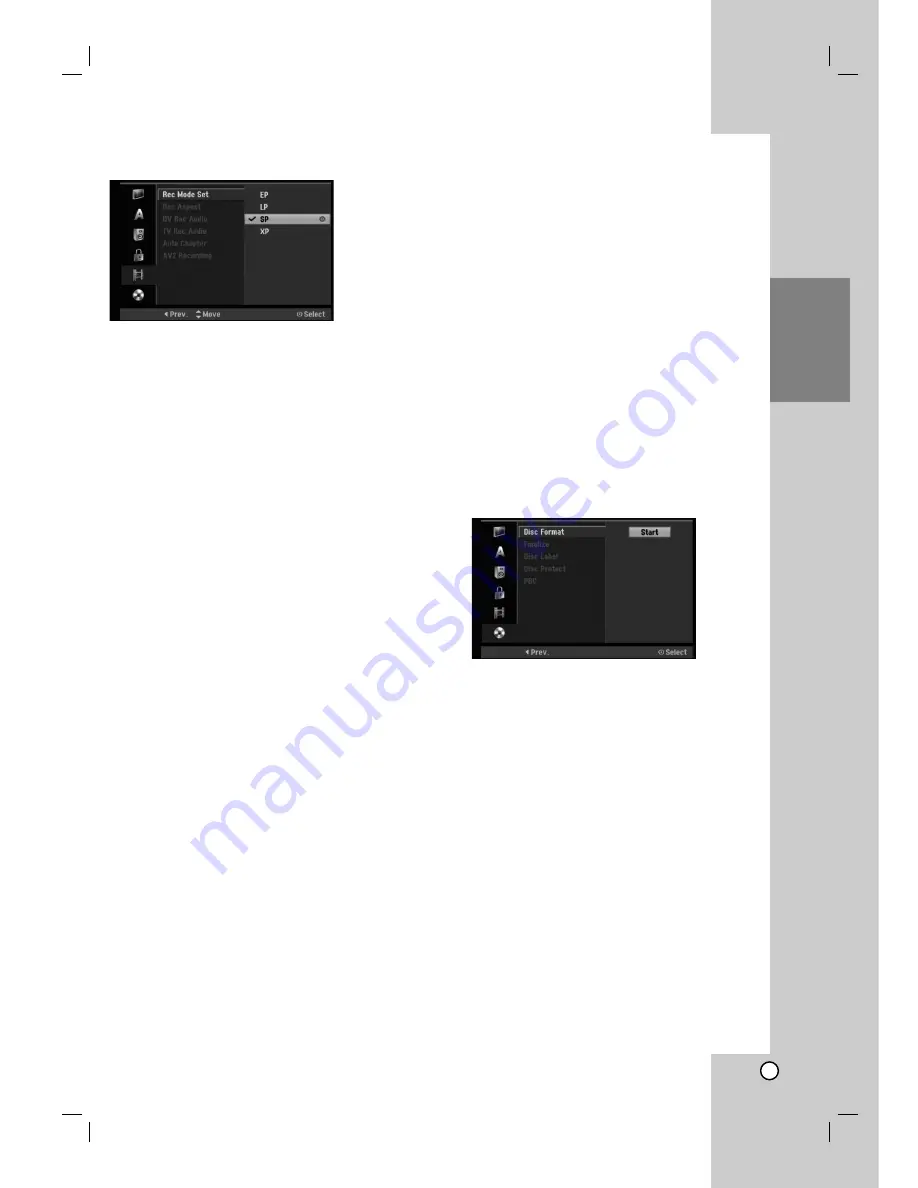
21
Hookup and
Settings
Recording Settings
Record Mode Set
You can set the picture quality for recording;
XP (High Quality), SP (Standard Quality),
LP (Low Quality), EP (Extend Quality).
Record Aspect
When DVD recording, you can set the recording
aspect ratio to suit the material you’re recording (16:9
or 4:3).
DV Recording Audio
You need to set this if you have a camcorder using
32kHz/12-bit sound connected to the front panel DV
IN jack.
Some digital camcorders have two stereo tracks for
audio. One is recorded at the time of shooting; the
other is for overdubbing after shooting.
On the Audio 1 setting, the sound that was recorded
while shooting is used.
On the Audio 2 setting, the overdubbed sound is
used.
TV Recording Audio
When TV recording with bilingual, you can choose
audio channel to record.
[Main+Sub] Main language and Sub language
[Main] Main language only
[Sub] Sub language only
Auto Chapter
When recording in Video mode, chapter markers are
put in specified setting. You can change this interval to
5 minutes, 10 minutes or 15 minutes. If you select
[None], switch off automatic chapter marking
altogether with the [None] setting.
AV2 Recording
You can select the type of the signal when recording
video input signal from the device connected to the
EURO AV2 DECODER socket.
[Auto] The video input signal will automatically follow
the video signal received.
[CVBS] Only for recording CVBS input signal.
[RGB] Only for recording RGB input signal.
Disc Settings
Disc Format
If you load a completely blank disc, the recorder will
initialize the disc.
DVD-R:
The recorder initialize the disc to Video
mode. The recording mode will always be Video
mode.
DVD-RW/DVD+RW/DVD+R(DL)/DVD-RAM:
The
Initialize menu will appears. Select [OK] then press
ENTER. DVD-RW disc is initialized to Video mode.
Also, you can reformat the DVD-RW/DVD+RW/
DVD-RAM from the Setup menu as below.
1. Select [Disc Format] option then press
B
.
2. Press ENTER while [Start] is selected.
Format Disc menu appears.
3. Use
b
/
B
to select a desired mode (VR Mode or
Video Mode) then press ENTER.
Confirm message will appear.
For DVD+RWs, go to step 4.
4. Use
b
/
B
to select [OK] then press ENTER.
It takes a few moments to initialize the disc.
Caution
If you want to change the disc format, everything
recorded on the disc will be erased.






























