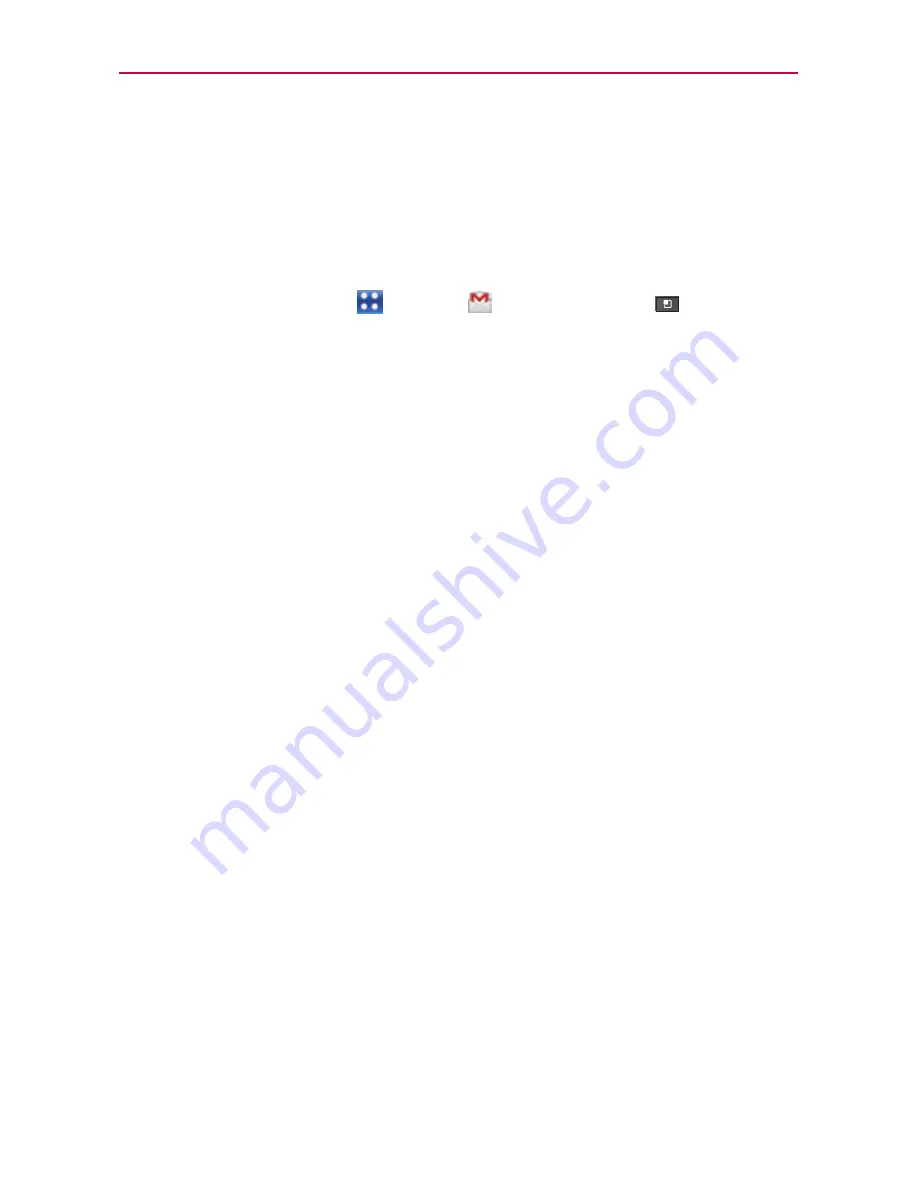
110
Communication
Changing Gmail Settings
You can change a number of settings for Gmail. Each Google Account
has its own settings, so your changes affect only the current account.
Notification volumes and some synchronization settings can also be
changed in the
Settings
application.
#
Touch the
Apps Key
>
Gmail
> the
Menu Key
>
More
>
Settings
.
General settings
Signature
To add a signature or other information to outgoing email.
Confirm actions
Allows you to choose which actions will display a dialog
box asking you to confirm whenever you want to archive, delete, or send a
message.
Reply all
Checkmark this setting to make ‘Reply all’ the default action for
responding to messages.
Auto-advance
Allows you to choose what screen to display after you
delete or archive a conversation.
Message text size
Allows you choose the size of the text in a message for
easier viewing.
Batch operations
Checkmark this setting to allow batch operations.
Clear search history
Removes the search history for searches performed
on your Gmail account.
Labels
Allows you to manage which conversations are synchronized and
how often.
Notification settings
Email notifications
Checkmark this setting to receive a notification
whenever you receive new email.
Select ringtone
Opens a dialog box to select the ringtone to sound when
you receive a new email notification.
Vibrate
Allows you to set the phone to vibrate when you receive a new
email notification.
Notify once
Checkmark this setting so that the phone will only notify you
once when you receive new email, not for every message.






























