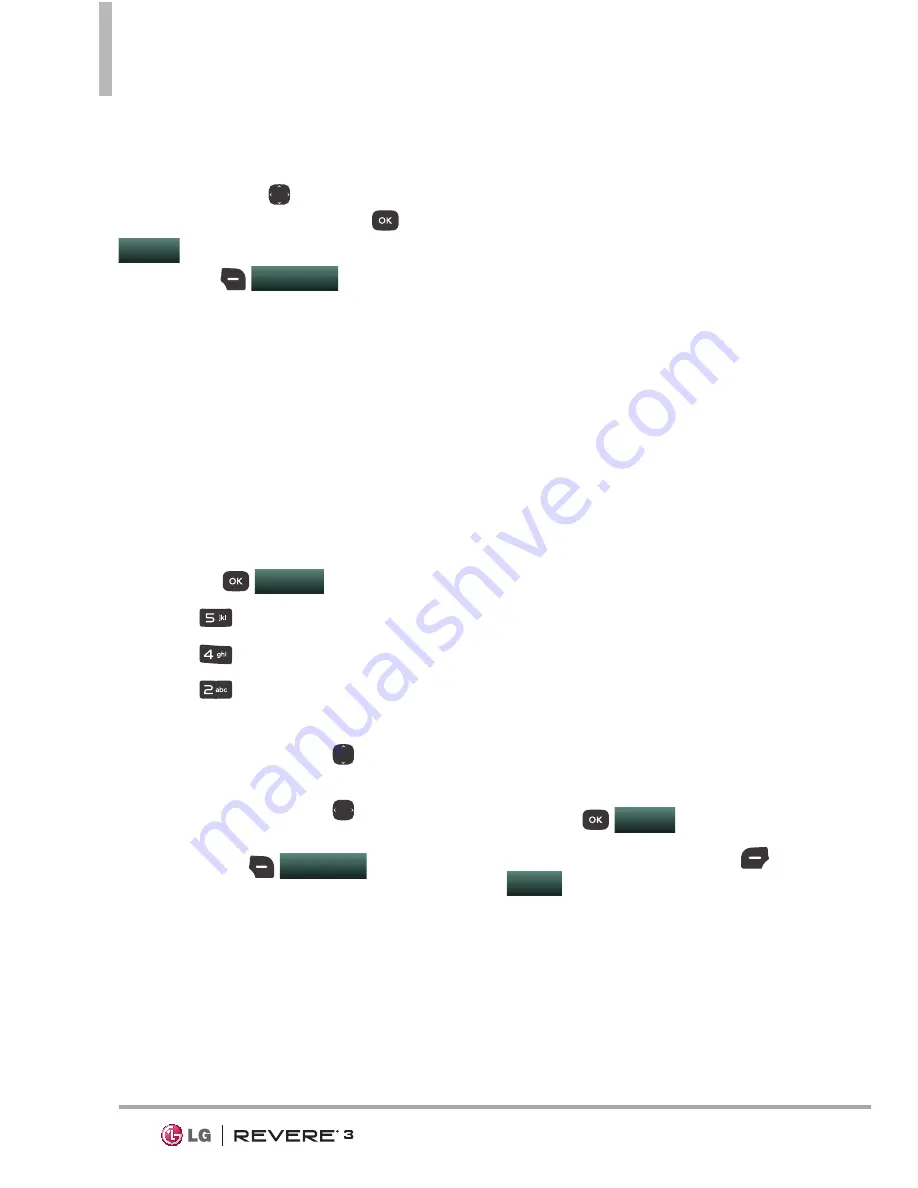
Media Center
46
Editing a Picture
Access My Pictures, then use the
Directional key
to highlight
a picture. Press the
OK key
VIEW
and then press the
Right
Select key
Options
to access:
Edit
Allows you to zoom, rotate
and crop the photo.
4.2 Take Picture
Lets you to take digital pictures.
Shortcut
Press the Camera key from
the Home screen to open the camera
function.
1. Open the phone and press the
OK key
MENU
.
2. Press
Media Center
.
3. Press
Pictures
.
4. Press
Take Picture
.
5. Set the brightness by pressing
the
Directional key
up
and down, zoom by pressing
the
Directional key
left
and right, and press the
Right
Select key
Options
to
change other settings.
NOTE
Zooming is not available on the
highest resolution.
Select the option(s) to
customize.
RESOLUTION
1280X960/
640X480/ 320X240
SELF TIMER
Off/ 3 Seconds/
5 Seconds/ 10 Seconds
WHITE BALANCE
Auto/
Sunny/ Cloudy/ Fluorescent/
Glow
SHUTTER SOUND
Shutter/
No Sound /Say “Cheese”/
Ready! 1 2 3
COLOR EFFECTS
Normal/
Negative/ Aqua/ Sepia/
Black&White
NIGHT MODE
On/ Off
NOISE REDUCTION
On/ Off
Turning this setting on provides
improved picture quality in low-
lighting shots.
AUTO SAVE
On/ Off
PREVIEW
Actual view/ Full
screen
6. Take a picture by pressing the
OK key
TAKE
.
7. Press the
Left Select key
SAVE
. The picture is stored in
My Pictures
.
















































