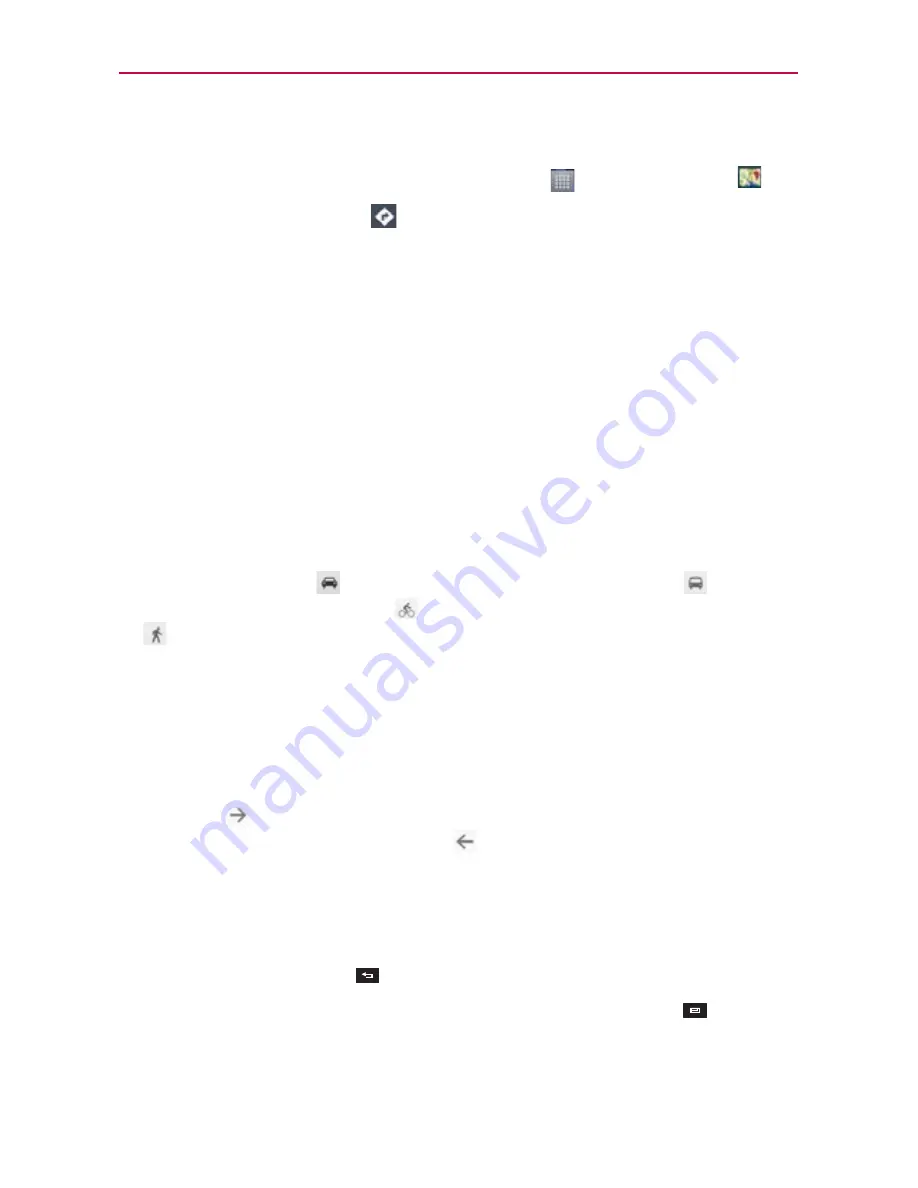
77
Web
To get directions
1. From the Home screen, touch the
Apps Key
>
the
Maps Icon
.
2. Touch the
Direction
icon
.
3. Enter a starting point in the first box and your destination in the second
box.
The starting point and destination can be entered manually using the
keyboard or you can select places using their drop-down menus.
The starting point dropdown menu includes
My current location
,
Contacts
,
Point on map
, and
My Places
.
The destination dropdown menu includes
Contacts
,
Point on map
,
and
My Places
.
NOTE
When you search for a location in the
Maps
application, your current location is
automatically entered as the starting point and a dialog box displays your recent searches
allowing you to touch one to select it as the destination.
4. Touch the
Car
icon
for driving directions, the
Transit
icon
for transit
directions, the
Cycling
icon
for cycling directions, or the
Walking
icon
for walking directions.
5. Touch
GET DIRECTIONS
at the bottom of the screen.
6. Your route is displayed on a map.
Touch a white circle marker on the map to see direction change
indicators.
Touch
to display each direction instruction sequentially in a bubble
at each juncture. You can touch
to step backward through the
direction instructions.
To view the directions in text format, touch
DIRECTIONS LIST
at the
bottom of the screen.
Touch the
Back Key
to return to map view.
NOTE
To reverse the directions, from the Directions list, touch the
Menu Key
>
Reverse
.
Содержание Regard MFL67640001
Страница 1: ...Connect 4G MFL67640001 1 1 ENGLISH ...
Страница 202: ...Printed in Korea ...






























