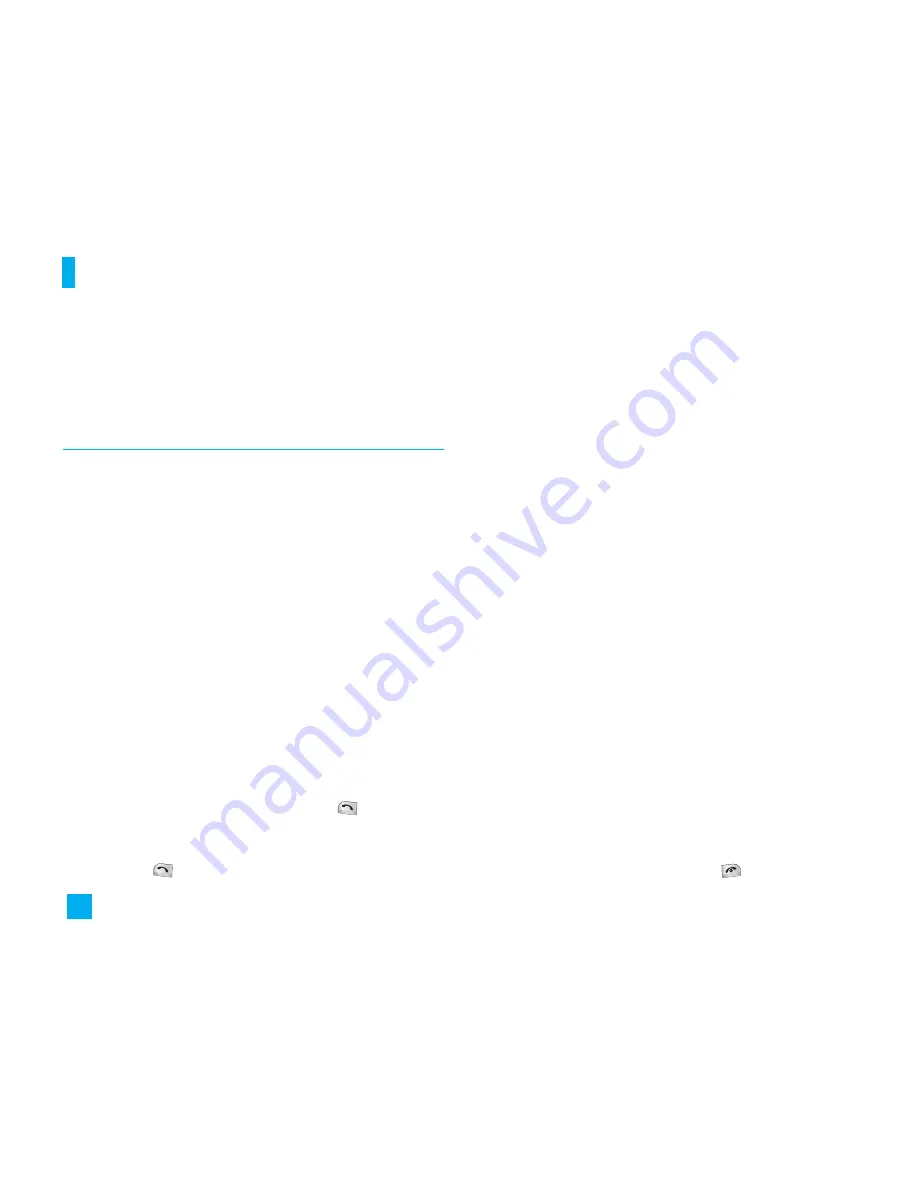
selecting by pressing the right soft key [
Unmute
] or
choosing
Unmute
in the [
Options
].
Multiparty or Conference Calls
The multiparty or conference service provides you with
the ability to have a simultaneous conversation with more
than one caller, if your network service provider supports
this feature. A multiparty call can only be set up when you
have one active call and one call on hold and both calls
have been answered. Once a multiparty call is set up,
calls may be added, disconnected or separated (that is,
removed from the multiparty call but still connected to
you) by the person who sets up the multiparty call. These
options are all available from the
In-Call
menu. The
maximum callers in a multiparty call are five. Once
started, you are in control of the multiparty call and only
you can add callers to the multiparty call.
Making a Second Call
You can make a second call while currently on a call.
Enter the second number and press the
. When the
second call is connected, the first call is automatically
placed on hold. You can swap between calls, by
pressing the
key.
Setting up a Conference Call
To set up a conference call, place one call on hold and
while the active call is on, press the left soft key
[
Options
] then select
Conference
and then
Join.
Activate the Conference Call on Hold
To activate a conference call on hold, press the left
soft key [
Options
] then select
Retrieve Call.
Adding Calls to the Conference Call
To add a call to an existing conference call, dial
another number, press the left soft key [
Options Menu
]
then select
Conference
and then
Join.
Private Call in a Conference Call
To have a private call with one caller from a
conference call, dial another number, press the left
soft key [
Options Menu
] then select
Conference
and
then
Private.
Ending a Conference Call
Currently displayed caller from a conference call can
be disconnected by pressing the
key.
30
In-Call Menu
Содержание ReadyNAS 1500
Страница 1: ...ENGLISH LG 1500 User Guide ...
















































