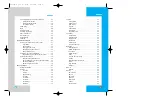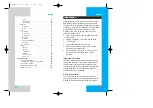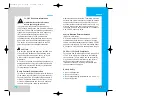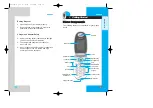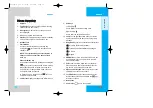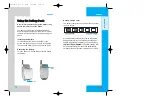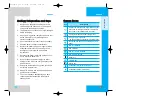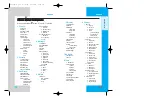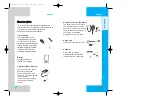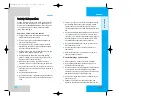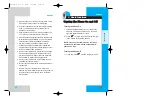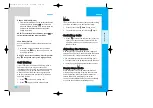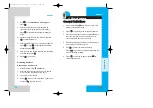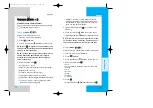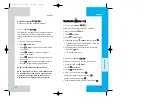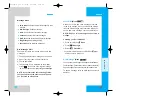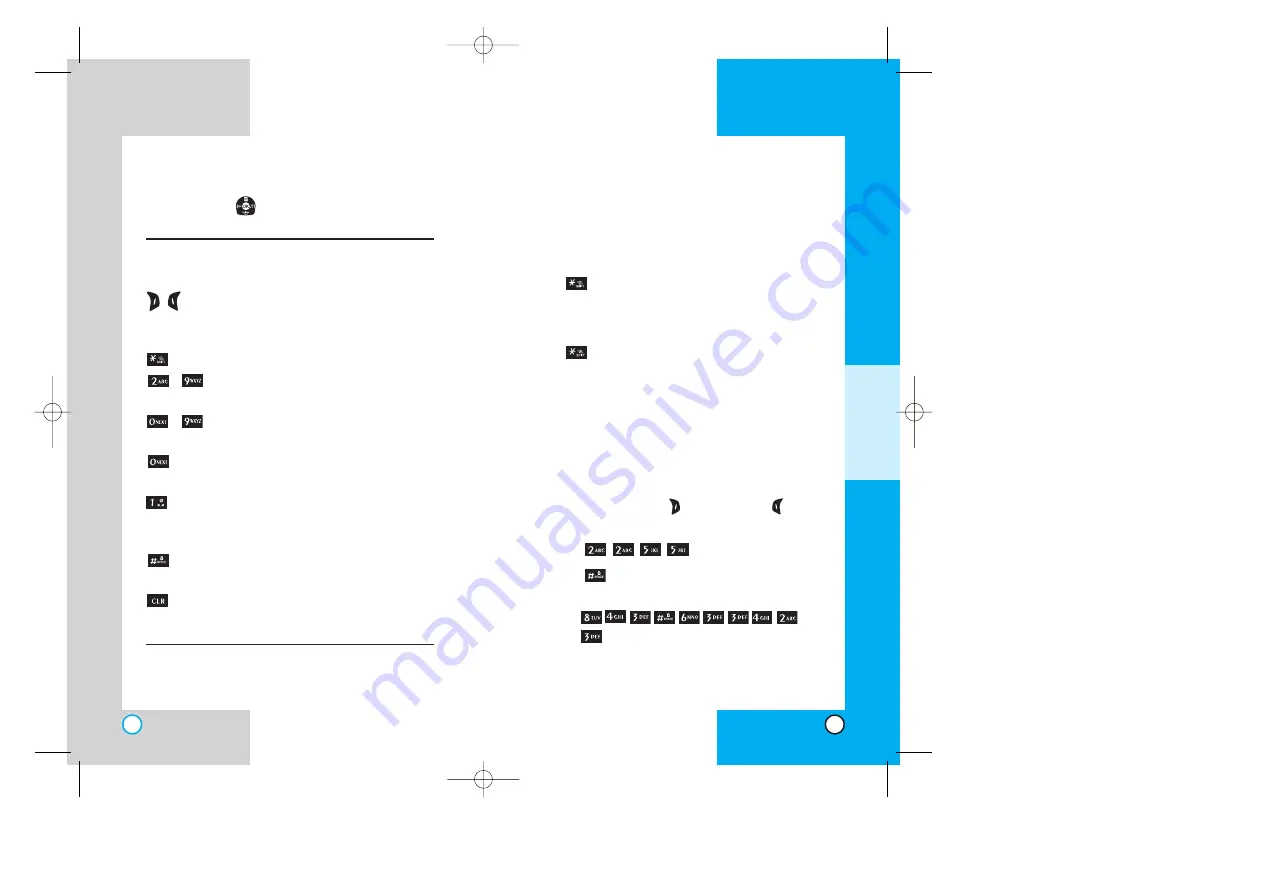
Changing Letter Case
There are three options for selecting letter case:
Initial Cap (T9Word/Abc)
Only the first letter is capitalized.
Caps Lock (T9WORD/ABC)
Press
to change to Caps Lock. All subsequent
letters are capitalized.
Lower Case (T9word/abc)
Press
again to change to lower case.
All subsequent letters are in lower case.
Example: Using T9 Text Input
Typing In T9 Mode
To type the message “Call the office” follow these
steps:
1. Press: Right Soft Key
(or Left Soft Key
) to
change the case to T9Word Mode.
2. Press:
.
3. Press:
to complete the word and add a
space.
4. Press:
.
5. The display shows: Call the office.
RD6000
33
RD6000
32
Smiley Mode
When the cursor is located where you want to add
a smiley, switch to the smileys mode. Press the
Navigation Key
to cycle through and select a
smiley.
Key Functions
(
)
Right Soft Key: Press to scroll through
the menus in the following order: T9Word
-> Abc -> 123 -> Symbols -> Smiley.
Shift: Use to change case.
~
Type Text: In T9 mode, press one key
per letter to enter text.
~
Type Numbers: In 123 mode, press
once to enter numbers.
Next: In T9 mode, press to display
other matching words.
Punctuation In T9 mode, press to
insert punctuation in a word and
complete a sentence.
Space: Press to complete a word or
insert a space.
Clear: Press to delete a single space or
character. Hold to delete entire words.
A
DDITIONAL
F
UNCTIONS
RD6000-E.qxd 6/18/04 9:56 AM Page 32