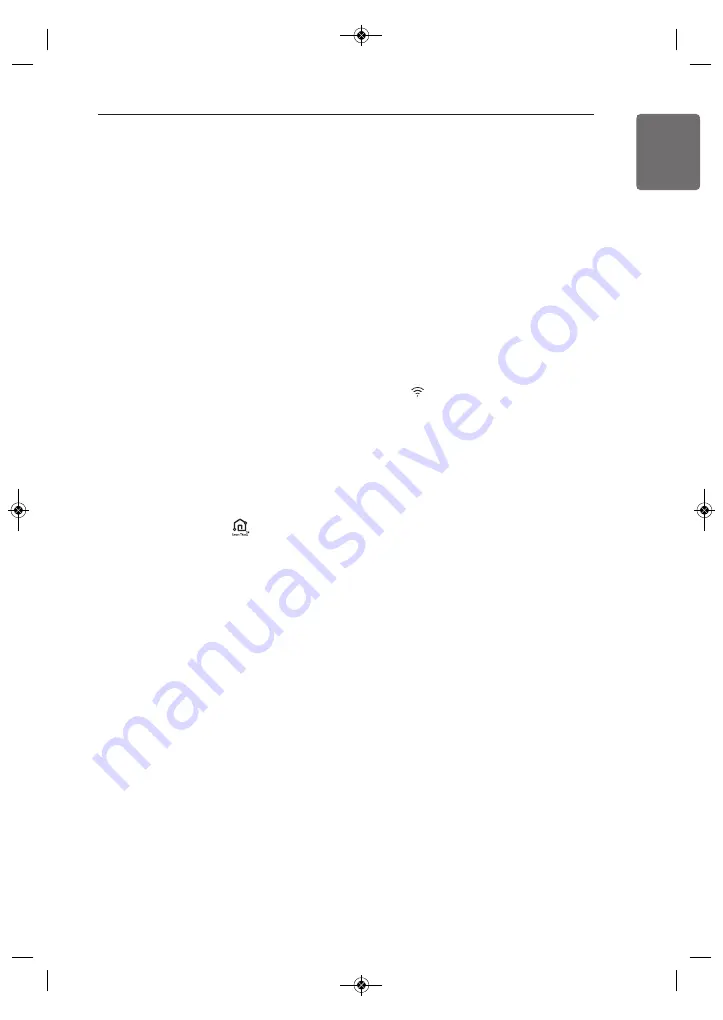
SMART FUNCTIONS
21
ENGLISH
Using Smart ThinQ
Application
Installing Smart ThinQ
Search for the LG Smart ThinQ application
from the Google Play Store or Apple App
Store on a smart phone. Follow instructions to
download and install the application.
Product Registration
1
Run the LG Smart ThinQ application on a
smart phone.
2
Create an account and sign in.
3
Select Register.
4
Select Dehumidifier.
5
Follow the instruction on the smart phone.
Wi-Fi Function
• For appliances with the
logo
Communicate with the appliance from a smart
phone using the convenient smart features.
Using the Application
1
Select the appliance in the application and
connect it to a Wi-Fi network.
2
Select the menu on the upper right side to
access settings and features.
Firmware Update
Keep the appliance performance updated.
Smart Diagnosis™
If you use the Smart Diagnosis function, you
will be provided with the useful information
such as a correct way of using the appliance
based on the pattern of use.
Settings
Allows you to set various options on the appli-
ance and in the application.
NOTE
• To verify the Wi-Fi connection, check that
Wi-Fi
icon on the control panel is lit.
• LG Smart ThinQ is not responsible for any
network connection problems or any faults,
malfunctions, or errors caused by network
connection.
• The machine supports 2.4 GHz Wi-Fi net-
works only.
• If the appliance is having trouble connecting
to the Wi-Fi network, it may be too far from
the router. Purchase a Wi-Fi repeater (range
extender) to improve the Wi-Fi signal
strength.
• The Wi-Fi connection may not connect or
may be interrupted because of the home net-
work environment.
• The network connection may not work prop-
erly depending on the internet service
provider.
• The surrounding wireless environment can
make the wireless network service run
slowly.
• The application is subject to change for ap-
pliance improvement purposes without notice
to users.
• Functions may vary by model.
SMART FUNCTIONS
1,MFL69020710,영어 2017. 8. 21. 오후 7:00 페이지 21




















