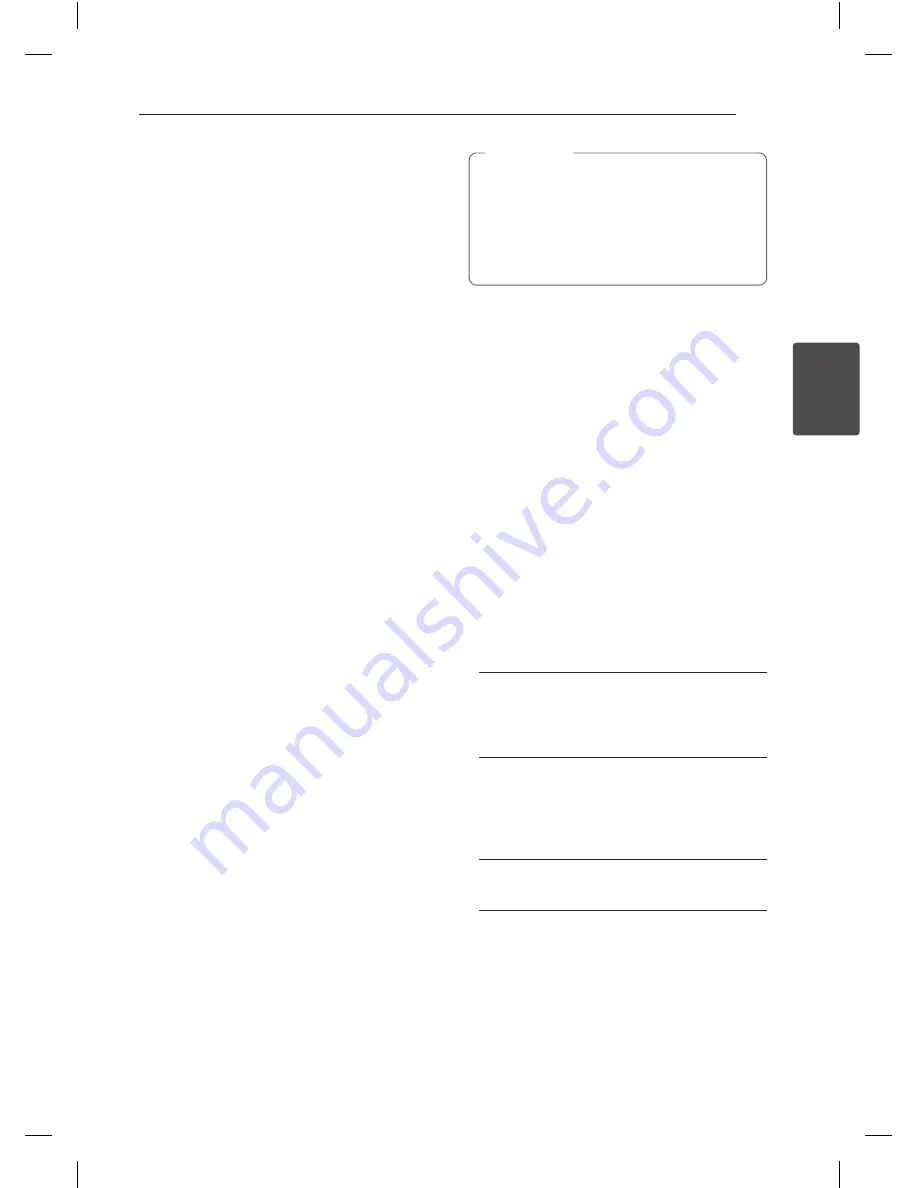
System Setting
25
S
ys
tem Se
tting
3
Sort TV channels manually
You can sort the program’s position on the Program
List menu.
1. Use
s/w
to select a program on the Program
List menu then press ENTER (
b
).
Program List options appears on the left side of
the Program List menu.
2. Use
s/w
to select [Move] option from Program
List options then press ENTER (
b
).
3. Use
s/w
to select a desired position then
press ENTER (
b
) to store.
Deleting a program
You can delete a program on the Program List
menu.
1. Use
s/w
to select a program on the Program
List menu then press ENTER (
b
).
Program List options appears on the left side of
the Program List menu.
2. Use
s/w
to select [Delete] option from
Program List options then press ENTER (
b
).
The Program is deleted.
Setting the NICAM ON/OFF
This DVD recorder can receive Hi-Fi sound
transmissions in NICAM Stereo. However, if sound
distortion occurs, due to poor reception, you can
switch Off.
Auto Clock Set
When Channel auto search is completed the actual
Time and Date are also set automatically. If the time
in the recorder display is not correct, the clock must
be set manually.
1. Select [Clock set] option then press
d
.
2. Use
s/w
to select [Auto] option then press
ENTER (
b
).
3. If the clock that has automatically set is different
with your local clock, you can add more time
using [Time Offset] option. (For example, when
summer time is started in local area.) Press
d
to
select [Time Offset] option.
4. Press
s/w
to select a value then press ENTER
(
b
) (0, 30, 60, 90, 120). Select “0” if the clock
that has automatically set is identified with your
local clock.
y
There are cases where the TV station does
not send, or sends wrong date and/or
time information and the recorder sets the
incorrect time.
y
If this happens, we recommend that you set
the clock manually.
,
Note
Manual Clock Set
1. Select [Clock set] option then press
d
.
2. Use
s/w
to select [Manual] option then press
ENTER (
b
).
3. Enter the necessary information for date and
time.
a/d
(left/right): Moves the cursor to the
previous or next column.
s/w
(up/down): Changes the setting at the
current cursor position.
4. Press ENTER (
b
) to confirm your setting.
TV Aspect
To record a wide screen format programme
successfully the correct type of wide screen signal
must be broadcast by the TV station.
You can choose:
[4:3 Letter Box]
Select when a standard 4:3 TV is connected.
Displays theatrical images with masking bars
above and below the picture.
[4:3 Pan Scan]
Select when a standard 4:3 TV is connected.
The video material formatted in the Pan & Scan
style is played back in that style (Both sides of
the picture are cut off..
[16:9 Wide]
Select when a 16:9 wide TV is connected.
















































