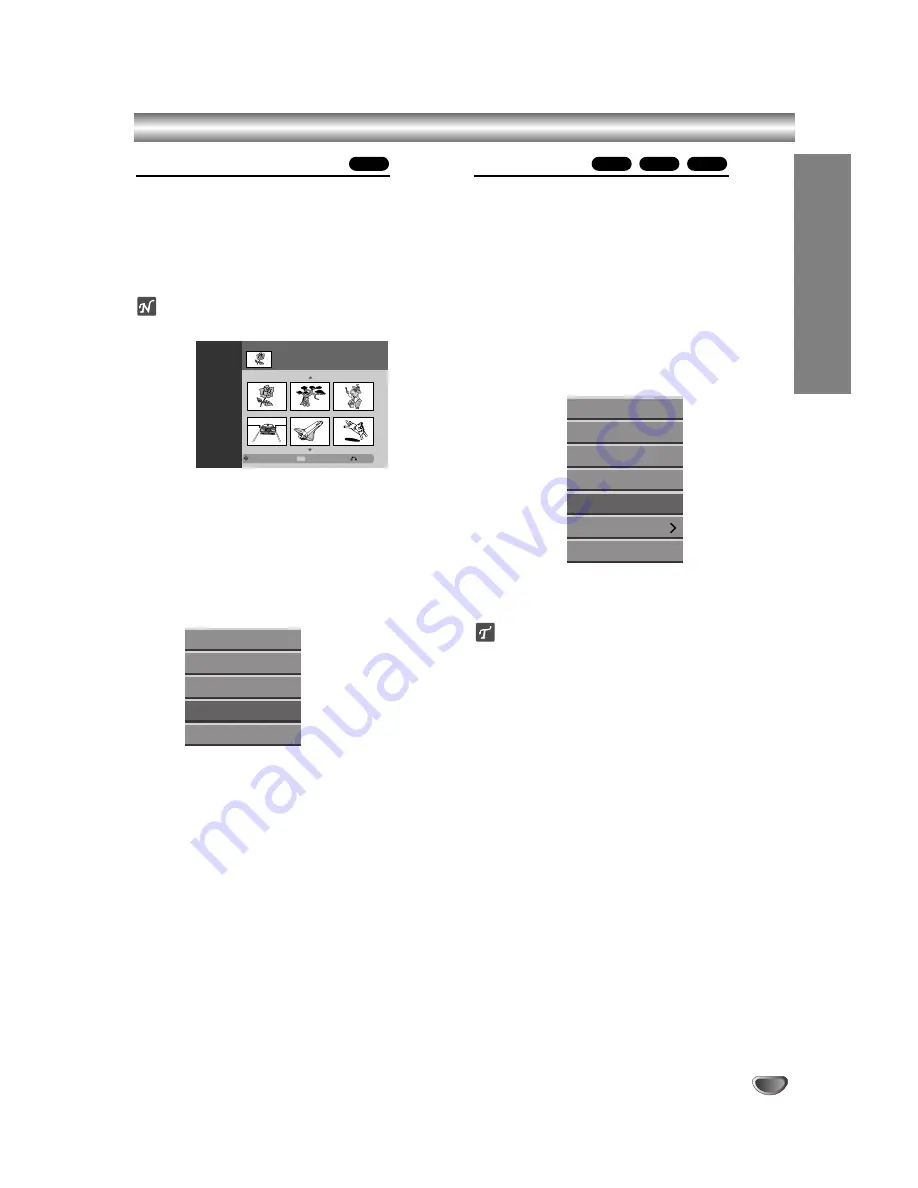
57
EDITING
Title and Chapter Editing (Continued)
Moving a Playlist Chapter
Use this function to re-arrange the playing order of
Playlist chapters on the Title List-Playlist menu.
11
Press DISC MENU / LIST repeatedly to display
Title List-Playlist menu.
To display the Chapter List-Playlist menu, refer to
“Using the Chapter List-Playlist Menu” on page 49.
ote
This function is not available if there is only one chapter.
2
2
Select a chapter from the Chapter List-Playlist
menu.
3
3
Press ENTER.
Chapter List-Playlist options appears on the left
side of the menu.
4
4
Use
v
/
V
to select ‘Move’ from Playlist
options then press ENTER.
5
5
Use
v V b B
to choose the place you want to
move the chapter to then press ENTER.
After pressing ENTER, the new, updated menu is
displayed.
6
6
Repeat steps 2 - 5 to continue to move from the
menu.
77
Press RETURN (
O
) repeatedly to exit the menu.
Protect a Title
Use this function to protect accidental recording, editing
or deleting of the title.
11
Press DISC MENU / LIST to display Title List
menu.
2
2
Use
v V b B
to choose a title you want to pro-
tect then press ENTER.
Options appears on the left side of the screen.
3
3
Select ‘Protect’ option on the options.
e.g., If you select “Protect” on Title List
menu.(DVD+RW/+R)
4
4
Press ENTER to confirm.
The lock mark will appears on the title’s thumbnail.
ip
If you select a title that has already been protected on
the Title List menu, you can unprotect it by choosing
“Unprotect” from the Title List menu options. After doing
this, you can edit and delete the title.
+R
+RW
VR
VR
Play
Title
Move
Combine
Delete
Chapter List
Select
Original
LIST
Close
1/9
TITLE 1
16/05/2004 Sun 0:03:31
Playlist
Play
Full Play
Chapter
Delete
Protect
Edit
Dubbing
Содержание RC6500
Страница 66: ...P NO 3834RV0033L ...










































