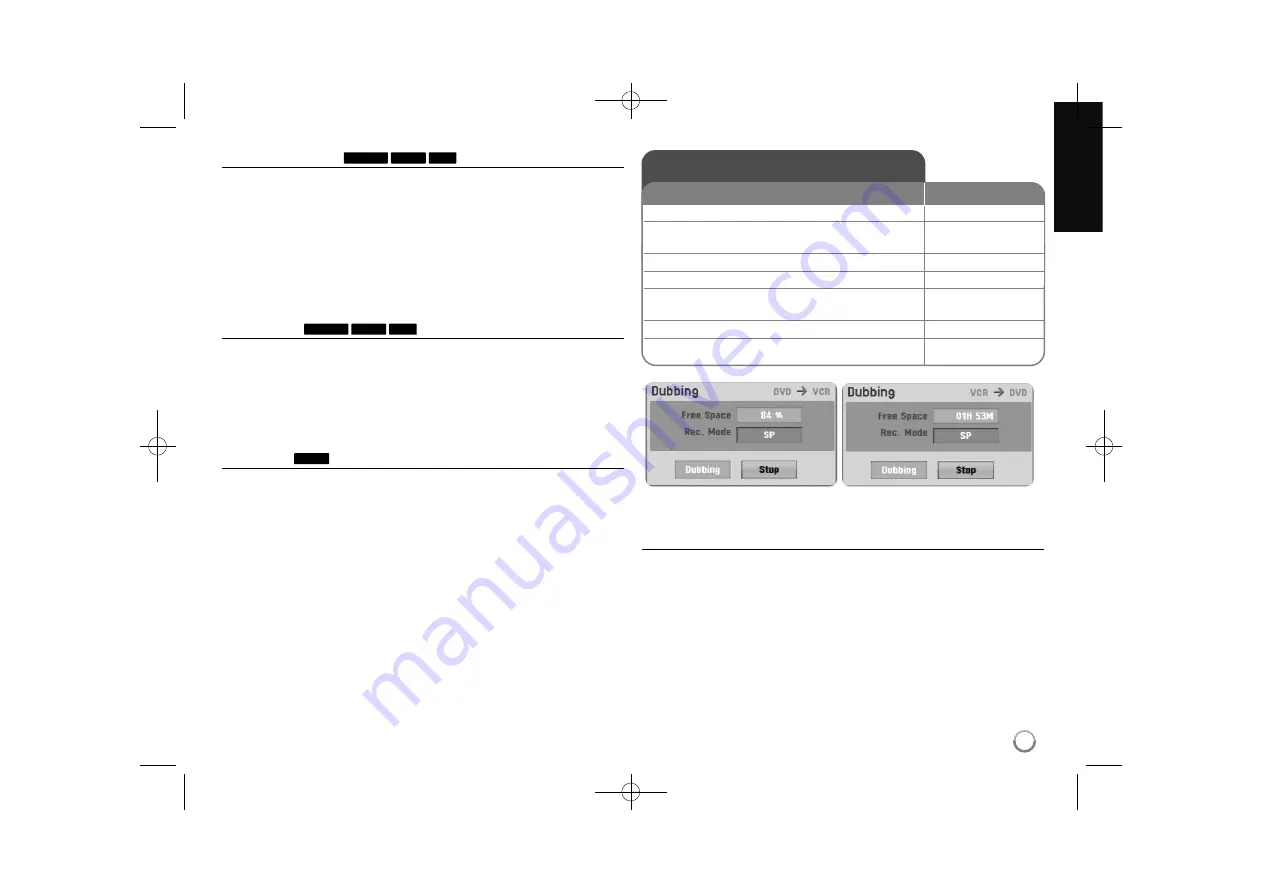
29
Combining chapters
Use this function to merge the selected chapter with adjacent chapter. Select a
chapter and press ENTER. Select [Combine] option to views combine indicator
between chapter thumbnails. Press ENTER to combine indicated two chapters.
This function is not available in conditions as listed below.
There is only one chapter within the title.
The first chapter is selected.
The chapters that you want to combine are created by deleting a part from
an Original title.
The chapters that you want to combine are created from different titles.
One of the playlist chapter that you want to combine has been moved.
Protect a title
Use this function to protect a title against accidental recording, editing or delet-
ing. Select a title you want to protect and press ENTER. Select [Protect] option
from the menu on the left and press ENTER. The lock mark will appears on the
title thumbnail.
If you want to unprotect the title, select the protected title and press ENTER.
Select [Unprotect] option from the menu on the left and press ENTER to unpro-
tect it.
Overwriting
You can overwrite a new video recording on a recorded title that is not protect-
ed. Select the TV channel or input source you want to record. Press DISC
MENU/LIST to display the Title List menu. Use
v V b B
to highlights a title you
want to overwrite and then press REC to start overwrite. To stop the recording,
press STOP.
If you overwrite the longer recording than the current title on the fully recorded
disc, the next title is overwritten. If next title is protected, the overwriting stops at
the starting point of the title.
Dubbing a title - more you can do
Notes on dubbing
If the video contents you are attempting to copy is copy protected, you will
not be able to copy the disc. It is not permitted to copy Macrovision encoded
video contents.
If you press PAUSE/STEP during dubbing, both the DVD and VCR decks go
into pause mode. While in pause mode, you can adjust the playing media
position using PLAY, BACKWARD, FORWARD, PAUSE/STEP, etc. The
recording media will remain in Pause mode. To resume dubbing, press the
DUBBING button twice.
+RW
+R
+RW
-RW
VR
+R
+RW
-RW
VR
Dubbing
1
Selects a media that you want to dub:
VCR or DVD
2
Finds a position of video contents you want
m
,
M
,
PLAY
to dub from:
3
Pauses the playback:
PAUSE/STEP
4
Displays the [Dubbing] menu:
DUBBING
5
Sets the [Rec. Mode] option:
v
v V
V b
b B
B
DVD: XP, SP, LP, EP, MLP or VCR: SP, LP
6
Highlights the [Dubbing] icon:
DUBBING
7
Stops dubbing:
STOP
ON REMOTE
RC388-P.BBELLLK_ENG 6/4/10 3:28 PM Page 29


















