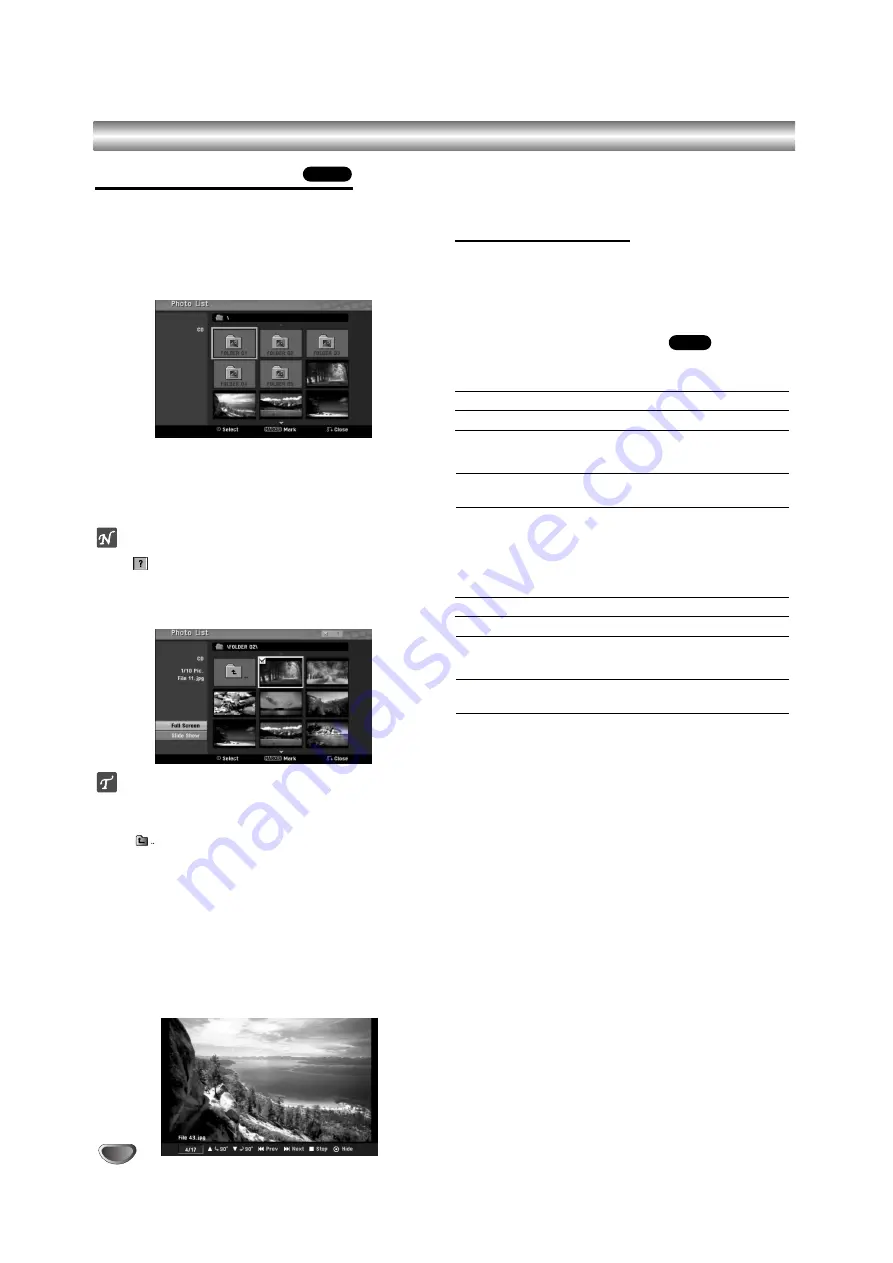
38
Viewing a JPEG File
The recorder can play discs or USB Memory Stick with
JPEG files.
Before playing JPEG recordings, read “Notes on JPEG
Recordings” on page 39.
11
Insert a disc and close the tray.
The Photo menu appears on the TV screen.
2
2
Use
v V b B
to select a folder, then press ENTER.
Open icon is highlighted on the left side of the
menu.
3
3
Press ENTER.
A list of files in the folder appears.
ote
If the
icon displays in the Photo menu, it means you
cannot see those JPEG files.
4
4
Use
v V b B
to select a file, then press ENTER.
The options appear on the left side of the menu.
ip
If you are in a file list and want to return to the Folder
list, use the
v
/
V
buttons on the remote to highlight
the
icon and press ENTER.
You can view TV channel or video input source by
pressing RETURN. If you want to return to the Photo
menu, press DISC MENU / LIST.
On CDs with mixed content (audio tracks, MP3/WMA
files and JPEG files), you can select among the
AUDIO CD menu, MP3/WMA CD menu, and Photo
CD menu by pressing TITLE repeatedly in Stop mode.
5
5
Use
v
/
V
to select “Full Screen” option then
press ENTER.
6
6
To stop viewing at any time, press STOP.
The Photo menu reappears.
Photo menu options
1. To display menu options, select a file (or folder) on
the menu then press ENTER.
2. Use
v
/
V
to select an option then press ENTER to
confirm your selection.
Photo-CD menu options
• When you select a photo file.
Full Screen: Shows the selected file as full screen.
Slide Show: Displays Slide Show menu. (page 39)
• When you select a folder.
Open: Displays sub-folders and JPEG files in the
folder.
Photo-USB Memory Stick menu options
• When you select a photo file.
Full Screen: Shows the selected file as full screen.
Slide Show: Displays Slide Show menu. (page 39)
• When you select a folder.
Open: Displays sub-folders and JPEG files in the
folder.
JPEG
JPEG
JPEG File Operation
Содержание RC299H
Страница 63: ...P NO MFL36995852 ...






























