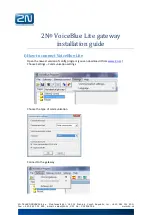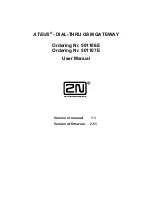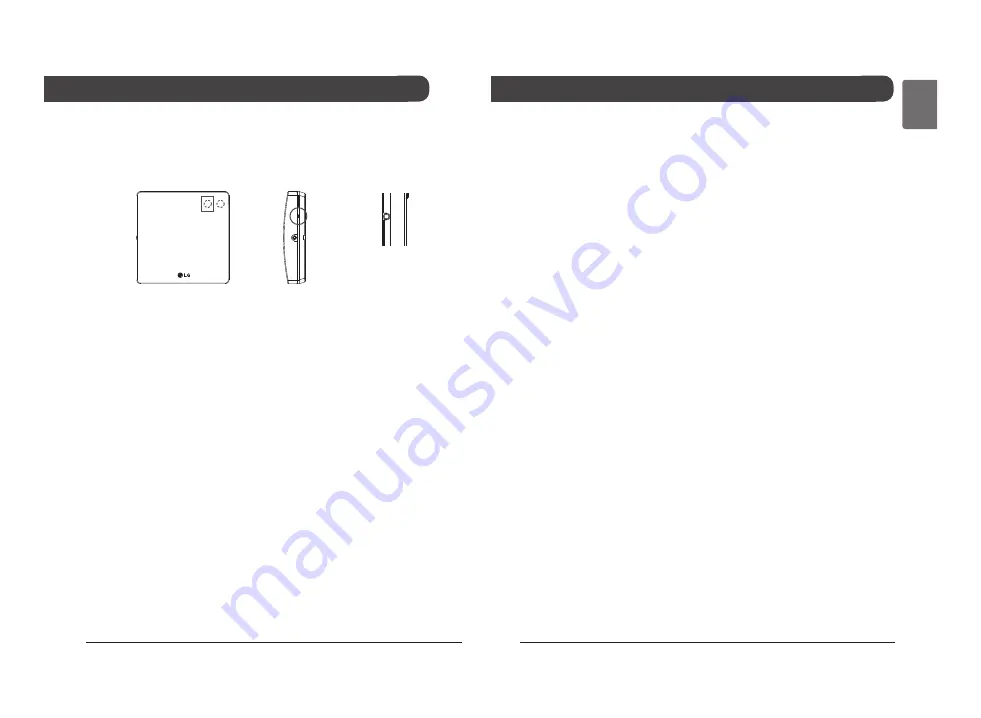
20
Cloud Gateway
Installation Manual
21
ENGLISH
Search for the indoor unit device
Search for the indoor unit
Search for the installed indoor unit device and display the number of
indoor units searched with LED.
Refer to the ‘Connecting LG ThinQ and LG Electronics’ manual at-
tached in the page for the account registration method and ThinQ
app installation.
Registering the product
- Check the product registration method according to the smart
phone OS. Some screens may be different from the actual applica-
tion screen.
- App image may vary depending on the ThinQ app version,
- When log in, press the product registration menu (+) on the main
screen and select Cloud Gateway.
Connect the products to the network (Use wired)
- Verify that the Cloud Gateway is wired to the router.
- Press the register button on the side of the cloud gateway for at
least 3 seconds.
- Please select the network to which the cloud gateway is connected
in the smartphone's Wi-Fi settings.
- Click start search to display the connecting cloud gateway and se-
lect it to complete the network connection.
Connect the products to the network (Use wire-
less)
- Verify that the cloud gateway is wired to the router.
- Press the register button on the side of the cloud gateway for at
least 3 seconds. The product's front LED blinks to verify that Wi-Fi
connection is ready.
- Select the network to connect the cloud gateway to from the list of
networks displayed in the app.
- Enter the password for the selected network (Router) and click Con-
nect to complete the network connection.
1) When the controller is powered on, the controller automatically ini-
tiates an indoor unit device search.
2) After 30 seconds, the indoor unit search is completed, and turns
off after dimming LED as many as the number of indoor units
found.
ex. 3 units of installation indoor unit
→
Turns off after dimming
LED 3 times
NOTE :
Proceed with 'product registration' step after completing the search of
the indoor unit device.
When the indoor unit search step is not completed and the next step
is carried out, it will cause malfunction.
When the LED does not dim as much as the number of indoor unit
connections, check the installation status of the indoor unit.
The reset switch allows to restart searching of indoor units by reset-
ting the power.
c@g
Red LED
< Reset Switch >
Install the ThinQ app and register the account