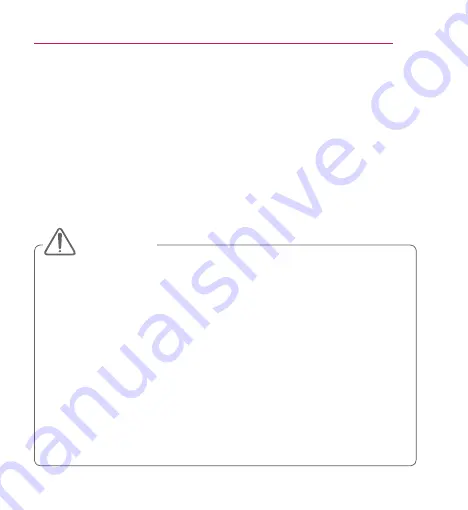
43
ENTERTAINMENT
ENTERTAINMENT
Using SCREEN SHARE
1
Set the external input of the projector to
SCREEN SHARE
.
2
Enable related SCREEN SHARE function on the device you wish to connect.
3
Connect the Projector from the search list on the device you wish to connect.
(When you connect the projector to your laptop, input the PIN code shown on
your display. The request for a PIN will be shown only at the initial connection.)
4
If the desired device accepts the request, SCREEN SHARE will be started.
•
Windows 7 / 8 / 8.1 are compatible with SCREEN SHARE. However, other
versions of Windows, and some other operating systems, may not be
compatible with SCREEN SHARE.
•
Ice Cream Sandwich, Jellybean, and KitKat versions of LG’s Android devices
are guaranteed to be compatible.
•
When connecting via SCREEN SHARE, place the device close to the
projector.
•
The response rate and image quality may vary depending upon the user’s
environment.
•
For more information on the device you want to connect to, refer to its
owner’s manual.
•
Certain Windows 8.1 laptops may have difficulty in reconnecting when
initializing the device information during a wireless connection. In this case, it
is recommended that you remove the registered device and reconnect.
CAUTION
Содержание PV150G
Страница 19: ...19 준비 옆면 1 2 번호 설명 1 DC IN DC 입력 단자 2 배터리 충전 표시등 빨강 충전 중 녹색 충전 완료 ...
Страница 23: ...23 준비 미니빔 상태 표시등 전원 LED 동작 표시등 전원 LED 동작 표시등 빨강 Stand by 전원 대기 상태 꺼짐 전원 공급된 상태에서 동작 중일 때 ...
Страница 96: ...96 기호 기호 교류 전류 AC 를 나타냅니다 직류 전류 DC 를 나타냅니다 2종 기기를 나타냅니다 전원 대기상태를 나타냅니다 켜짐 전원 상태를 나타냅니다 위험 전압을 나타냅니다 ...
Страница 116: ...19 PREPARATION Side 1 2 No Description 1 DC IN Port 2 Battery Charge Indicator Red Charging Green Charging complete ...
Страница 191: ......






























